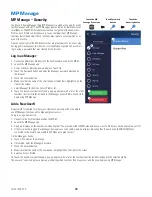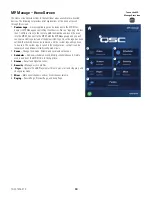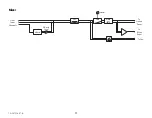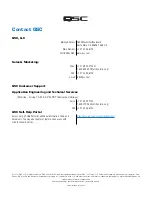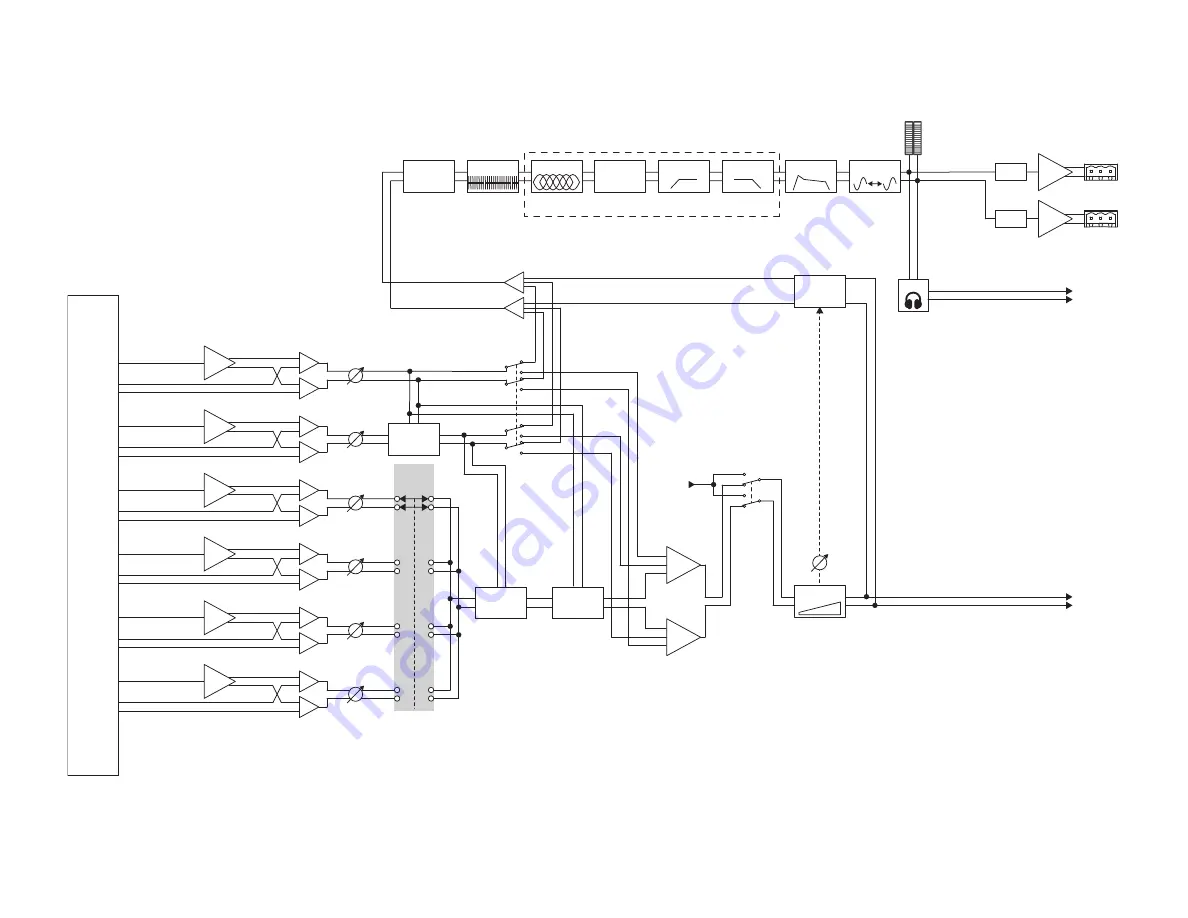
70
TD-001578-01-B
Stereo (Linked) Zone Outputs
Primary Source
Level
Delay
Low Cut
High Cut
PEQ
QSC
Tuning
DAC
Limiter
Zone
Outputs
GEQ
Secondary Source
Level
Custom Loudspeaker Tuning
MP-M40: 4 of 8 potential sources shown
MP-M80: 4 of 16 potential sources shown
Bypass
Zone
Level
Sources: From inputs, mixer, other zones, USB, wireless paging
To Cue
Mono Input
Stereo Input
Source 1
Level
Source 2
Level
Source 3
Level
Source 4
Level
Source
Select
Mono Input
Stereo Input
Mono Input
Stereo Input
Mono Input
Stereo Input
Mono Input
Stereo Input
Mono Input
Stereo Input
Ducker
2
DAC
Cue
Gain
Gain
Polarity
Φ
Auto
Loudness
Ducker
1
Ducker
1
Output
Level
From
System
Test
Signal
Generator