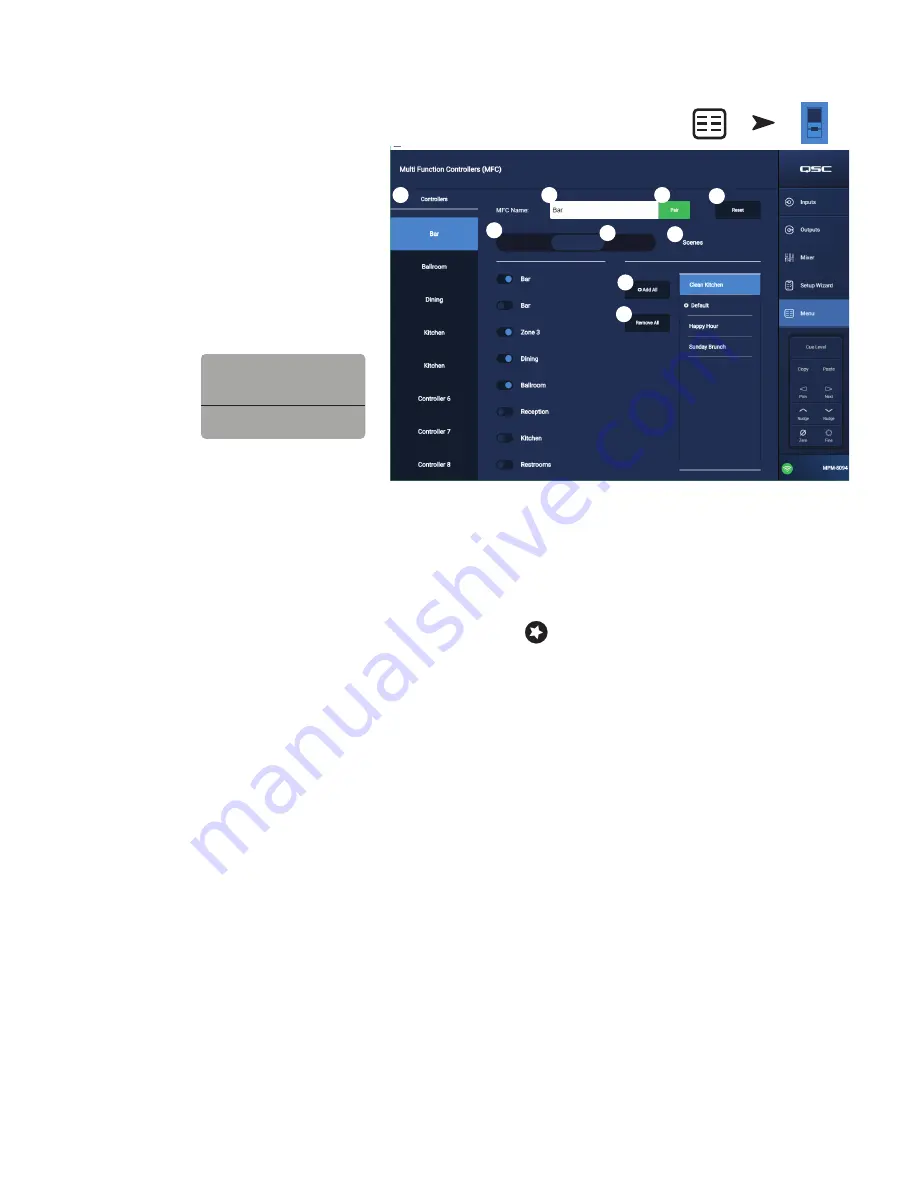
46
TD-001578-01-C
Menu – Controllers
Navigates to a screen where you can manage the
MFCs. An MP-M can support up to 8 MFCs. You may
assigned a unique set of functions to each one.
1.
Controllers
– Displays a list of 8 “virtual
controllers”. Touch a controller name to setup
or edit its functions. The default names are
Controller 1 – 8.
2.
MFC Name
– Touch to display a keyboard you can
use to enter a name for the virtual controller.
3.
Pair
– Touch this button to pair a virtual controller
with a physical controller. A message displays on
all connected controller screens “Press a switch to
pair this device
[Device ID]
.The mixer waits for a
button push from an
MFC.
The first MFC button
push pairs that
physical controller
with the virtual
controller. The app will display a pop-up message
indicating successful pairing.
4.
Reset
– Returns the controls for the selected
controller to factory default settings.
5.
Single Zone / Multi Zone –
Select whether the controller can address a single zone or multiple zones. In Single Zone mode, only one zone
may be assigned to the controller. In Multi Zone mode, any or all of the zones may be assigned to the controller.
6.
Scenes Only
– Designates an MFC for the recall of scenes only with no control over zone source selection, zone output level, or select
input levels.
7.
Scenes
– This is a list of all the scenes on the mixer. Scenes in the app or USB do not display in this list. Use the scrollable list to select which
scene or scenes the paired controller can recall. Assigned scenes are indicated by
next to the scene name. Touch a scene name to assign
or unassign.
8.
Add All
– Selects all stored scenes making them available to the paired controller.
9.
Remove All
– Removes all stored scenes from the list of scenes available to the paired controller.
Touch Menu
Touch MFC
Controller
Single Zone
Multi Zone
Scenes Only
3
4
1
7
9
5
2
8
6
Paired device fbxxxxxx
with virtual controller 2.
Ok






























