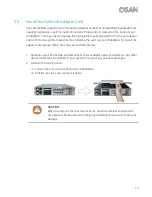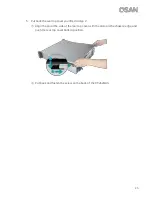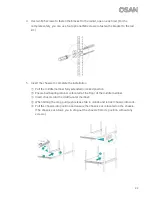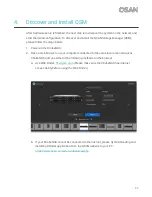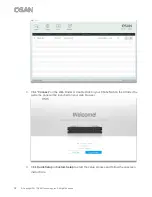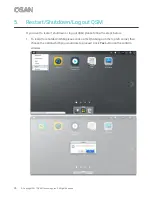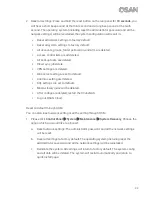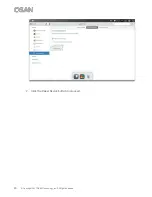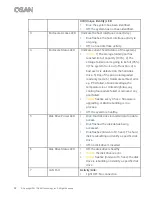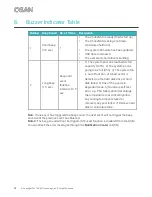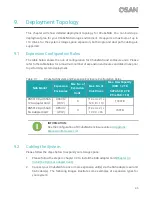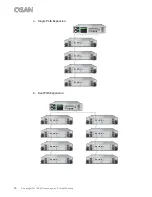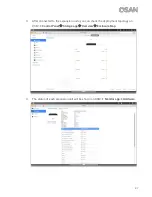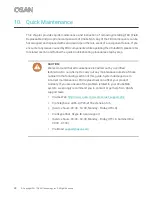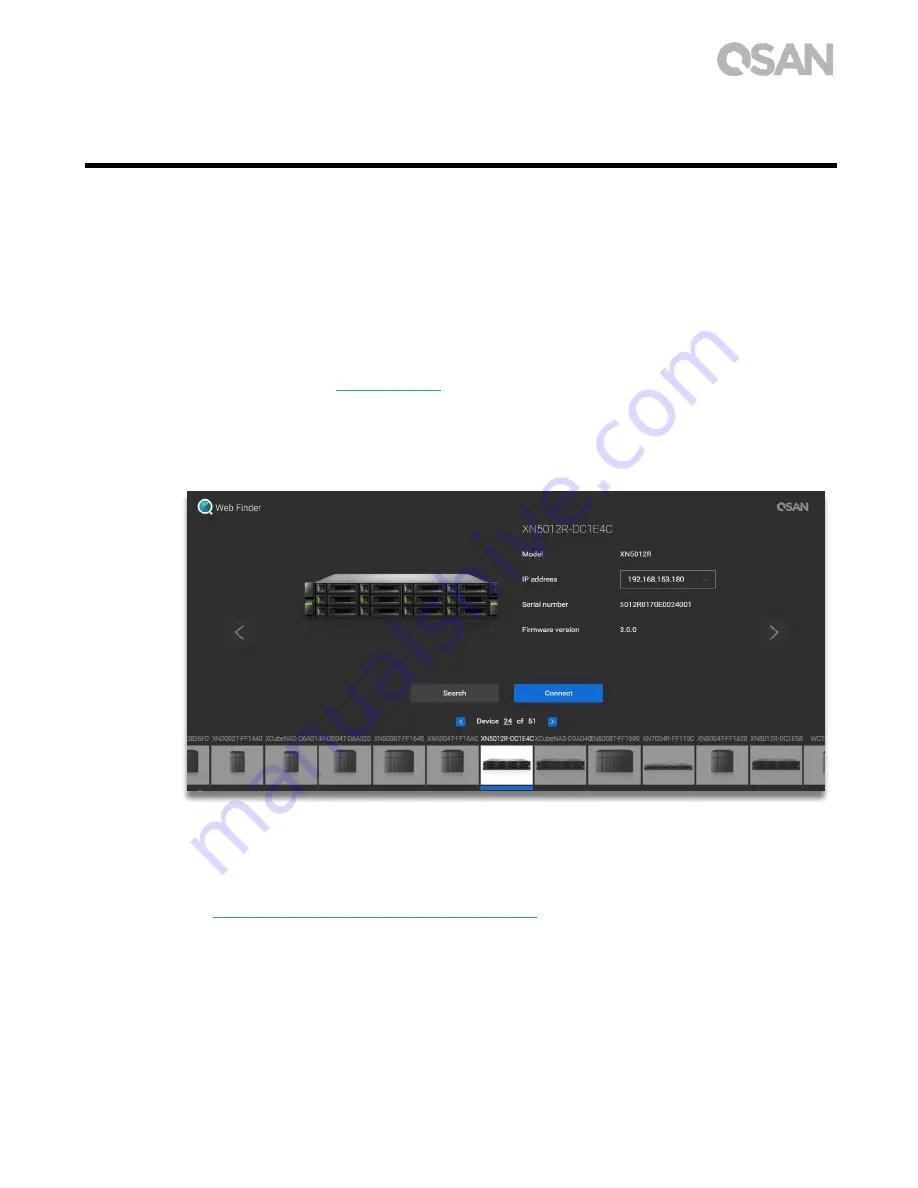
33
4.
Discover and Install QSM
After hardware setup is finished, the next step is to discover the system on the network and
start the initial configuration. To discover and install the QSAN Storage Manager (QSM),
please follow the steps below:
1.
Power on the XCubeNAS.
2.
Open a web browser on your computer connected to the same local area network as
XCubeNAS, and use either of the following methods on the browser:
a.
Use Web Finder:
(Please make sure the XCubeNAS has internet
access ability before using the Web Finder.)
b.
If your XCubeNAS cannot be connected to the internet, please try downloading and
installing XFinder application from the QSAN website to your PC: