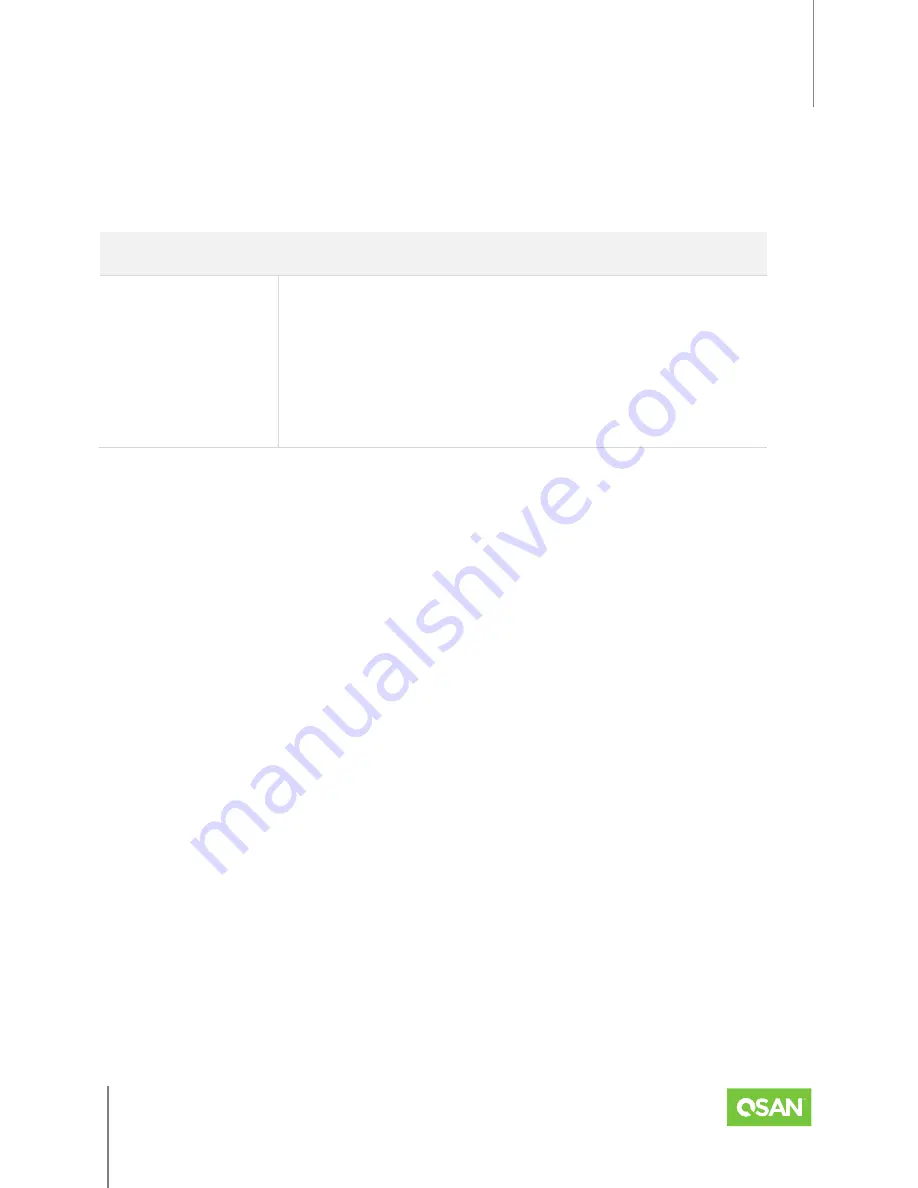
XEVO
Software Manual
Dashboard Tab and QSLife
© 2022 QSAN Technology, Inc. All rights reserved.
www.qsan.com
Official
Document
17
Hovering over the slot will display the slot number. This table shows the hardware alert pane
descriptions.
Table 4-1 Hardware Alert Pane Descriptions
NAME
DESCRIPTION
Disk Health
The status of disk health:
Green Color / Normal
: The disk drive is good.
Orange Color / Abnormal
: The disk drive has unrecoverable
read errors or S.M.A.R.T. error.
Red Color / Warning
: The disk drive has failed.
4.1.2.
Array Capacity
The
Array Capacity
pane contains a summary of the capacity usage including used, total, and
the amount of storage occupied by provisioned volumes and snapshots.
The pane includes the following items:
Percentage (%):
Percentage of the system's storage space occupied by provisioned volumes
and snapshots. The percentage value is displayed in the circle of the pane.
Used:
Storage space occupied by volumes and snapshots.
Total:
Total physical usable space on the array.
Provisioned:
Total provisioned capacity of all volumes.
Snapshots:
Physical space occupied by data unique to one or more snapshots.
Empty Space:
Unused space available for allocation.
4.1.3.
System Alert
The
System Alert
pane contains a summary of the abnormal and warning event messages. In
addition, clicking the items or the numbers will jump to the
Messages
function tab.
The pane includes the following items:






























