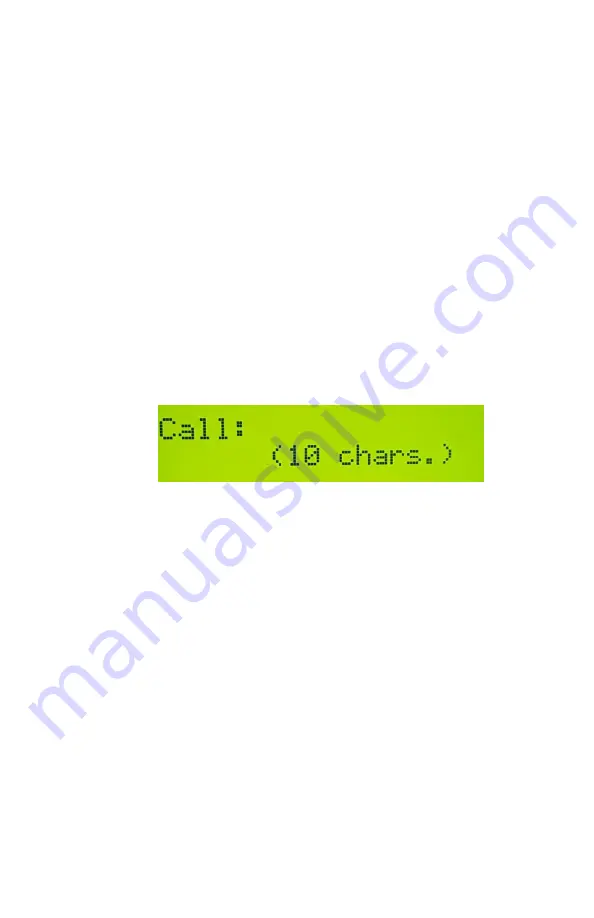
SideKar Extreme User Manual rev 2.1 Page 46 of 87
Call Sign Entered
The SideKar Extreme gives you the ability to capture another
station’s call sign and have it sent out automatically in
messages and automatically populate the log. You may be
familiar with this feature in most contest loggers and PSK31 or
RTTY programs.
To use it,
Enter the call by pressing
Alt-C.
Enter up to 10
characters with the keyboard or paddle. Backspace to
make changes.
In any of the 20 SideKar Extreme messages, use the
exclamation point (!) where you want the other station’s
call to appear.
To Save it, press
Enter
on the keyboard.
To Erase it, press
Alt-W
(wipe).
Example:
-
Press Alt-C and enter KB3SII.
-
In message 1, enter: ! de KF0UR. The SideKar
Extreme will then send
“KB3SII de KF0UR”.
Press Alt-C again to see the call entered, and backspace as
needed to edit it. Press Enter when finished.
The entered call will be there until the QSO is logged.















































