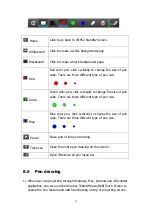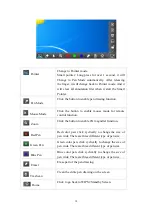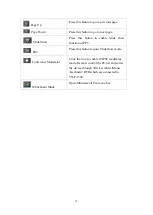4
11.4
WebSlides
......................................................................................... 48
11.5
Admin
................................................................................................. 49
11.5.1
System Status
............................................................................. 49
11.5.2
Device Setup
............................................................................... 50
11.5.3
Network Setup
........................................................................... 51
11.5.4
OSD Setup
.................................................................................... 53
11.5.5
Change Passwords
.................................................................... 54
11.5.6
Reset to Default
......................................................................... 55
11.5.7
Firmware Upgrade
.................................................................... 56
11.5.8
WebSlides Setup
........................................................................ 57
11.5.9
Reboot System
........................................................................... 57
11.5.10
Logout
............................................................................................ 58
12)
Q&A of WIPS2
..................................................................................... 59
13)
Appendixes
.......................................................................................... 60
14)
Product Specification
....................................................................... 61