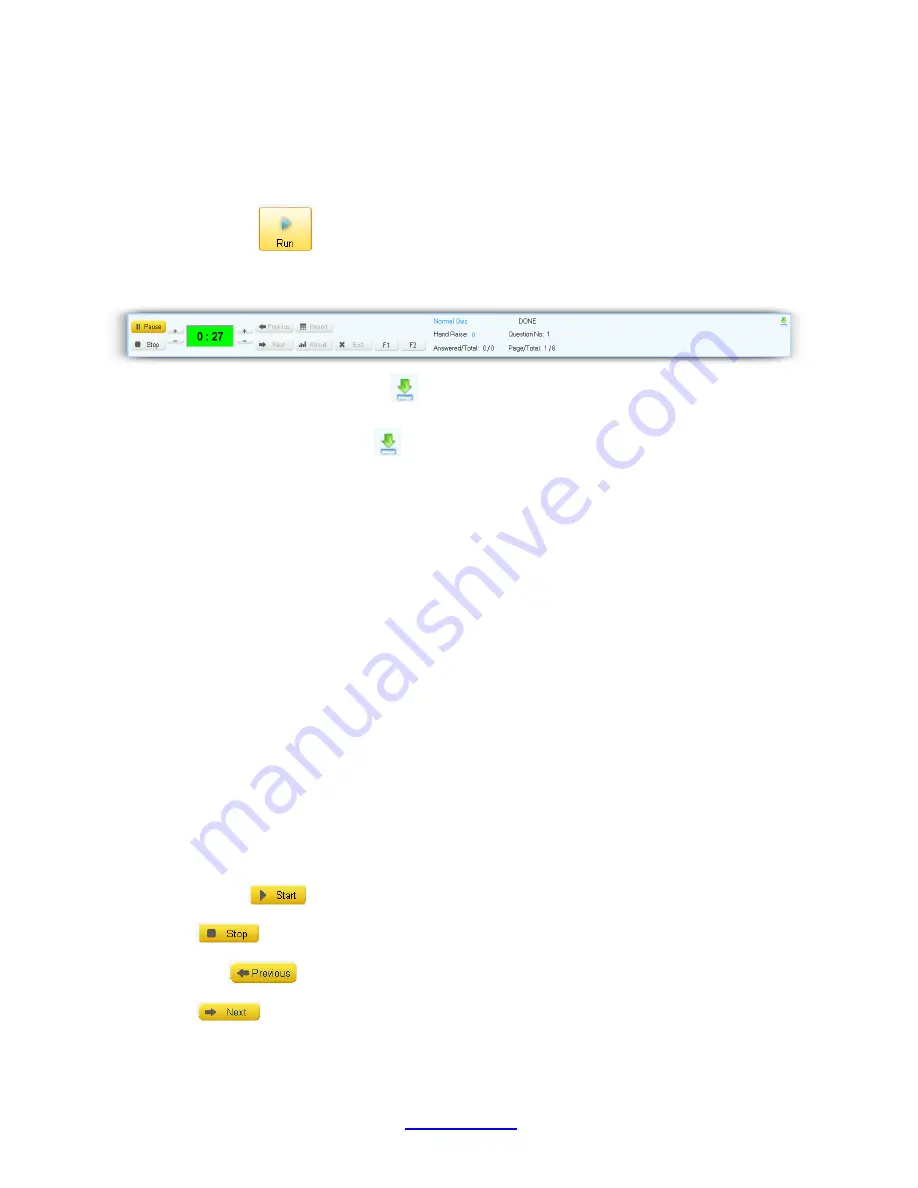
Copyright © 2007 -2011 All Rights Reserved by QOMO HiteVision.
www.qomo.com
14
2.1.1.6 Run / Start a Quiz
Once a class is selected and a quiz file or an answer sheet is loaded, you can begin the quiz session
by clicking the
Run
button, or by pressing the “
Play
” \button on the instructor‟s remote
keypad. The loaded PowerPoint or other selected format will display on the screen with a tool bar at
the bottom of the screen.
Note
:
To hide the tool bar, click the sign
on the right corner of the tool bar window; to display the
tool bar in Free Style, move the cursor to the bottom line of the entire window; to display the tool bar
in other non-Free Style, click the sign
on the left corner at the bottom of the screen.
The display
screen is divided into three segments:
Register/Answer Status Bar
Questions display
Tool Status Bar
Register/Answer Status Bar
: Displays the students logged into the register number. The number is
displayed in successive order upon the first entry. Each number has a background color:
Gray
– indicates the student keypad is logged out
Green
– indicates the student keypad is logged in
Blue/Orange
– indicates response signal received. The color is toggled between blue and
orange each time the answer is changed, the system will only record the last response
received before the test ends.
Tool Status Bar
:
1. Control Buttons:
Start/Pause
– start or pause the timer
Stop
– stop the time
Previous
– return to the previous question page
Next
– advance to the next question page



































