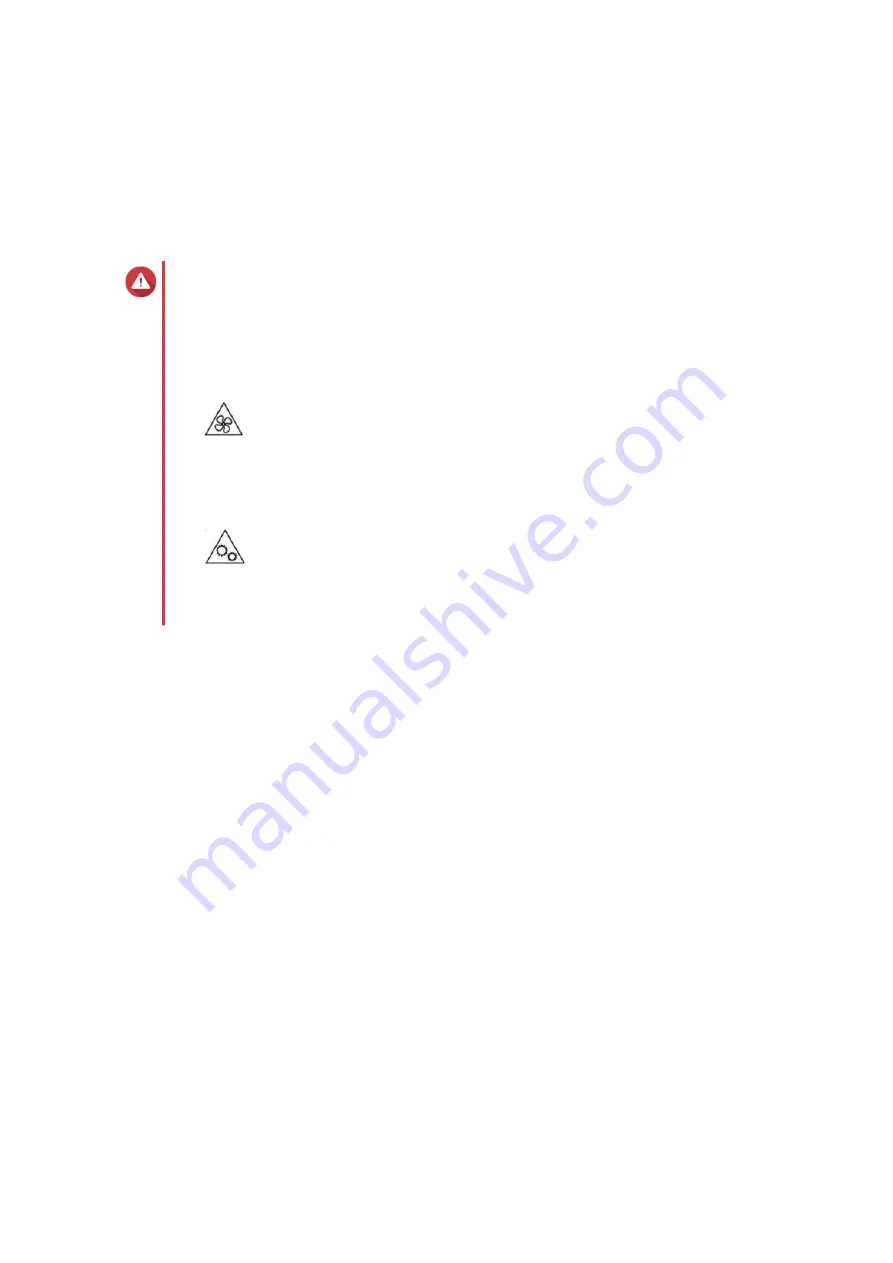
Installing Expansion Cards
The TVS-x72N supports selected expansion cards, some of which require QNAP PCIe brackets. QNAP
branded expansion cards purchased from the company website are shipped with the brackets necessary to
fit all QNAP NAS models.
For details on supported expansion cards and brackets, go to
http://www.qnap.com/compatibility
Warning
• Only qualified personnel should perform the following steps. Failure to follow
instructions can result in serious injury or death.
• Observe electrostatic discharge (ESD) procedures to avoid damage to components.
•
Moving fan blades:
Keep your hands and other body parts away from moving fan
blades.
•
Other moving components:
Keep your hands and other body parts away from other
moving components.
1.
Check the expansion cards and brackets supported by your model on the QNAP website.
a.
Go to
.
b.
Click
Search by NAS
.
c.
Specify the number of bays and the specific model of your NAS.
d.
Under
Category
, select the component or device type.
e.
Locate a specific component or device model in the list.
f.
Click the corresponding
Note
icon to view more information.
2.
Power off the NAS.
3.
Disconnect the power cord from the electrical outlet.
4.
Disconnect all cables and external attachments.
5.
Remove the case cover.
a.
Remove the screws that secure the case cover to the chassis.
b.
Slide the cover back.
c.
Lift the cover until it is completely detached from the chassis.
TVS-x72N User Guide
Hardware Installation
25






























