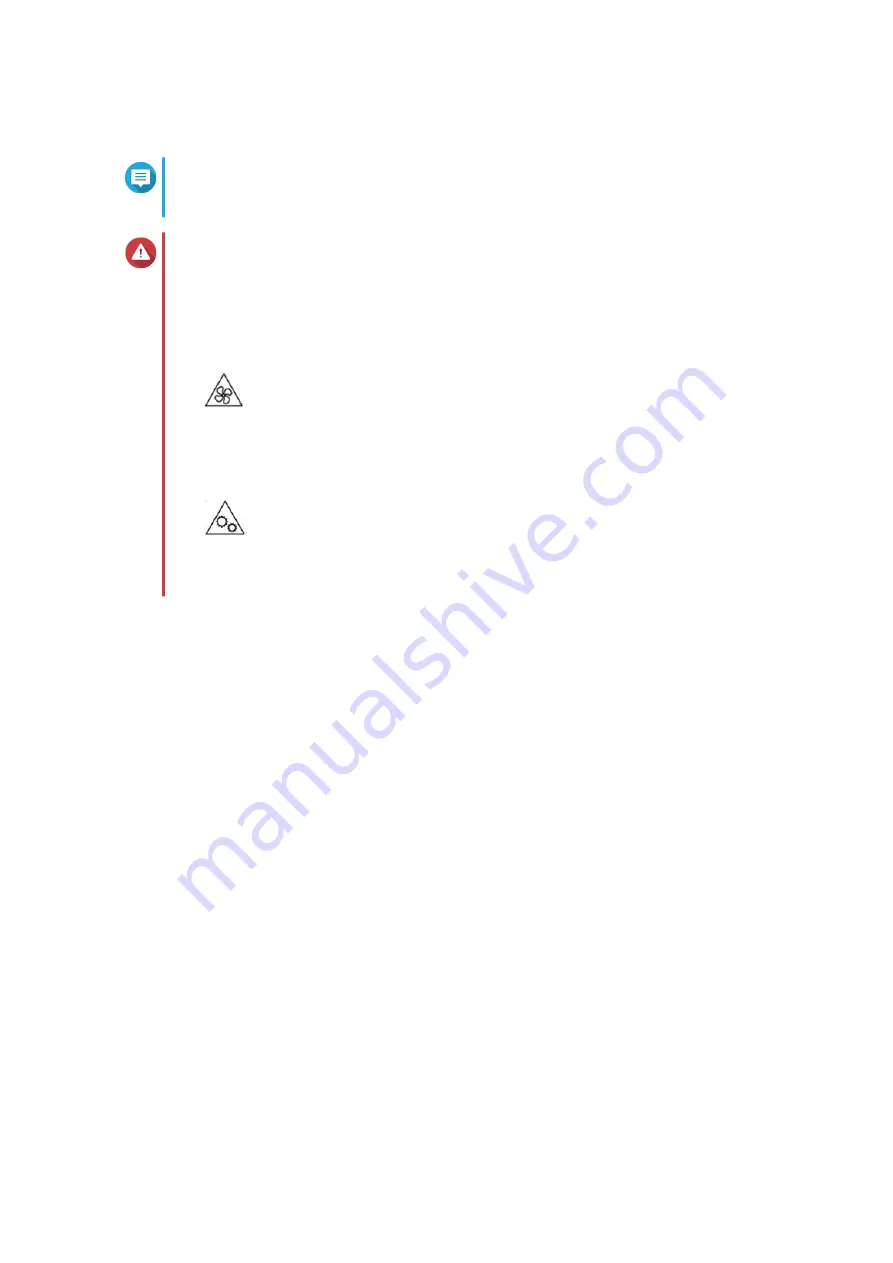
Installing Expansion Cards on the TVS-672XT and TVS-872XT
Note
This process applies only to the TVS-672XT and TVS-872XT. For details on the
TVS-472XT, see
Installing Expansion Cards on the TVS-472XT
Warning
• Only qualified personnel should perform the following steps. Failure to follow
instructions can result in serious injury or death.
• Observe electrostatic discharge (ESD) procedures to avoid damage to components.
•
Moving fan blades:
Keep your hands and other body parts away from moving fan
blades.
•
Other moving components:
Keep your hands and other body parts away from other
moving components.
1.
Check the expansion cards and brackets supported by your model on the QNAP website.
a.
Go to
.
b.
Click
Search by NAS
.
c.
Specify the number of bays and the specific model of your NAS.
d.
Under
Category
, select the component or device type.
e.
Locate a specific component or device model on the list.
f.
Optional: Click the corresponding
Note
icon to view more information.
2.
Power off the NAS.
3.
Disconnect the power cord from the electrical outlet.
4.
Disconnect all cables and external attachments.
5.
Remove the case cover.
a.
Remove the screws that secure the case cover to the chassis.
b.
Slide the cover back.
c.
Lift the cover until it is completely detached from the chassis.
TVS-x72XT User Guide
Installation and Configuration
32






























