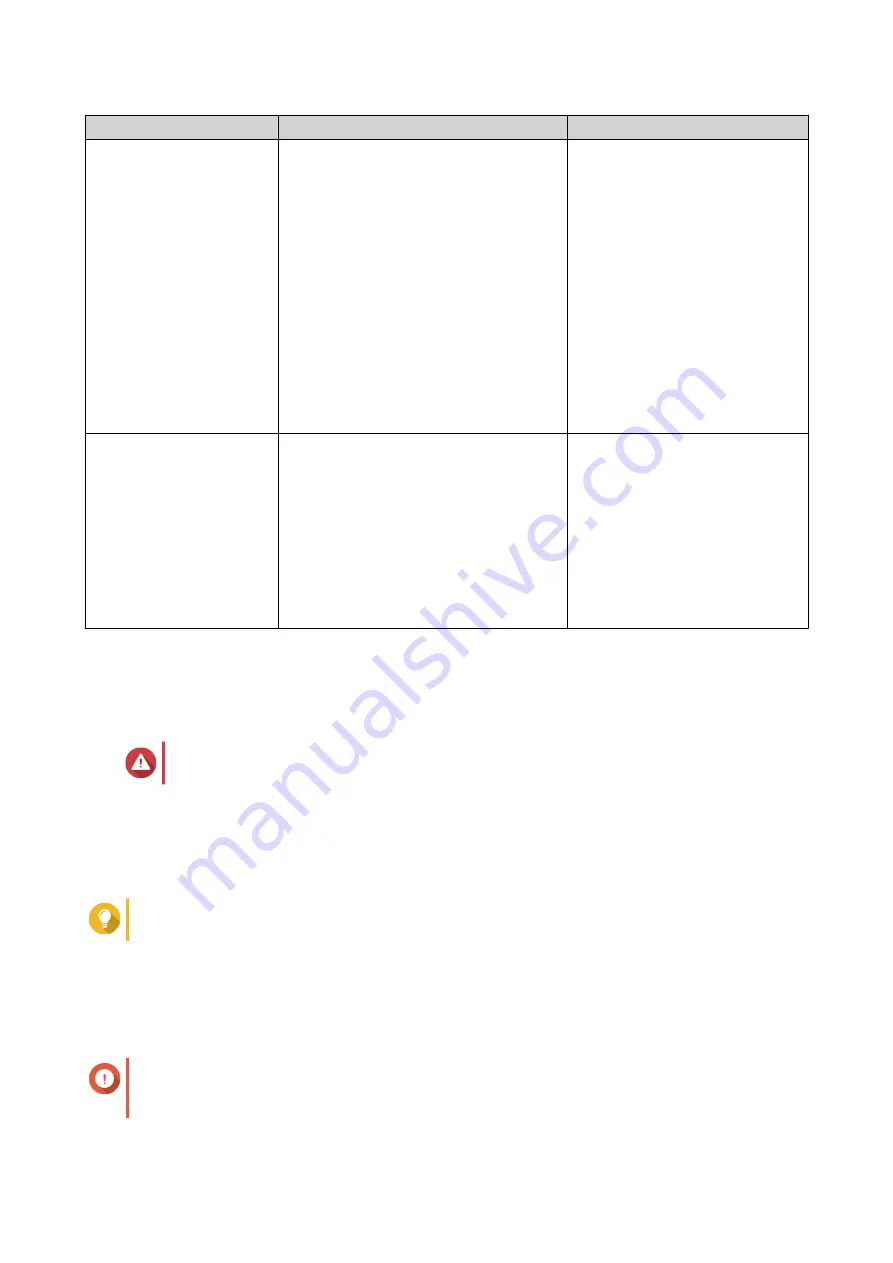
Method
Description
Requirements
Cloud installation
If the NAS is connected to the internet,
you can do the following:
• Scan the QR code on the NAS.
• Specify the Cloud Key.
• Log into your myQNAPcloud account.
• Use myQNAPcloud Link to remotely
access your NAS.
• Complete the steps in the Smart
Installation Guide wizard.
• Computer or mobile device
• Network cable
• myQNAPcloud account
• Cloud Key
Local installation
If the NAS supports HDMI output, you can
do the following:
• Connect the NAS to the required
hardware.
• Complete the steps in the Smart
Installation Guide wizard.
• Monitor
• HDMI cable
• USB keyboard or Remote
control (not available on all
models)
Initializing QTS using Qfinder Pro
You can initialize QTS using Qfinder Pro, which is an utility designed to help you locate and manage QNAP
devices on your network.
Warning
Initializing QTS deletes all data on the drives. Back up your data before proceeding.
1. Power on the NAS.
2. Connect the NAS to your local area network.
3. Run Qfinder Pro on a computer that is connected to the same local network.
Tip
To download Qfinder Pro, go to
https://www.qnap.com/utilities
.
4. Click Next.
The QNAP Warranty Service page opens in the default web browser.
5. Click Check warranty.
The QNAP Warranty Service window opens in a new web page.
Important
You can check your device warranty policy or purchase an extended warranty plan at
TS-AI642 User Guide
Installation and Configuration
30






























