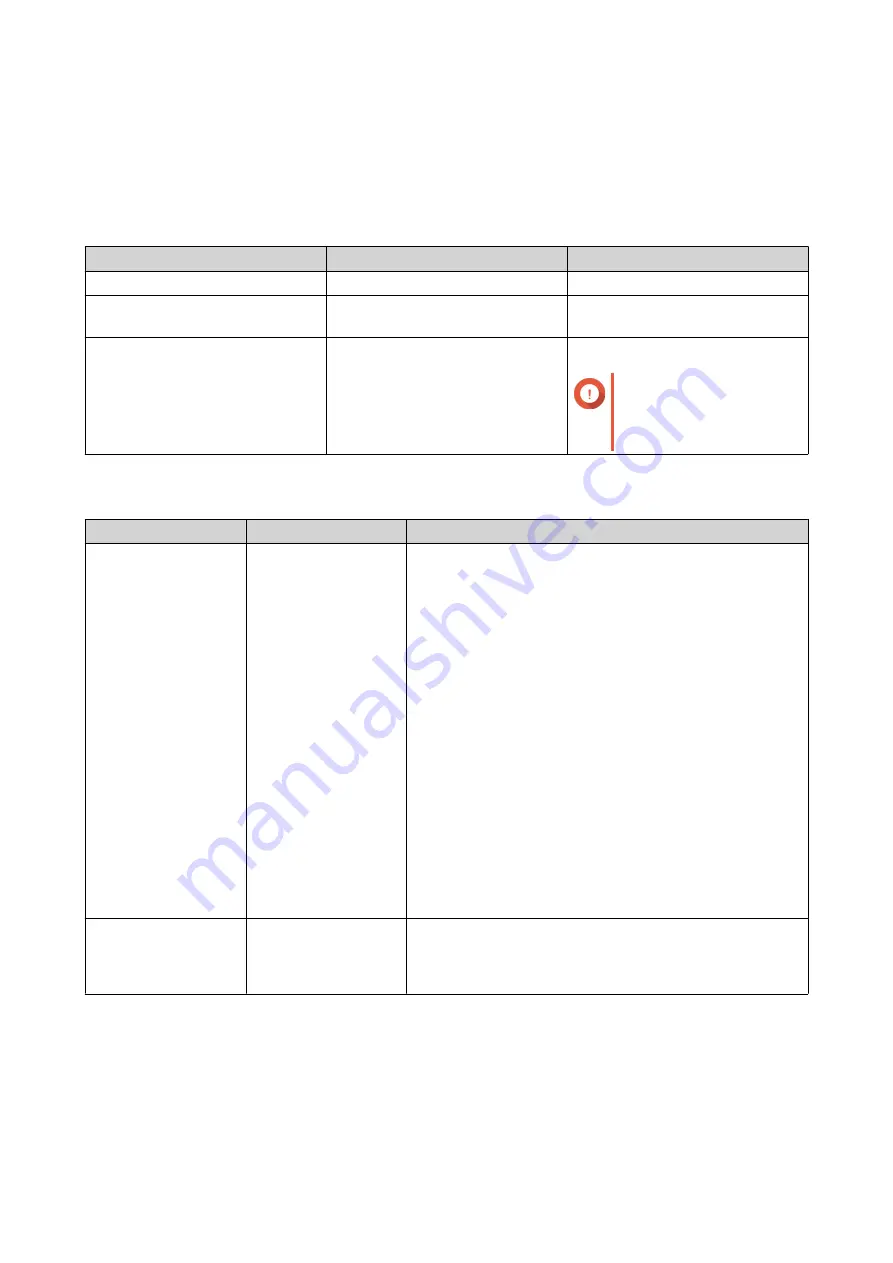
4. Basic Operations
This chapter describes basic NAS operations.
Power Button
Operation
User Action
Result
Power on
Press the button once.
The NAS powers on.
Power off
Press and hold the button for 1.5
seconds.
The NAS powers off.
Force power off
Press and hold the button for 5
seconds.
The NAS shuts down.
Important
Use this method only
when the NAS is
unresponsive.
Reset Button
Operation
User Action
Result
Basic system reset
Press and hold the
button for 3 seconds.
The following settings are reset to default:
• System administrator password: admin
• TCP/IP configuration:
• Obtain IP address settings automatically via
DHCP
• Disable jumbo frames
• If port trunking is enabled (multi-LAN models
only), the port trunking mode is reset to “Active
Backup (Failover)”.
• System port: 8080 (system service port)
• Security level: Low (Allow all connections)
• LCD panel password: (blank)
• VLAN: Disabled
Advanced system
reset
Press and hold the
button for 15 seconds.
The default factory settings are restored.
• To retrieve old data after an advanced system reset,
recreate the previous folder structure on the NAS.
LEDs
LEDs indicate system status and related information when the NAS is powered on. The following LED
information applies only when the drive is correctly installed and when the NAS is connected to the network.
For details on the location of the LEDs, see
.
TS-x83XU User Guide
Basic Operations
34






























