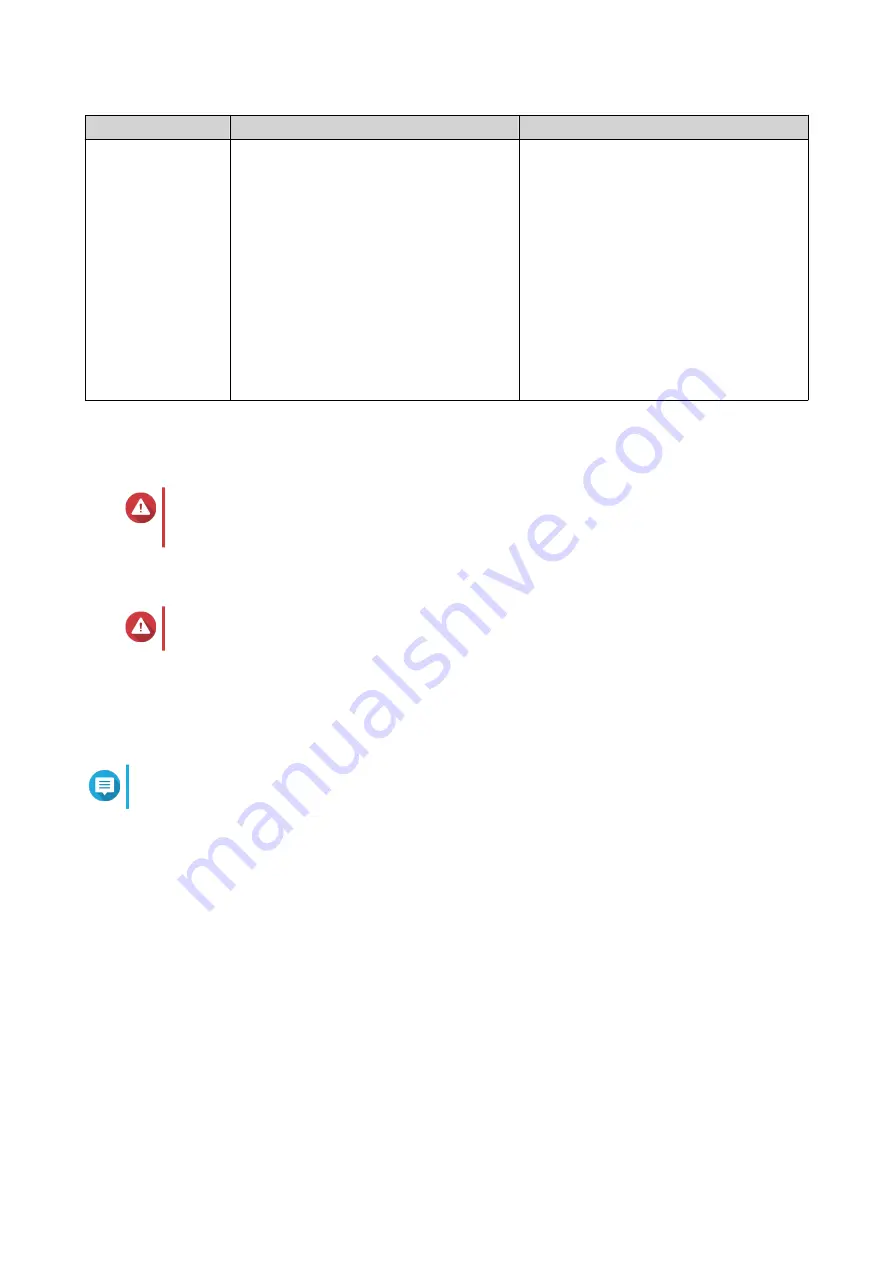
Method
Description
Requirements
Cloud installation
If the NAS is connected to the internet,
you can do the following:
• Scan the QR code on the NAS.
• Log into your myQNAPcloud account.
• Use myQNAPcloud Link to remotely
access your NAS.
• Complete the steps in the Smart
Installation Guide wizard.
• Computer or mobile device
• Network cable
• myQNAPcloud account
• Cloud Key
You can also install the QNAP QuTS hero operating system. If your NAS is connected to the internet, the
option to install QuTS hero will appear in the Smart Installation Guide wizard using any of the methods in the
table. You can also manually download the QuTS hero firmware from
download.qnap.com
.
Warning
QuTS hero and QTS use different file systems. Switching operating systems will reset the
NAS and delete all data.
Installing QTS Using Qfinder Pro
Warning
Installing QTS deletes all data on the drives. Back up your data before proceeding.
1.
Power on the NAS.
2.
Connect the NAS to your local area network.
3.
Run Qfinder Pro on a computer that is connected to the same local area network.
Note
To download Qfinder Pro, go to
https://www.qnap.com/utilities
.
4.
Locate the NAS in the list and then double-click the name or IP address.
The
Smart Installation Guide
opens in the default web browser.
5.
Click
Start Smart Installation Guide
.
The
Enter the NAS name and administrator’s password
screen appears.
6.
Specify the following information.
•
NAS name
: Specify a name with 1 to 14 characters. The name supports letters (A to Z, a to z),
numbers (0 to 9), and hyphens (-), but cannot end with a hyphen.
•
Password
: Specify an administrator password with 1 to 64 characters. The password supports all
ASCII characters.
7.
Click
Next
.
The
Set the date and time
screen appears.
8.
Specify the time zone, date, and time.
TS-x73A User Guide
Installation and Configuration
46






























