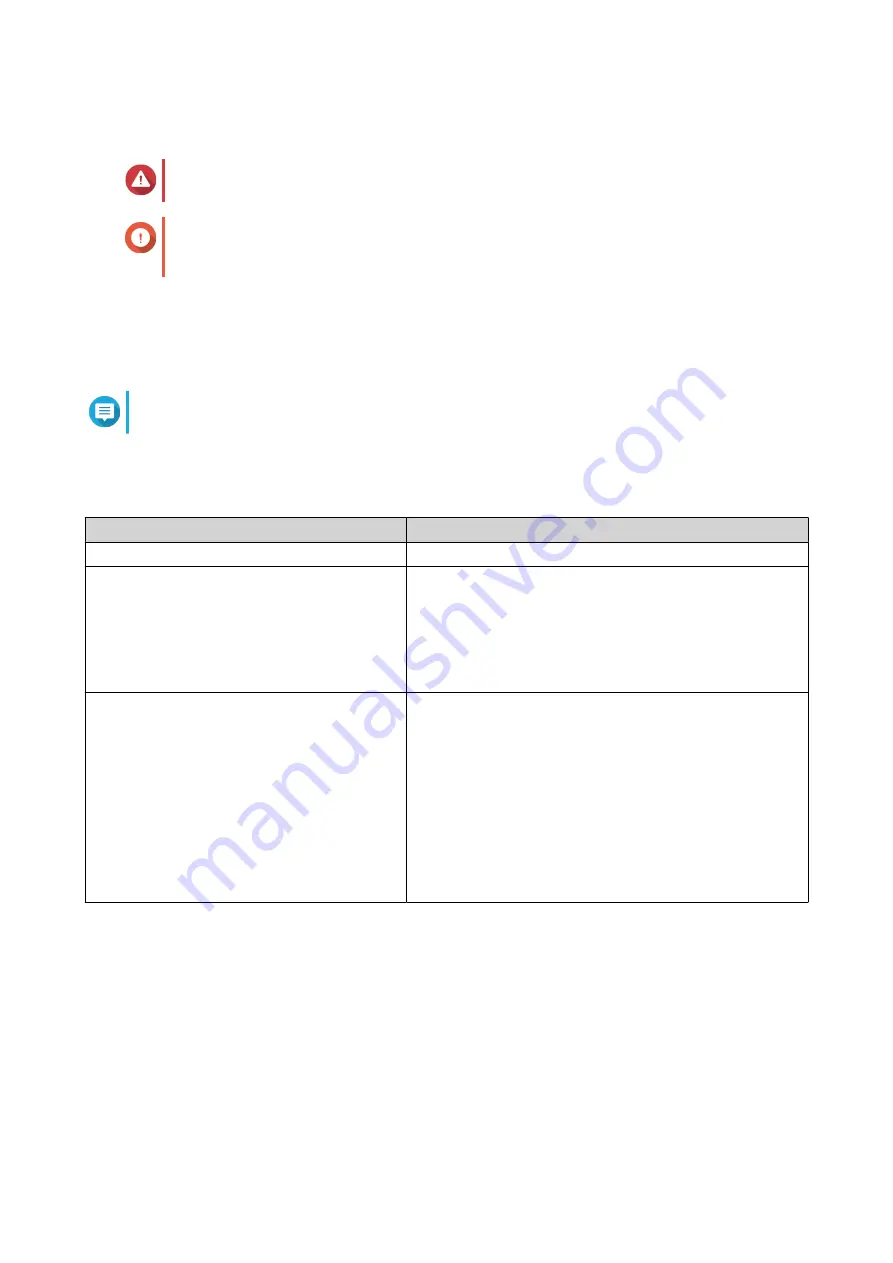
Installing QTS Using Qfinder Pro
Warning
Installing QTS deletes all data on the drives. Back up your data before proceeding.
Important
To protect your NAS from brute force attacks, create a new system administrator account
during QTS installation to disable the default "admin" account.
1. Power on the NAS.
2. Connect the NAS to your local area network.
3. Run Qfinder Pro on a computer that is connected to the same local area network.
Note
To download Qfinder Pro, go to
https://www.qnap.com/utilities
.
4. Click Next.
5. Specify a firmware version using any of the following methods.
Methods
User Actions
Current version
Select Current version.
Latest available version
a. Select Latest available version.
b. Click Next.
The system downloads the latest firmware version and
restarts the NAS.
c. Click Start Smart Installation.
Uploaded version
a. Select Uploaded version.
b. Click Browse.
The file upload window appears.
c. Select the firmware file version.
d. Click Next.
The system downloads the latest firmware version and
restarts the NAS.
e. Click Start Smart Installation.
6. Specify the following information.
• NAS name: Specify a name with 1 to 14 characters. The name supports letters (A to Z, a to z),
numbers (0 to 9), and hyphens (-), but cannot end with a hyphen.
• Username: Specify an administrator username that contains 1 to 32 characters. The name
supports letters (A to Z, a to z), numbers (0 to 9), and hyphens (-), multi-byte Chinese, Japanese,
Korean, and Russian characters.
The username cannot contain the following special characters: grave accent (`), asterisk (*), equal
sign (=), plus sign (+), square brackets ([ ]), slash (\), vertical bar (|), semicolon (;), colon (:),
apostrophe ('), quotation mark ("), comma (,), less than sign (< ), greater than sign (>), backslash
(/), question mark (?), percent sign (%)
TS-435XeU User Guide
Installation and Configuration
28






























