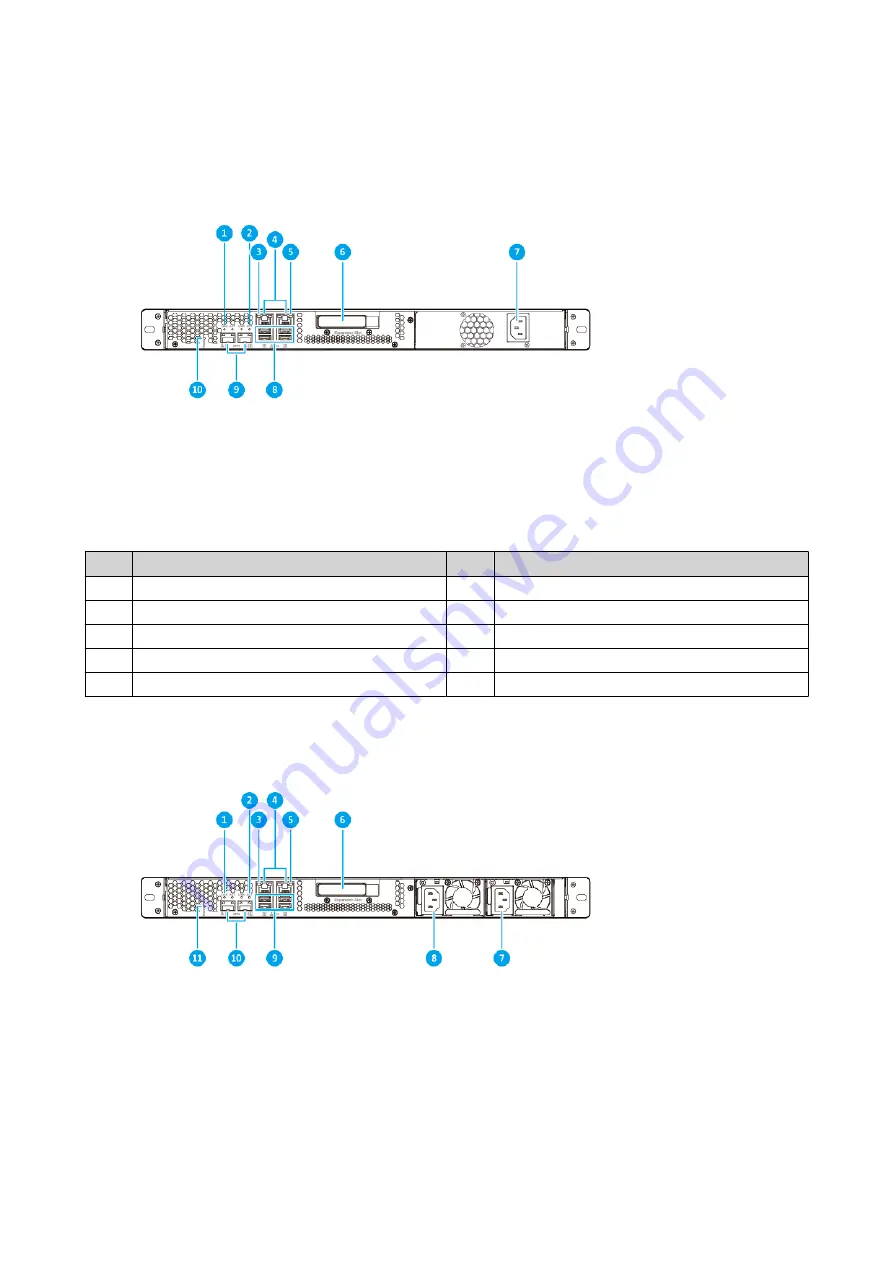
Rear Panel
TS-432PXU
No.
Component
No.
Component
1
10 Gigabit Ethernet SFP+ link LED
6
PCIe slot
2
10 Gigabit Ethernet SFP+ activity LED
7
Power supply unit
3
2.5 Gigabit Ethernet speed LED
8
USB 3.2 Gen 1 Type-A ports
4
2.5 Gigabit Ethernet ports
9
10 Gigabit Ethernet SFP+ ports
5
2.5 Gigabit Ethernet activity LED
10
Reset button
TS-432PXU-RP
TS-x32PXU User Guide
Product Overview
9

























