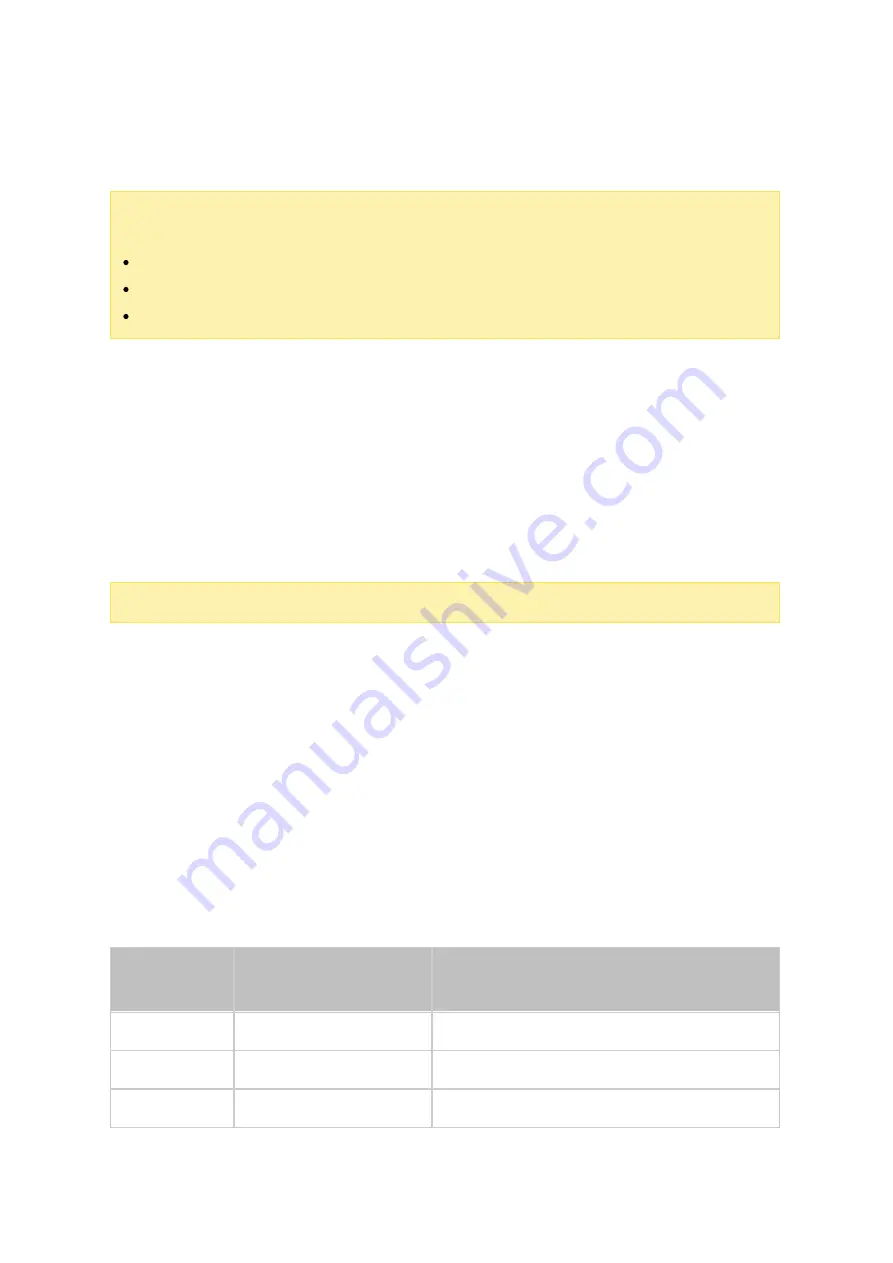
59
The original data on the RAID 5, 6, or 10 disk volume will be retained. After the
configuration completes, the status of the disk volume will become "Ready".
Note :
A hot spare drive must be removed from the disk volume before executing the
following action:
Online RAID capacity expansion
Online RAID level migration
Adding a hard drive member to a RAID 5, RAID 6 or RAID 10 volume
B itm a p
Bitmap improves the time for RAID rebuilding after an unexpected error, or removing or
re-adding a hard drive from/to a RAID configuration. If an array has a bitmap, the
member hard drive can be removed and re-added and only block changes since the
removal (as recorded in the bitmap) will be re-synchronized. To use this feature, select a
RAID volume and click "Action" > "Bitmap".
Note :
Bitmap support is only available for RAID 1, 5, 6, and 10.
RAID Re c ov e ry
RAID Recovery: If the NAS is configured as RAID 1, RAID 5, or RAID 6 hard drives are
accidentally unplugged from the NAS, you can plug in the same hard drives into the same
drive slots and click "Recover" to recover the volume status from "Not active" to
"Degraded mode".
If the disk volume is configured as RAID 0 or JBOD and one or more of the hard drive
members are disconnected or unplugged, you can plug in the same hard drives into the
same drive slots and use this function to recover the volume status from "Not active" to
"Normal". The disk volume can be used normally after successful recovery.
Dis k v olum e
Supports RAID
re c ov e ry
M a x im um num be r of dis k re m ov a l
a llowe d
Single
No
-
JBOD
Yes
1 or more
RAID 0
Yes
1 or more
















































