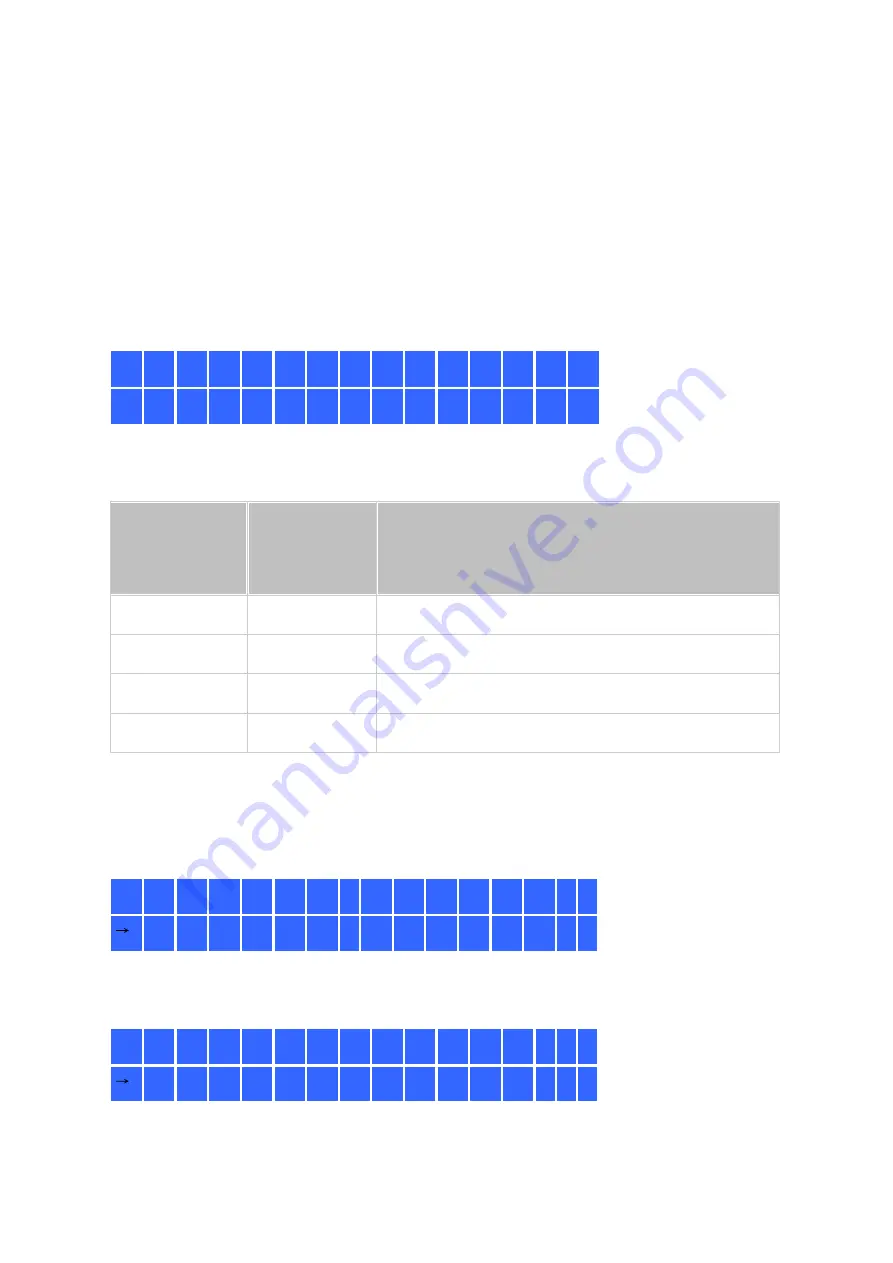
349
12. Use the LCD Panel
This feature is only provided by the NAS models with LCD panels.
You can use the LCD panel to perform disk configuration and view system information.
When the NAS has started up, you will be able to view the NAS name and IP address:
N
A
S
5
F
4
D
E
3
1
6
9
.
2
5
4
.
1
0
0
.
1
0
0
For first-time installation, the LCD panel shows the number of hard drives detected and
the IP address. You may select to configure the hard drives.
Num be r of
ha rd driv e s
de te c te d
De fa ult dis k
c onfigura tio
n
Av a ila ble dis k c onfigura tion options *
1
Single
Single
2
RAID 1
Single > JBOD > RAID 0 > RAID 1
3
RAID 5
Single > JBOD > RAID 0 > RAID 5
4 or above
RAID 5
Single >JBOD > RAID 0 > RAID 5 > RAID 6
*Press "Select" to choose the option, and press "Enter" to confirm.
For example, when you turn on the NAS with 5 hard drives installed, the LCD panel
shows:
C
o
n
f
i
g
.
D
i
s
k
s
?
R
A
I
D
5
You can press "Select" to browse more options, for example, RAID 6.
Press "Enter" and the following message shows. Press "Select" to select "Yes" to confirm.
C
h
o
o
s
e
R
A
I
D
5
?
Y
e
s
N
o






























