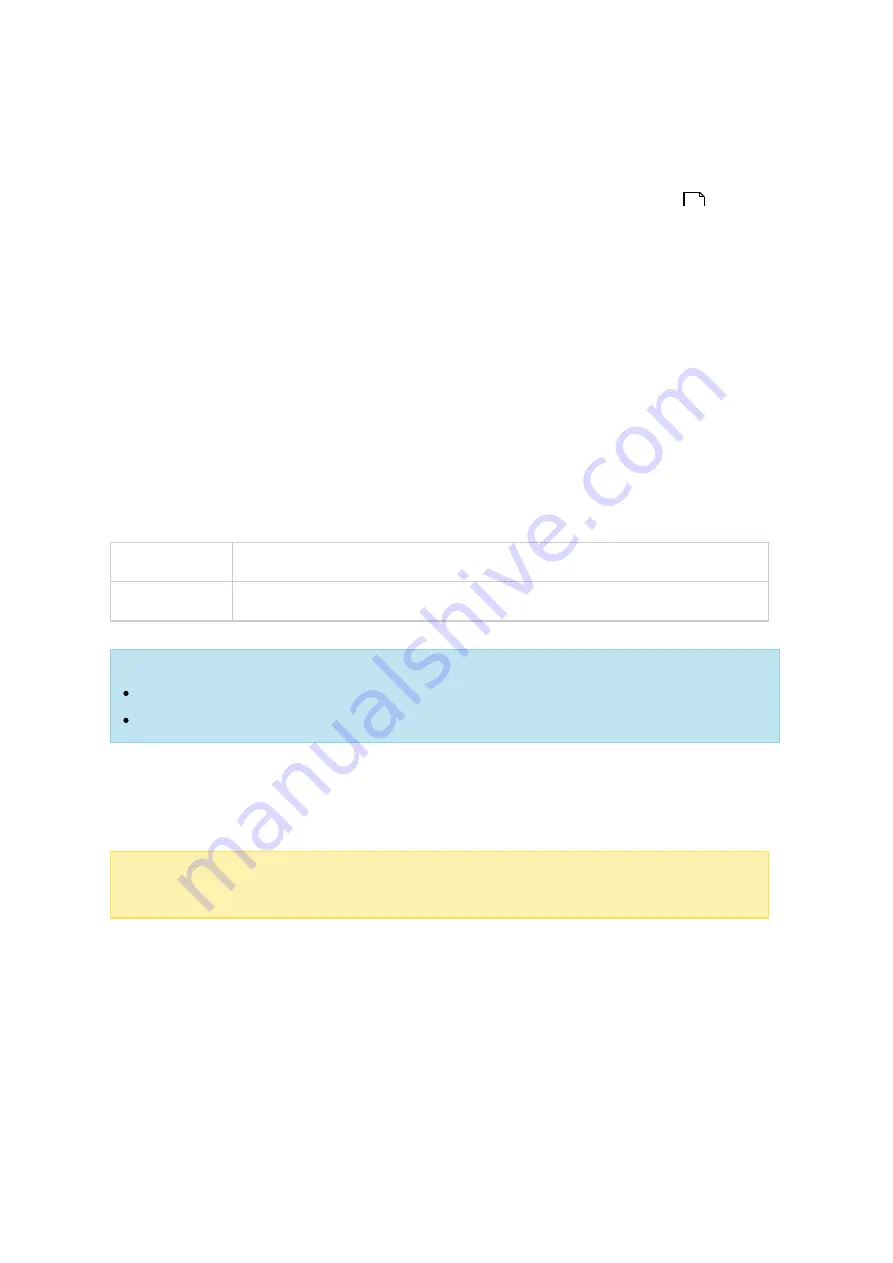
288
1. Import photos and videos to a shared folder on the NAS. There are three ways to
upload photos and videos to the NAS: 1) Install Qfinder Pro on your PC or Mac, set
up a network drive and upload files to your preferred shared folders. For details on
setting up a network drive, check the Connecting to NAS Shared Folders
chapter; 2) Click "Shared Photos" or "Private Collection" in the left panel in Manage
mode and click "Import" on the main menu to import photos or videos from the local
PC. A new shared folder named with the date that files are uploaded will be created
on the NAS to store your uploaded files (for "Shared Photos", this newly-created
shared folder is located under the "Multimedia" folder; for "Private Collection", this
shared folder is located under the "/home" folder.) A corresponding album will be
created under "Album" as well; and 3) Switch to the folder view browsing mode and
drag & drop photos and videos to a preferred folder. Note that when using the first
and third approach, you can choose the NAS folder to upload photos and videos
into.
The Photo Station supports the following file formats:
Image
BMP, JPG, JPE, PNG, TGA, GIF, and more.
Video
API, MP4, and more.
Tips on file uploa d:
The maximum size of an image file is 2GB.
The maximum size of multiple files that can be uploaded at a time is 2GB.
2. Launch Photo Station from the Main Menu/Desktop shortcut, or directly log into
Photo Station by going to: http://NAS_Name_or_IP/photo/
Note :
The admin login credentials of Photo Station is the same as that of the NAS
administrator.
F a m ilia rizing y ours e lf with Photo Sta tion
In Photo Station, there are two modes that you can use: Gallery mode and Manage
mode. Gallery mode is designed for a greater viewing experience, while Manage mode is
provided for easier photo and video management.
Gallery Mode
25






























