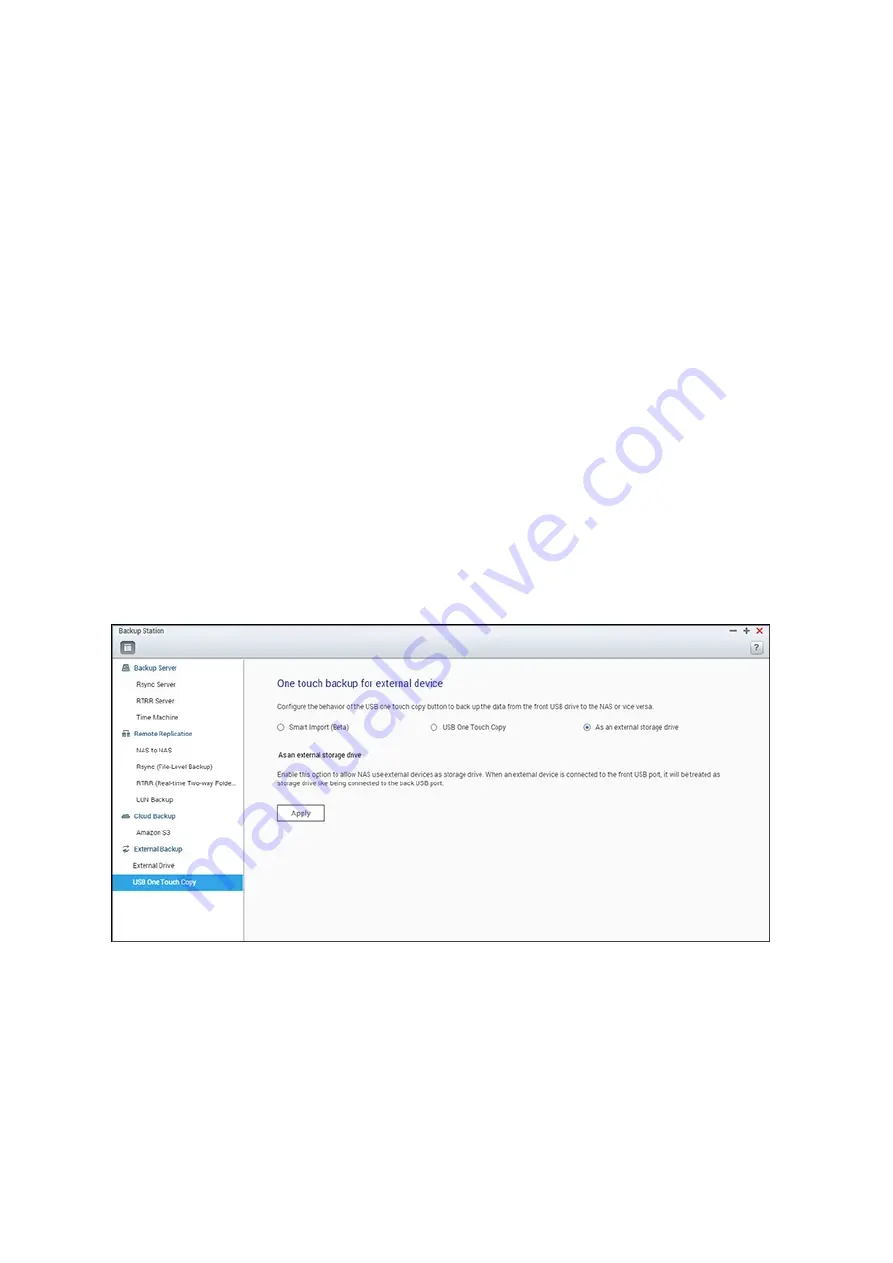
247
2. Under "Event Logs" you can select to enable "Download Detailed Logs" and specify
the maximum file size of the log file. Select to send an email alert when a backup
job fails or completes. Note that the SMTP server settings must be properly set up
in "System Settings" > "Notification".
3. Specify the backup policy in "Policy" and filter settings in "Filter". These will become
the default settings for all the backup jobs.
Download Backup Logs
1. To download a backup job's logs, make sure the option "Download Detailed Logs" is
enabled in "Options" > "Event Logs".
2. Click the "View / Download" button in "Action" column of a backup job.
3. Go to "Job Logs" and click "Download Logs". The log file can be opened by Microsoft
Excel or any text editor. This button is only available after you have enabled
"Download Detailed Logs" in "Options" > "Event Logs" and executed a backup job.
USB O ne Touc h C opy
Enable the USB one touch copy button to back up data from USB storage connected to
the front-panel USB port to the NAS or vice versa.
This feature is not supported by the TS-809U-RP, TS-879U-RP, TS-EC879U-RP, TS-
1279U-RP, and TS-EC1279U-RP.
Smart Import (Beta)
When a USB device (such as a camera) is connected to the front USB port, all of the
photos and videos on the device will be automatically imported to the NAS without
















































