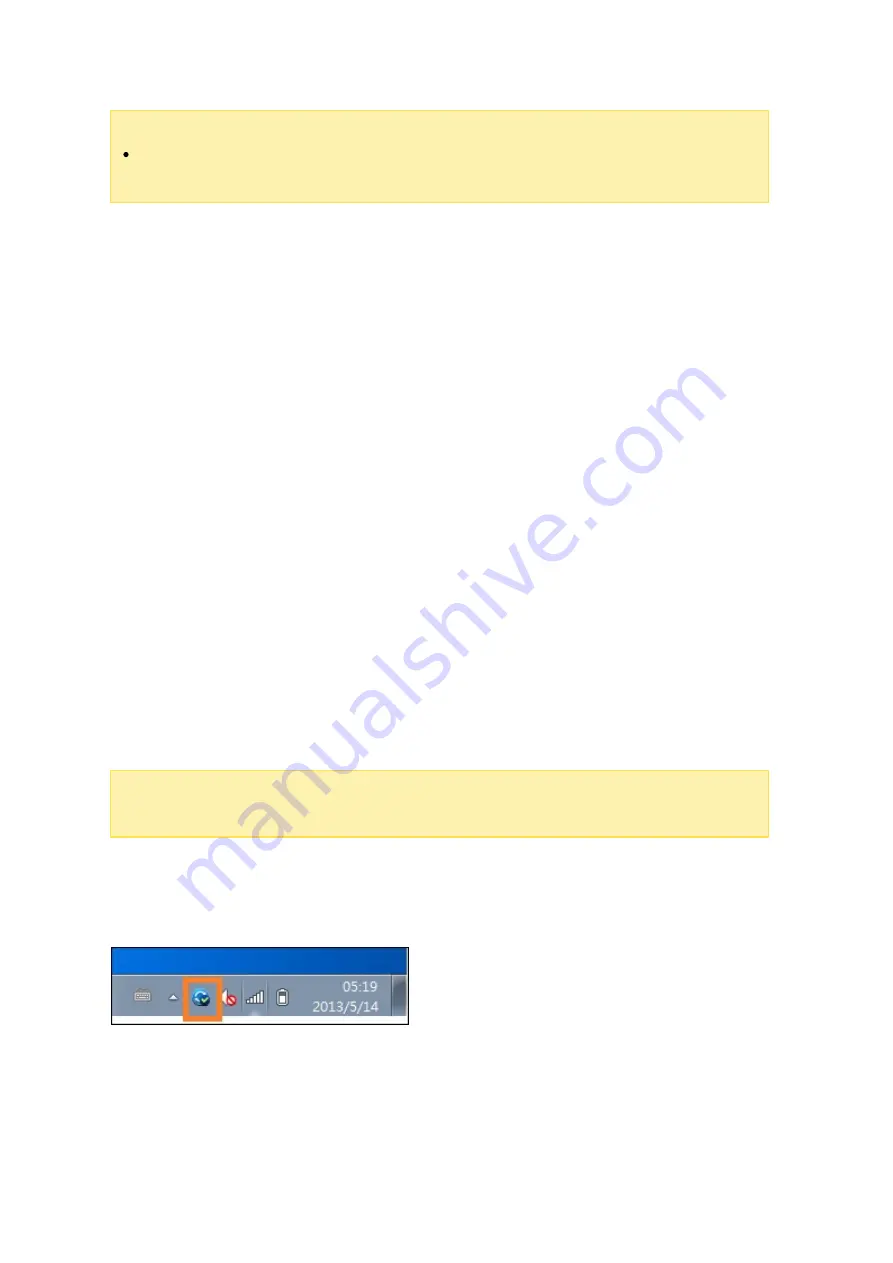
182
via LAN to get a better connection quality.
To improve file transmission performance, it is recommended that you configure
port forwarding on the router.
Sy nc hronizing photos a nd v ide os a utom a tic a lly
Qsync Central Station can synchronize your photos and videos from mobile devices to
the Qsync folder across all Qsync client devices.
Steps:
1. Install Qfile on your mobile devices by following instructions outlined on the Qsync
Central Station Overview page on the NAS or find it from your device’s app store.
2. Launch Qfile.
3. Click "Settings" on the bottom-right side of the screen.
4. Scroll down and look for "Auto upload from photo gallery" and click on "Set up now".
5. Select a NAS to upload photos and videos to.
6. Select the folder.
7. Select "Use default setting" ( /Qsync/Camera Uploads) or select "Set up manually"
to set the path.
8. Select if you want to upload all photos from the photo gallery immediately.
9. You can tick the checkbox "Limit to Wi-Fi" to ensure that you only upload files
through Wi-Fi and not your phone’s network.
10.The uploaded files will be synchronized to the "Camera Uploads" folder under the
Qsync folder on Qsync client devices.
Note :
If files that were previously uploaded are deleted from the "Camera Uploads"
folder, Qfile will not upload those copies in the photo library again.
Sy nc hroniza tion M a na ge m e nt
Click the Qsync Client icon on the taskbar to see the management functions:
















































