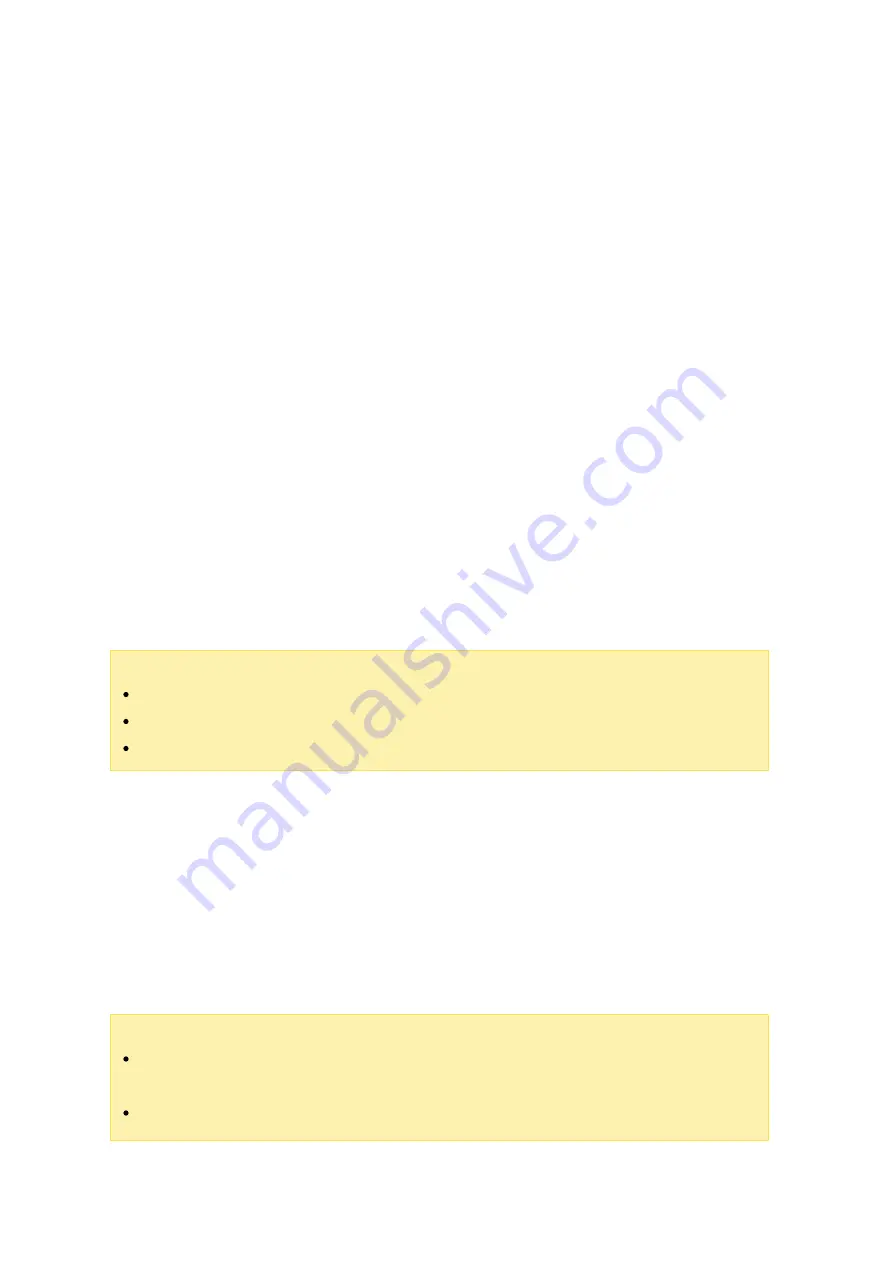
181
File Station and click "Share".
For mobile devices, launch Qfile to share the file in the local Qsync folder by clicking
the icon to the right and click "Share".
The file recipients can click the link or copy and paste it to a web browser to download
the file.
Sha ring folde rs with a group
You can share a folder with a user group. If any member from the group shares the files
in the folder, other members can receive the file.
1. Create user accounts in the NAS for each group member.
2. Ensure that a Qsync Client is installed on each member’s device.
3. Right click on the folder you want to share in the local Qsync folder and click "Share
this folder as a team folder".
4. Select users from the list of local or domain users.
All of the members in the group will receive a file sharing invitation. Once accepted, the
group members can start accessing this shared folder.
Note :
The team folder will only take effect after users accept their invitation.
Users cannot share team folders that have been shared with them.
Only the folders under /home on your NAS can be shared as a Team Folder.
Re m ote Ac c e s s
Ac c e s s ing the NAS ov e r the Inte rne t
To connect to a remote NAS (over the Internet), the administrator must first configure
the device name for the NAS in "myQNAPcloud". The administrator can then share the
myQNAPcloud address to allow users to access the remote NAS. (e.g.
Note :
A connection with a NAS over the Internet will be slower compared to a LAN
environment.
As you switch back to a LAN-based NAS, ensure that you reconnect to the NAS






























