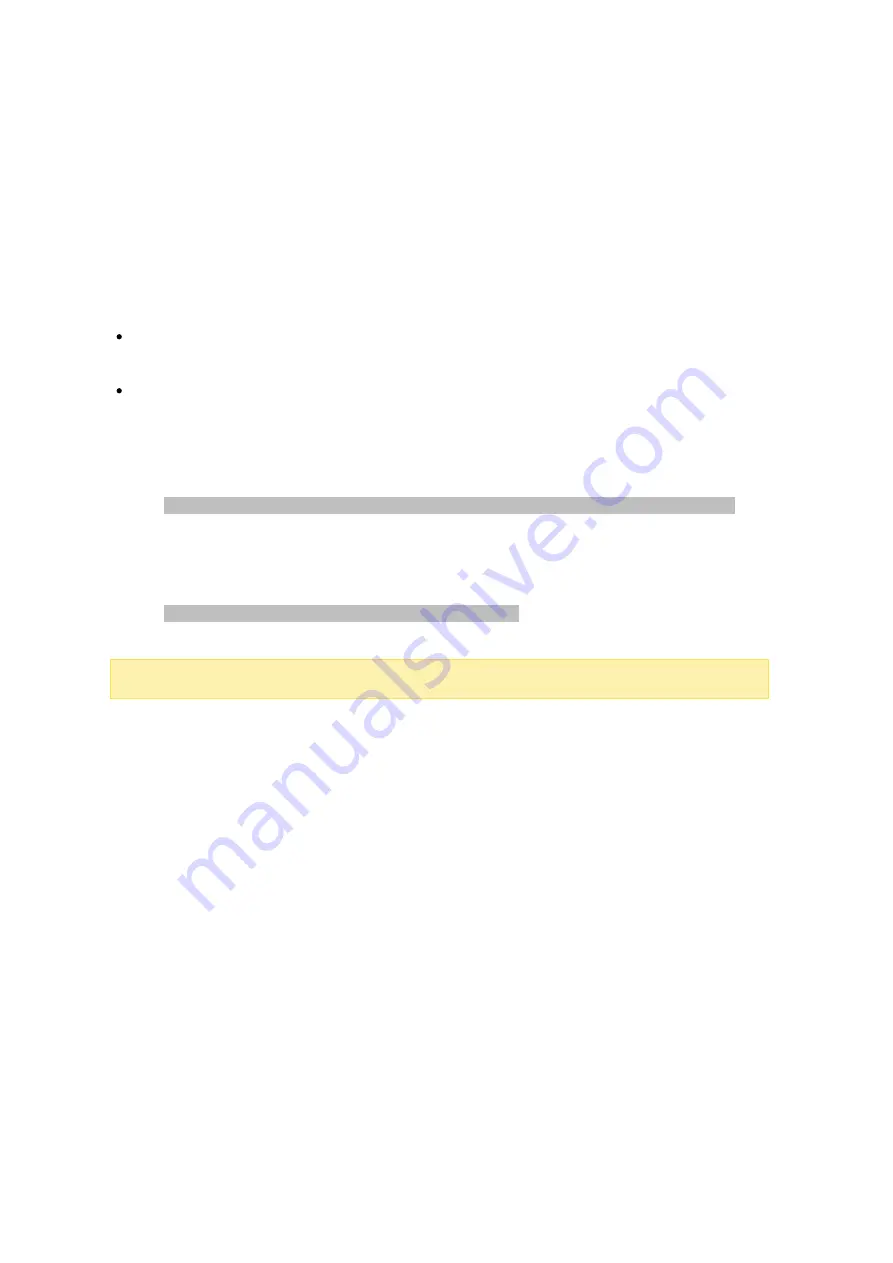
169
NF S Se rv ic e
To connect to the NAS from Linux, enable the NFS service. To configure NFS access
rights to shared folders on the NAS, go to "Privilege Settings" > "Share Folders" and
click the Access Permission button on the "Action" column. Select NFS host access
from the drop-down menu on the top of the page and specify the access rights. For
either the "read/write" or "read-only" option, you can specify the IP address or domains
that are allowed to connect to the folder by NFS.
read/write: Allow users to create, read, write, and delete files or folders in the
shared folder and any subdirectories.
read-only: Allow users to read files in the shared folder and any subdirectories but
they are not allowed to write, create, or delete any files.
Connecting to the NAS by NFS
On Linux, run this command:
m ount - t nfs <NAS IP>:/<Sha re d F olde r Na m e > <Dire c tory to M ount>
For example, if the IP address of your NAS is 192.168.0.1 and you want to link the
shared folder "public" under the /mnt/pub directory, use this command:
m ount - t nfs 192.168.0.1:/public /m nt/pub
Note :
You must login as the "root" user to use the above command.
Login as the user ID you define, you can use the mounted directory to connect to your
shared files.






























