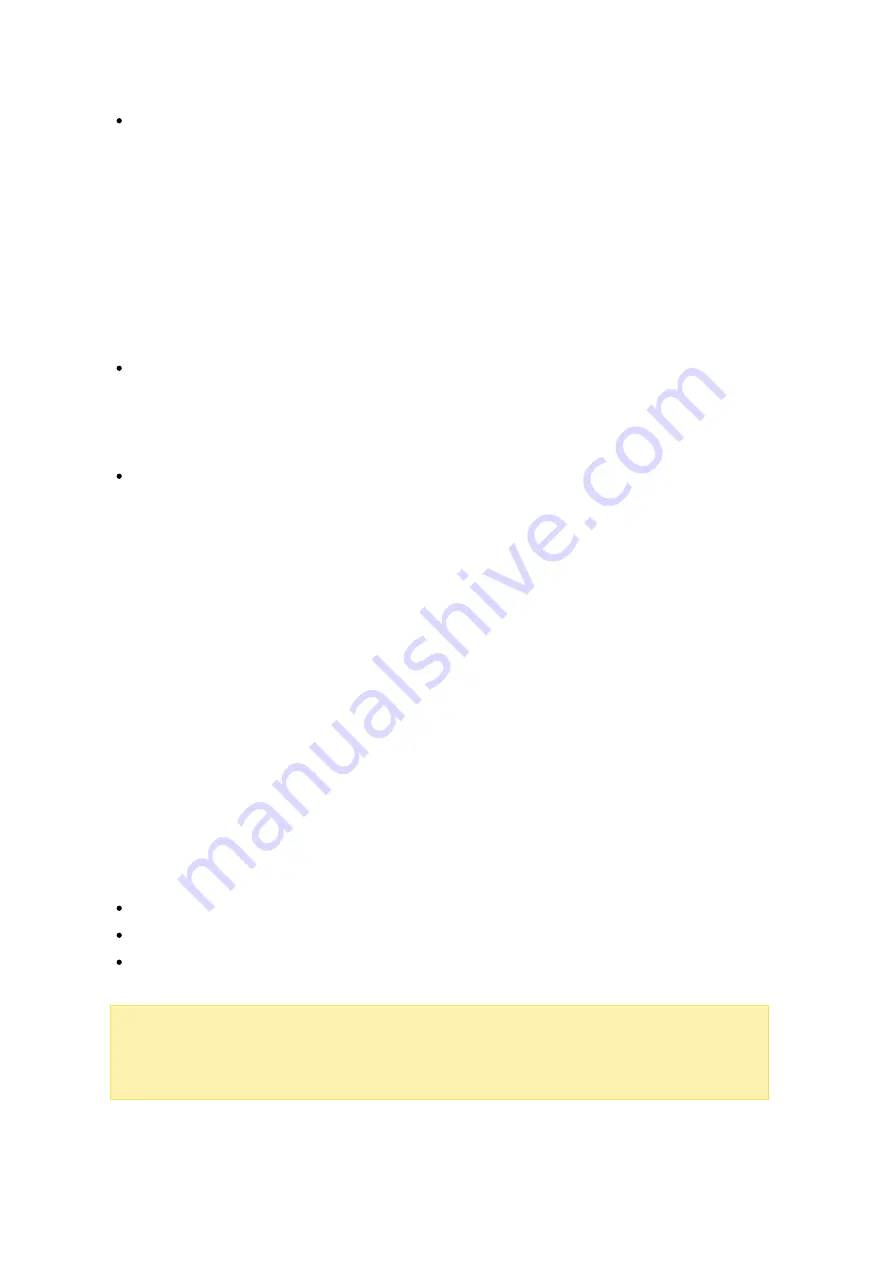
168
Login s ty le : DO M AIN\USE RNAM E ins te a d of DO M AIN+USE RNAM E for F TP, AF P,
a nd F ile Sta tion:
In an Active Directory environment, the default login formats for
the domain users are:
o
Windows shares: domain\username
o
FTP: username
o
File Station: username
o
AFP: username
When you enable this option, users can use the same login name format
(domain\username) to connect to the NAS via AFP, FTP, and File Station.
Autom a tic a lly re gis te r in DNS:
When this option is enabled and the NAS is joined
to an Active Directory, the NAS will automatically register itself in the domain DNS
server. This will create a DNS host entry for the NAS in the DNS server. If the NAS
IP changes, the NAS will automatically update the IP in the DNS server.
E na ble trus te d dom a ins :
Select this option to load users from trusted Active
Directory domains and specify their NAS access permissions in "Privilege Settings" >
"Shared Folders". Domain trusts are only set up in Active Directory, not on the
NAS.)
Apple Ne tworking
To connect to the NAS from Mac OS X, enable Apple Filing Protocol. If the AppleTalk
network uses extended networks and is assigned with multiple zones, assign a zone
name to the NAS. Enter an asterisk (*) to use default settings. This setting is disabled
by default. To allow access to the NAS from Mac OS X 10.7 Lion, enable "DHX2
authentication support". Click "Apply" to save the settings. You can use the Finder to
connect to a shared folder from Mac. Go to "Go" > "Connect to Server", or simply use
the default keyboard shortcut "k". Enter the connection information in the
"Server Address" field, such as "afp://
YOUR_NAS_IP_OR_HOSTNAME
". Here are some
examples:
afp://10.8.12.111
afp://NAS-559
smb://192.168.1.159
Note :
Mac OS X supports both Apple Filing Protocol and Microsoft Networking. To
connect to the NAS via Apple Filing Protocol, the server address should start with
"afp://". To connect to the NAS via Microsoft Networking, please use "smb://".






























