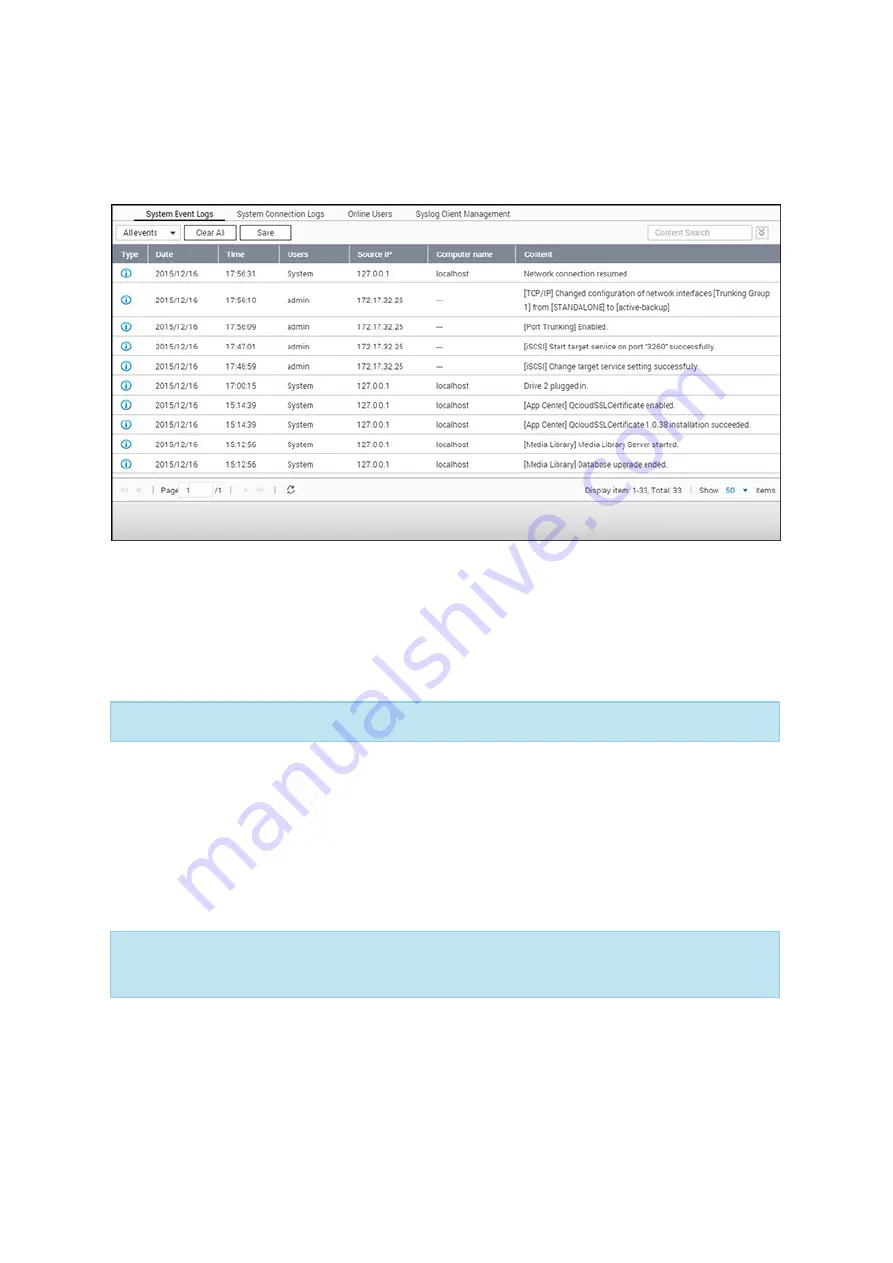
134
4.12 System Logs
Go to "Control Panel" > "System Settings" > "System Logs" to configure the logs settings
of your NAS.
Sy s te m E v e nt Logs
The NAS can store 10,000 recent event logs, including warnings, errors, and information.
If the NAS does not function correctly, refer to the event logs for troubleshooting.
Tip:
Right click on a record to delete it. To clear every log, click "Clear All".
Sy s te m C onne c tion Logs
The NAS can record HTTP, FTP, Telnet, SSH, AFP, SAMBA, and iSCSI connections. Click
"Options" to select the connection type to be logged. File transfer performance may be
slightly impacted when this feature is enabled.
Tip:
Right click on a record and select to delete the record or to block the IP and
select how long the IP should be blocked. To clear every log, click "Clear All".
Start Logging: Enable this option to archive connection logs. When the number of logs
reaches the upper limit the NAS will automatically generate a CSV file and save it to a
specified folder. File-level access logs are available on this page. The NAS will record logs
when users access, create, delete, move, or rename any files/folders via the connection






























