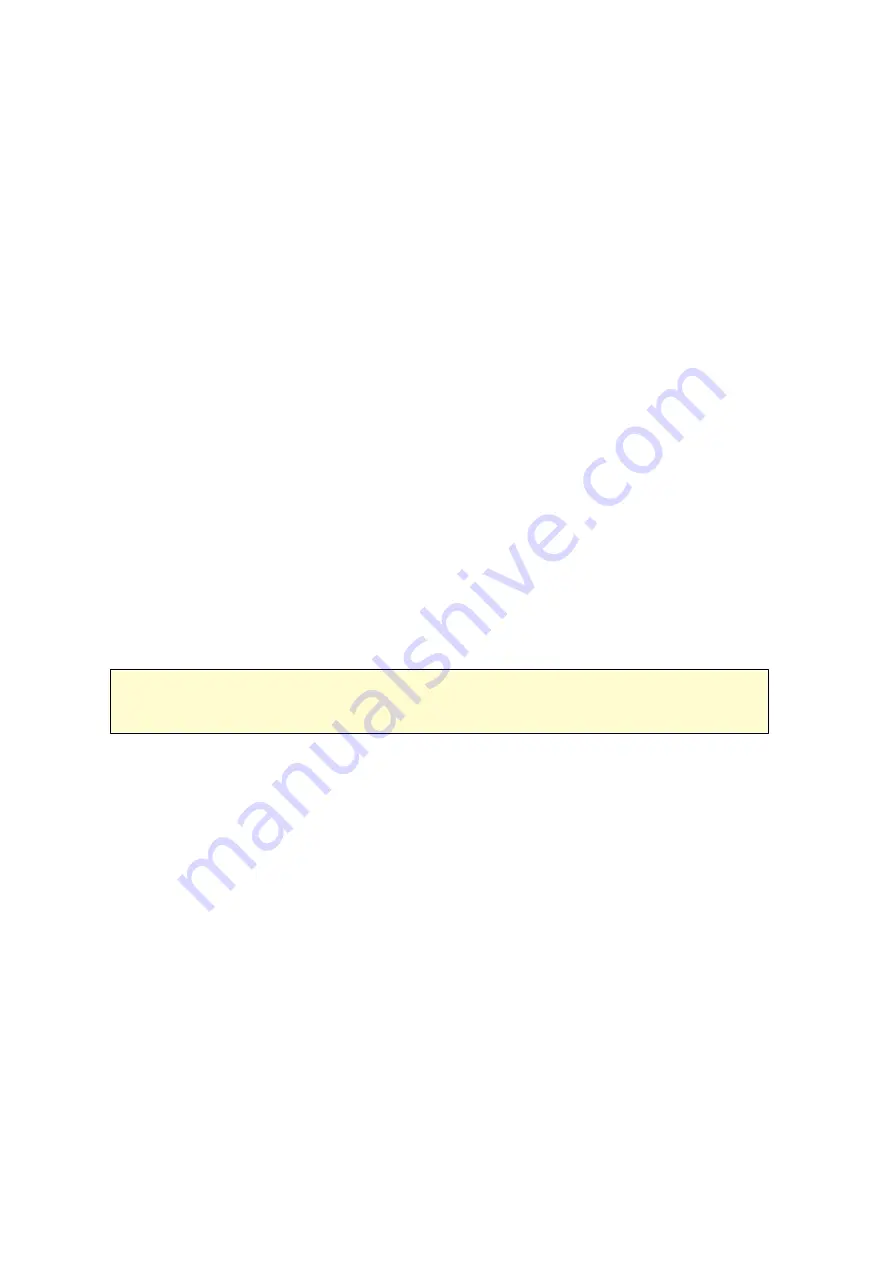
49
4.2.2.1 Volum es
Users can manage, monitor, create, or delete a logical volume on this page.
C re a ting Ne w Volume s
Follow the steps below to create a new volume:
1. Click "New Volume" to launch the volume creation wizard.
2. Select "Quick" (more on the "Custom" option in the following section) and click
"Next".
3. Select the enclosure unit, hard disk drive(s), RAID type and hot spare disk for the
volume to be created and click "Next".
4. Click "Finish".
5. Please note that all data on the selected hard drive(s) will be erased. Click "Yes" if
you are certain about this.
6. The new volume is created.
Note :
The hot spare disk feature is only available for RAID 1, RAID 5, RAID 6 and
RAID 10. For other RAID types, the hot spare disk field will be grayed out.
Follow the steps below to create a new, customized volume:
1. Select "Custom". Select to create a new storage pool or from an existing storage
pool and click "Next".
2. Configure the volume capacity, thin provisioning, alert threshold, volume alias,
encryption and shared folder settings and click "Next".
3. Click "Finish".
4. A new volume is created.
R e moving Volume s
To remove a volume, select a volume to be removed and click "Remove Volume". Click
"Apply" and the selected volume is removed.
Summary of Contents for TS-1079 Pro
Page 187: ...187 Delete Delete the selected Time Machine backup ...
Page 221: ...221 server For detail please refer to the chapter on DHCP Server 91 ...
Page 253: ...253 ...
Page 321: ...321 ...






























