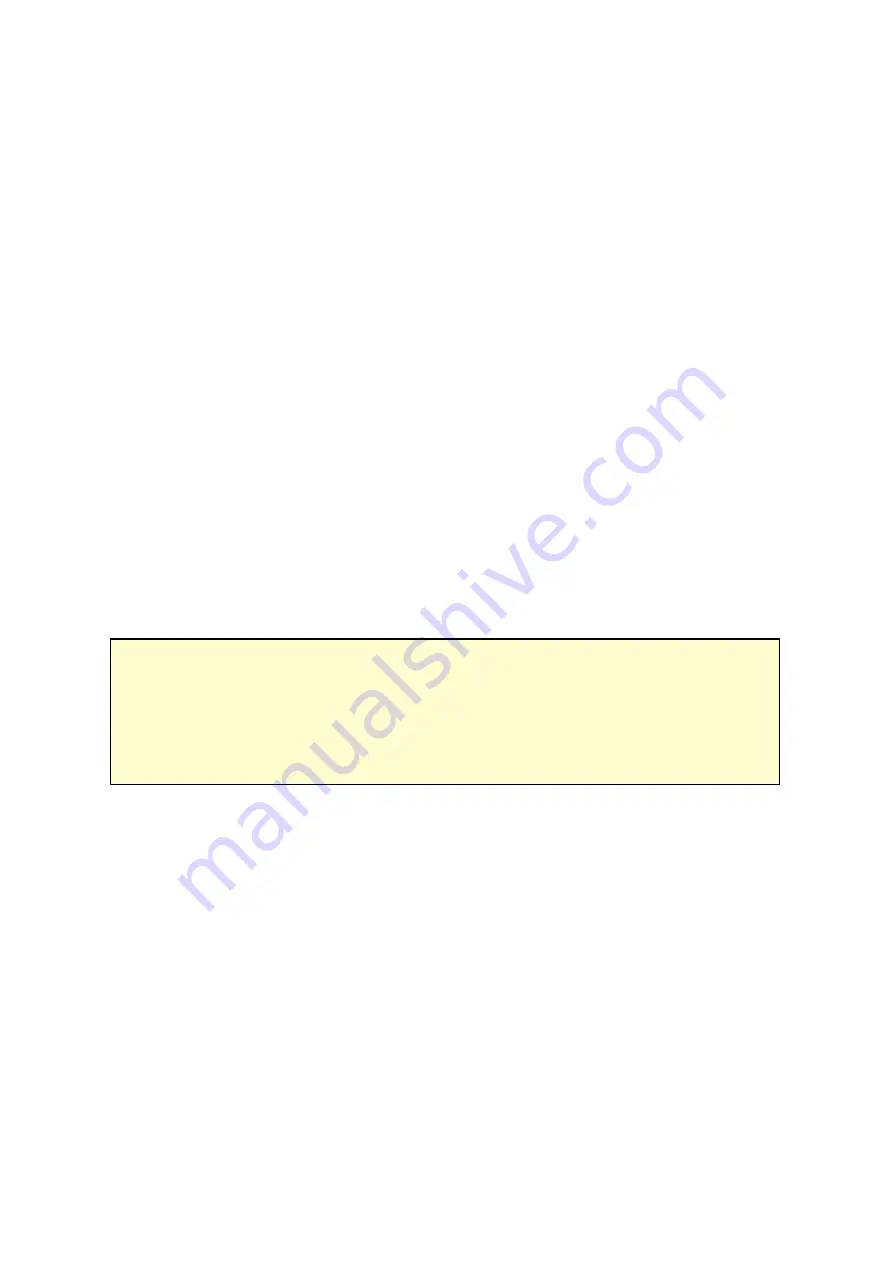
26
2.4.1 Connecting to NAS shared folders in Windows
For Windows operating systems, there are two methods to connect to shared folders of
the NAS:
Method 1: Connect to the shared folders of the NAS by using the QNAP Qfinder:
1. Launch the QNAP Qfinder. Select the NAS detected and then click "Tool" > "Map
Network Drive".
2. Select a shared folder on the NAS to be mapped as a network drive and click "Map
Network Drive".
3. Enter the username and password to connect to the NAS and click "OK".
4. Select a drive in the OS to map the folder chosen in Step 2 and click "Finish".
5. The mapped folder will appear when opening the File Explorer in Windows.
Note :
Alternatively, you can use the Storage Plug & Connect Wizard to connect NAS
shared folders. The steps: 1) Launch the QNAP Qfinder; 2) Select Storage Plug &
Connect under Connect; 3) Check Login with username and password" and enter
username and password; 4) Click a NAS shared folder; and 5) Click "Map the Network
Drive" on top of the screen.
Method 2: Connect to the shared folders of the NAS by using My Network Places
or Run
1. Open My Network Places and find the workgroup of the NAS. If the NAS cannot be
found, browse the whole network to search for the NAS. Double click the name of
the NAS for connection, or use the Run function in Windows. Enter \\NAS_name or \
\NAS_IP.
2. Enter the default administrator name and password (default administrator name:
admin; default password: admin).
3. Upload files to the shared folders.
Summary of Contents for TS-1079 Pro
Page 187: ...187 Delete Delete the selected Time Machine backup ...
Page 221: ...221 server For detail please refer to the chapter on DHCP Server 91 ...
Page 253: ...253 ...
Page 321: ...321 ...






























