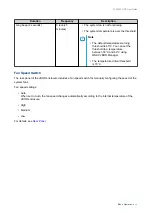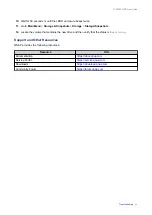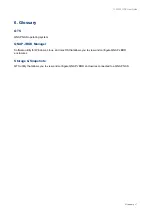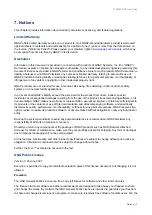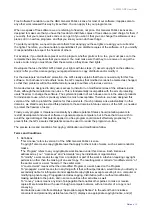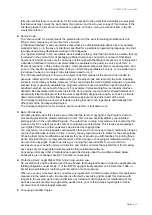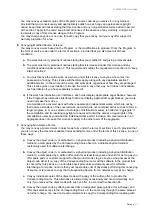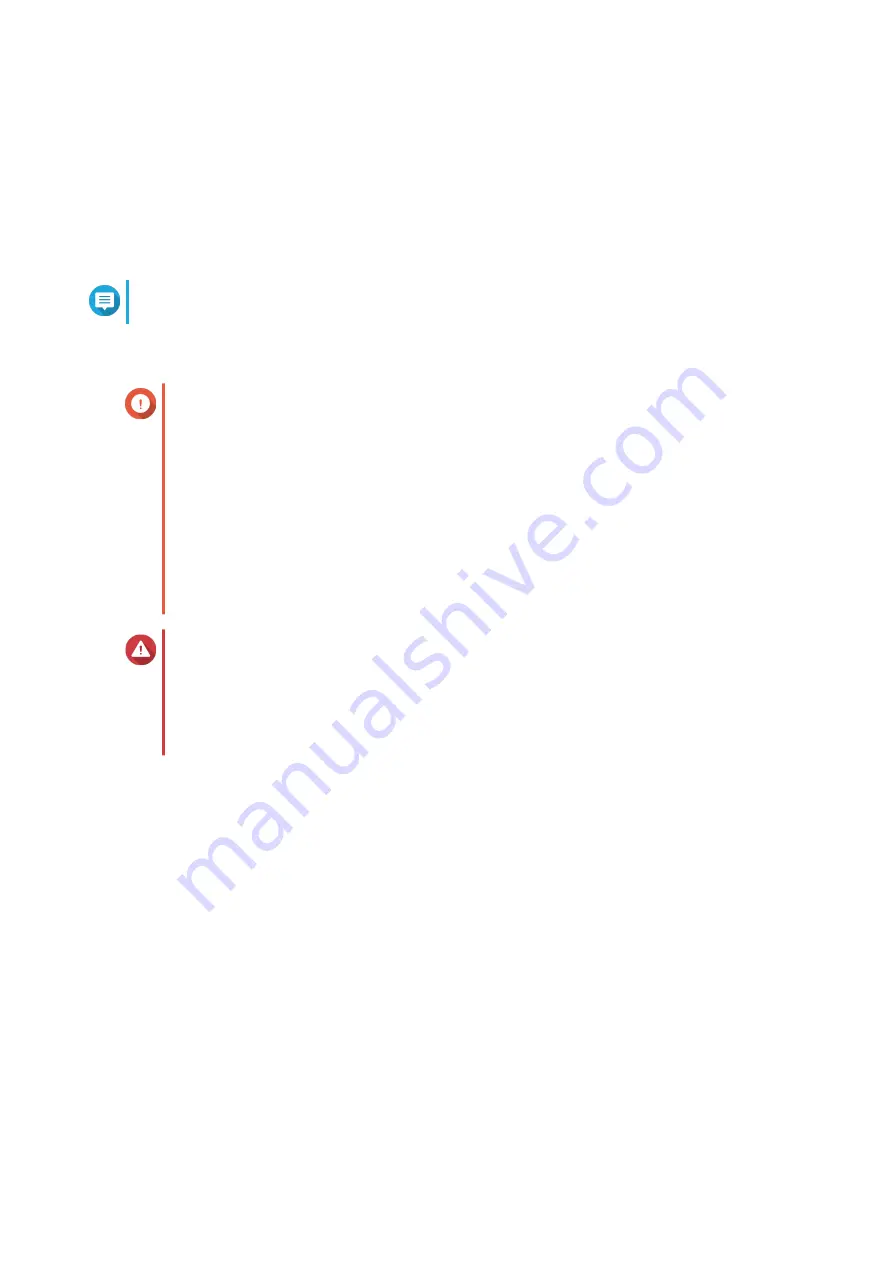
5.
Power on the NAS.
6.
Verify that the JBOD enclosure is recognized by the NAS.
a.
Log on to QTS as administrator.
b.
Go to
Main Menu
>
Storage & Snapshots
>
Overview
>
Storage
.
c.
Verify that the JBOD enclosure is listed.
Note
The NAS may take up to 30 seconds to detect the JBOD enclosure and the installed drives.
Connecting the JBOD Enclosure to a Computer
Important
• QNAP JBOD enclosures cannot be connected to more than one host at a time.
• QNAP JBOD enclosures do not support USB 2.0 connections.
• Depending on the number of installed drives, the JBOD enclosure may consume more
USB endpoints than the host device can support on a single USB connection.
Therefore, the host device may not recognize all drives installed in the JBOD
enclosure.
You can resolve this issue by installing a USB expansion card in the host device.
Compatible USB expansion cards can be purchased from QNAP or an authorized
reseller.
Warning
• Do not connect the JBOD enclosure to a host device using a USB hub.
• Boot failures may occur when disconnecting and reconnecting the external device from
the host device repeatedly within a short time. QNAP recommends waiting 10 seconds
before reconnecting the external device to the host device.
1.
Power off the computer.
2.
Power off the JBOD enclosure.
3.
Connect the JBOD enclosure to a computer.
a.
Connect a USB cable to the USB 3.1 Gen 2 Type-C port on the JBOD enclosure.
b.
Connect the USB cable to a USB port on the computer.
c.
Optional: Connect additional JBOD enclosures to the computer.
TL-R1200C-RP User Guide
Hardware Installation
16