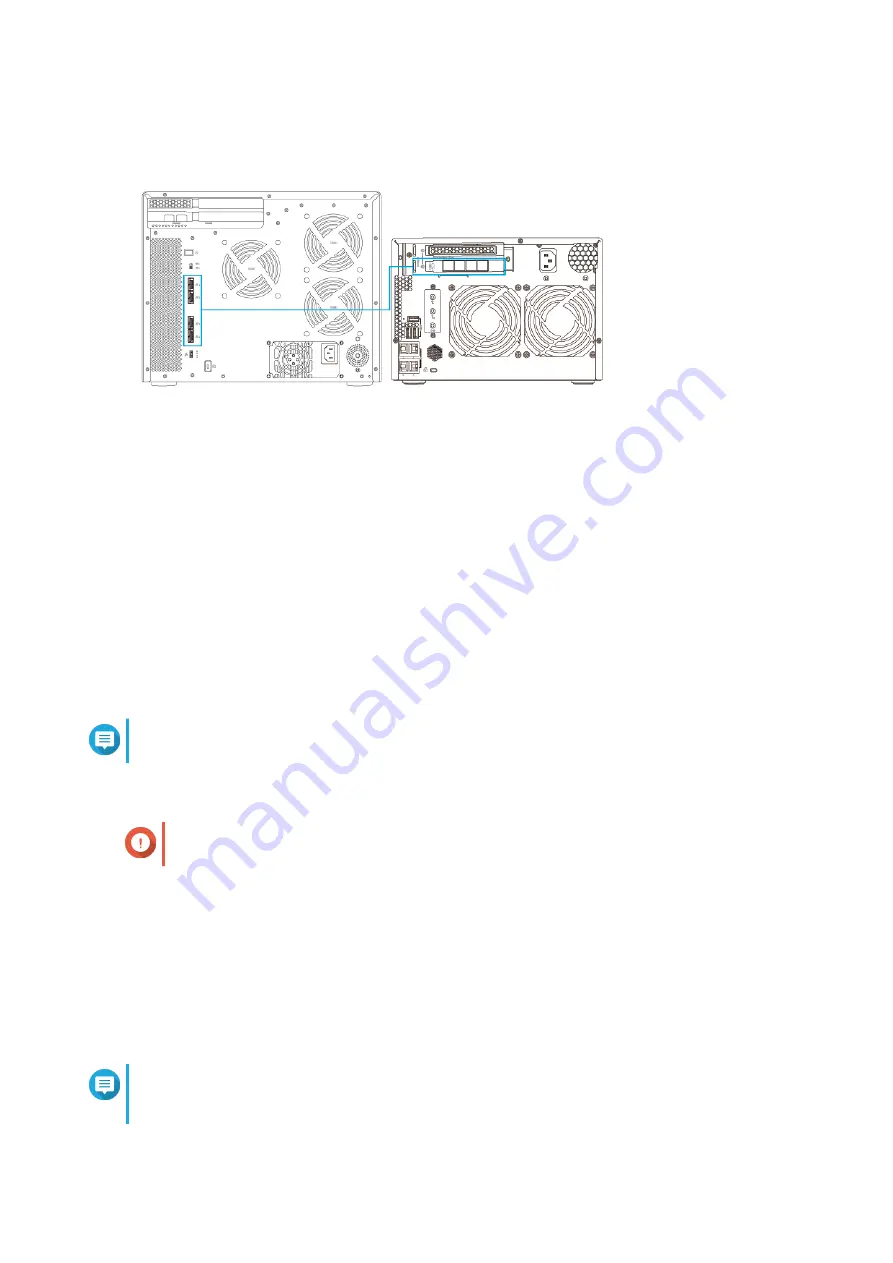
TL-D1600S
4.
Power on the JBOD enclosure.
5.
Power on the NAS.
6.
Verify that the JBOD enclosure is recognized by the NAS.
a.
Log on to QTS as administrator.
b.
Go to
Main Menu
>
Storage & Snapshots
>
Overview
>
Storage
.
c.
Verify that the JBOD enclosure are listed.
Note
The NAS may take up to 30 seconds to detect the JBOD enclosure and the installed drives.
Connecting the JBOD Enclosure to a Computer
Important
QNAP JBOD enclosures cannot be connected to more than one host at a time.
1.
Power off the computer.
2.
Power off the JBOD enclosure
3.
Connect the JBOD enclosure to the computer.
a.
Connect one or more SFF-8088 connector cables to the SFF-8088 ports on the JBOD enclosure.
b.
Connect one or more SFF-8088 connector cables to the SFF-8088 or SFF-8644 ports on the host
bus adapter installed in the computer.
Note
Refer to the hardware installation instructions for the computer for information on installing
expansion cards.
QNAP JBOD Enclosure User Guide
Hardware Installation
24
Summary of Contents for TL-D400S
Page 1: ...JBOD Enclosure TL D400S TL D800S TL D1600S User Guide Document Version 3 12 03 2020...
Page 11: ...Drive Numbering TL D400S TL D800S QNAP JBOD Enclosure User Guide Product Overview 10...
Page 24: ...TL D400S TL D800S QNAP JBOD Enclosure User Guide Hardware Installation 23...
Page 31: ...Medium Low QNAP JBOD Enclosure User Guide Basic Operations 30...
Page 45: ...BSMI Notice QNAP JBOD Enclosure User Guide Notices 44...






























