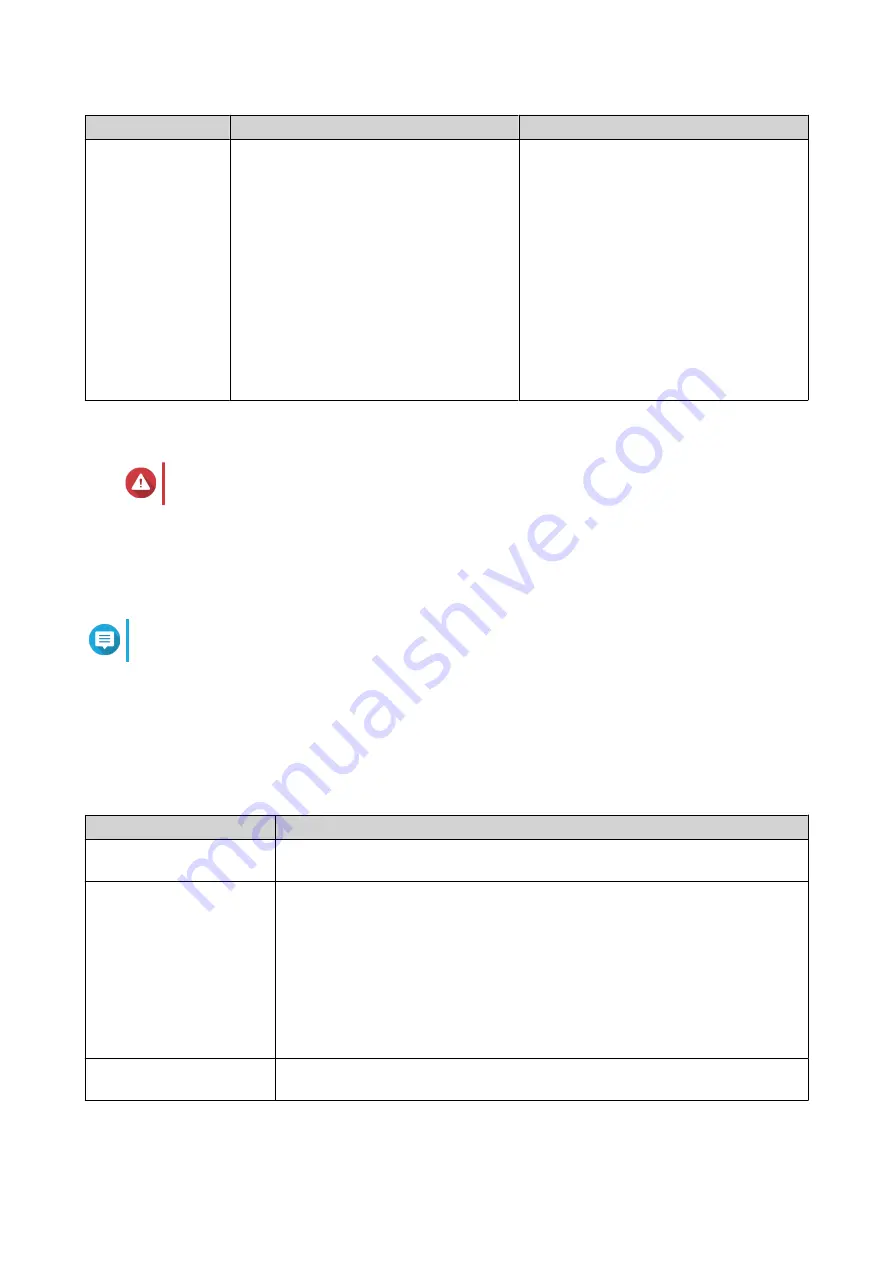
Method
Description
Requirements
Cloud installation
If the NAS is connected to the internet,
you can do the following:
• Scan the QR code on the NAS.
• Log into your myQNAPcloud account.
• Use myQNAPcloud Link to remotely
access your NAS.
• Complete the steps in the Smart
Installation Guide wizard.
For details, see
.
• Computer or mobile device
• Network cable
• myQNAPcloud account
• Cloud Key
Installing QuTS hero Using Qfinder Pro
Warning
Installing QuTS hero deletes all data on the drives. Back up your data before proceeding.
1. Power on the device.
2. Connect the device to your local area network.
3. Run Qfinder Pro on a computer that is connected to the same local area network.
Note
To download Qfinder Pro, go to
https://www.qnap.com/utilities
.
4. Locate the NAS in the list and then double-click the name or IP address.
The Smart Installation Guide opens in the default web browser.
5. Click Start Smart Installation Guide.
The Install Firmware window appears.
6. Install firmware using any of the following methods:
Installation methods
Steps
Automatic
Click Start.
Automatically searches for available firmware updates and installs firmware.
Manual installation
a. Click Manual Installation.
The Install Firmware window appears.
b. Click Browse.
The upload file window appears.
c. Select file.
d. Click Open.
Starts firmware installation.
Skip
a. Click Skip.
Skips firmware installation.
7. Specify the following information
TDS-h2489FU User Guide
Installation and Configuration
37






























