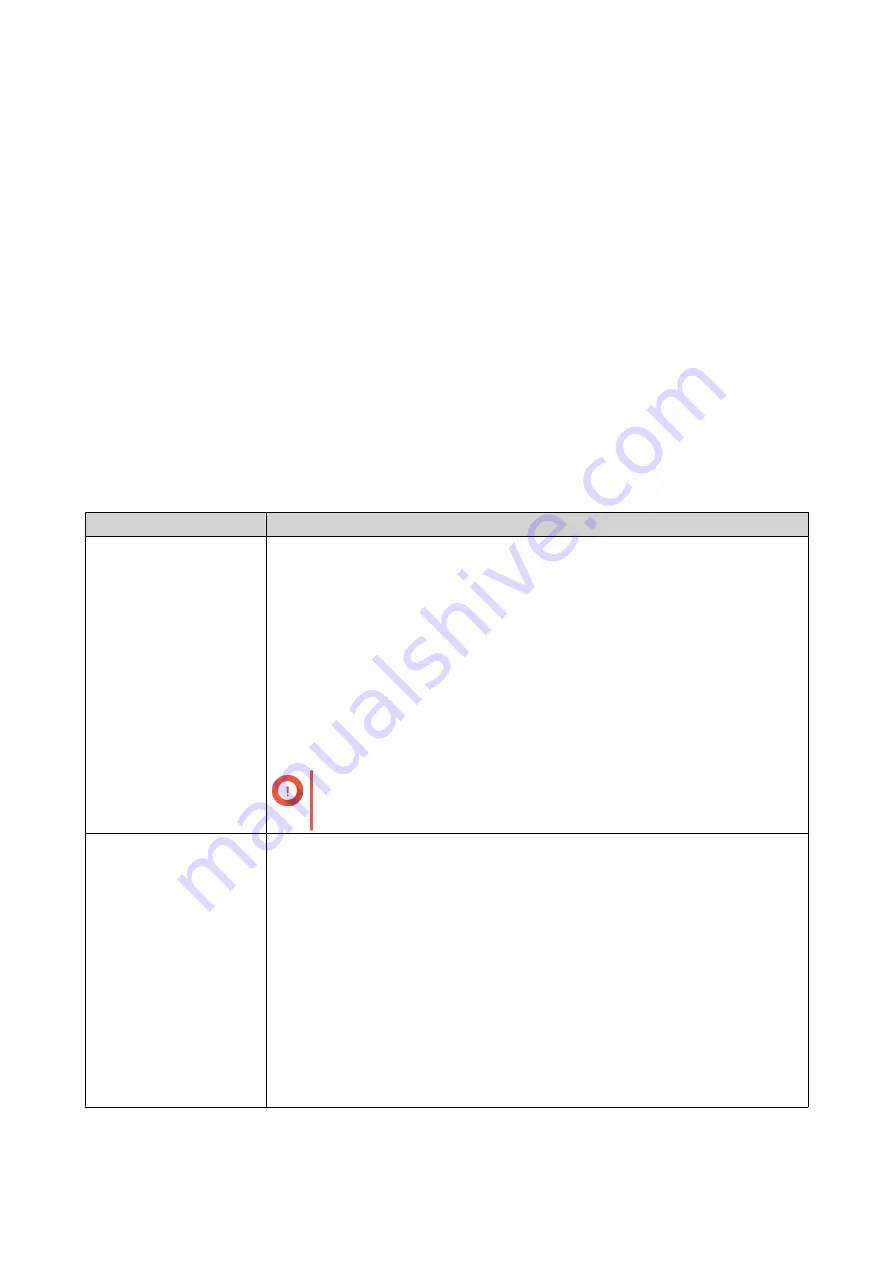
USB One Touch Copy button
The USB One Touch Copy button allows you to copy data backups from a USB device to the QNAP device or
from the QNAP device to a USB device.
This feature supports incremental backups. The QNAP device only copies files that were modified or added
after the last backup.
To configure the behavior of the button when an external device is connected to the button's USB port,
install and use Hybrid Backup Sync on your QNAP operating system. For details, see the
documentation.
LEDs
LEDs indicate the system status and related information when the device is powered on. The following
LED information applies only when the drive is correctly installed and when the device is connected to the
network or to a host.
For details on the location of the LEDs, see
System Status LED
Status
Description
Flashes green and red
alternately every 0.5
seconds
• A drive is being formatted.
• The device is being initialized.
• The operating system is being updated.
• RAID rebuilding is in progress.
• Online RAID Capacity Expansion is in progress.
• Online RAID Level Migration is in progress.
• The firmware is being updated.
Important
When updating the firmware, do not remove the power cord
or USB cable, and do not force-exit the application.
Red
• A drive is invalid.
• A shared folder has reached its full capacity.
• A shared folder is about to reach its full capacity.
• A system fan is not functioning.
• An error occurred when accessing (read/write) the data.
• A bad sector is detected on a drive.
• The device is in degraded read-only mode (two member drives failed in
RAID 5 or RAID 6 but the data can still be read).
• A hardware self-test error occurred.
TBS-h574TX User Guide
Basic Operations
33
















































