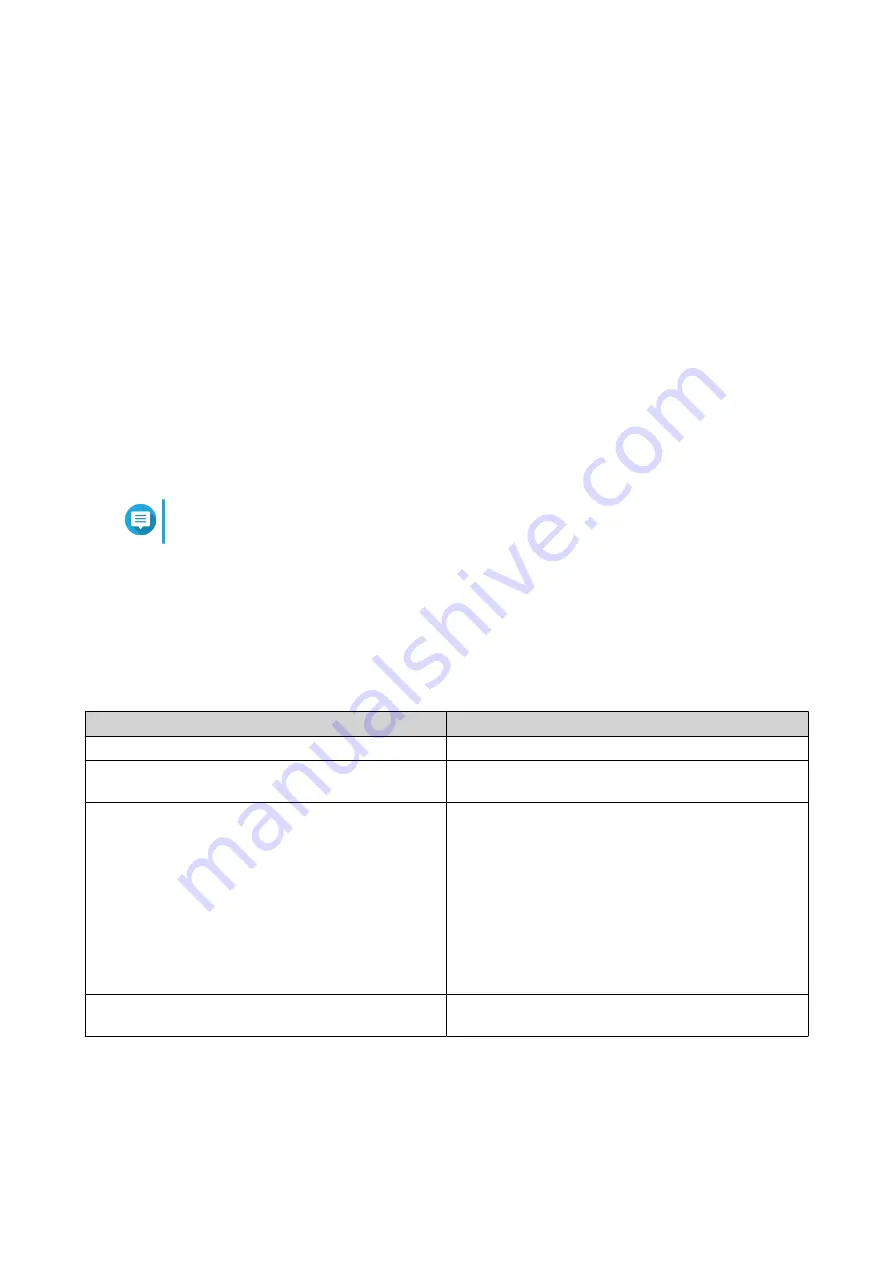
4. Privilege Settings
Go to
Control Panel
>
Privilege
to configure privilege settings, disk quotas, and domain security on the
NAS.
Users
Default Administrator Account
The admin user account is the default administrator account. It can configure settings, create users, and
install applications. You cannot delete this account. To prevent malicious actors from compromising your
system due to easy passwords, QNAP strongly recommends changing the default admin password or
creating another administrator account and disabling the default admin account. A new administrator account
can perform the same actions as the default administrator account. There are two reasons for not disabling
the default admin account. If you want to access the QNAP turbo NAS via Secure Shell (SSH) or Telnet, do
not disable the default admin account. Also, if you're going to access Console Management, do not disable
the default admin account.
Creating an Administrator Account
Note
Create another administrator account before disabling the default admin account.
1.
Log in as admin.
2.
Go to
Control Panel
>
Privilege
>
Users
.
3.
Click
Create
>
Create a User
.
The
Create a User
window appears.
4.
Specify the following information.
Field
Description
Profile photo
Optional: Upload a profile photo for the user.
User Description (optional)
Specify a user description that contains a maximum
of 50 characters.
Username
Specify a username that contains 1 to 32 characters
from any of the following groups:
• Letters: A to Z, a to z
• Numbers: 0 to 9
• Multi-byte characters: Chinese, Japanese,
Korean, and Russian
• Special characters: . - _ ~ ! @ # $ % ^ & ( ) { }
Password
Specify a password that contains a maximum of 64
ASCII characters.
QTS 4.5.x User Guide
Privilege Settings
58






























