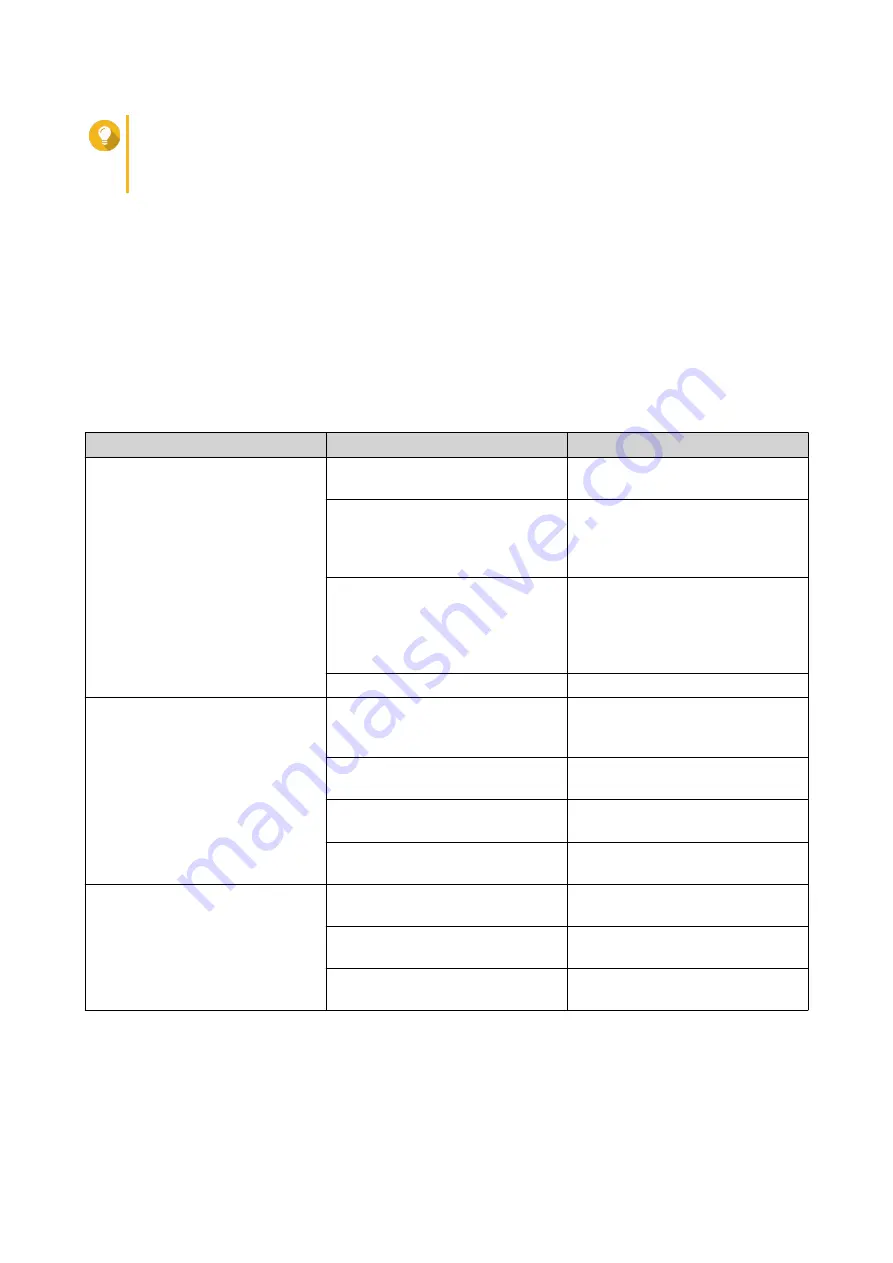
Tip
You can specify multiple IP addresses or domain names and separate them using commas.
You can also use wildcard characters (such as an asterisk or a question mark) in an IP address
or a domain name.
3.
Click
Apply
.
Uninterruptible Power Supply (UPS)
The NAS supports connecting to uninterruptible power supply (UPS) devices to protect the NAS from
abnormal system shutdowns caused by power disruptions.
NAS Behavior During a Power Outage
The following table describes the possible scenarios during a power outage and the corresponding NAS
behavior.
Phase
Scenario
NAS Behavior
Phase 1: From the start of the
power outage until the end of the
specified waiting time
The power outage occurs.
The NAS detects the remaining
UPS power.
The UPS power is greater than
15%.
Depending on your UPS settings,
the NAS powers off or switches to
auto-protection mode after the
specified waiting time elapses.
The UPS power is less than 15%.
After 30 seconds, the NAS
automatically powers off or
switches to auto-protection mode
regardless of the specified waiting
time.
The power is restored.
The NAS remains functional.
Phase 2: From the end of the
specified waiting time until the
UPS runs out of power
The power is not restored, and the
NAS is in auto-protection mode.
The NAS stops all running
services. All shared folders and
iSCSI LUNs become inaccessible.
The power is not restored, and the
NAS is powered off.
The NAS remains powered off.
The power is restored, and the
NAS is in auto-protection mode.
The NAS restarts and resumes its
previous state.
The power is restored, and the
NAS is powered off.
The NAS remains powered off.
Phase 3: From the moment the
UPS runs out power until the
power is restored
The power is not restored, and the
NAS is in auto-protection mode.
The NAS powers off.
The power is not restored, and the
NAS is powered off.
The NAS remains powered off.
The power is restored.
The NAS applies the specified
power recovery settings.
Configuring the UPS Settings
1.
Go to
Control Panel
>
System
>
External Device
>
UPS
.
2.
Select one of the following options and configure the settings.
QTS 4.5.x User Guide
System Settings
54
















































