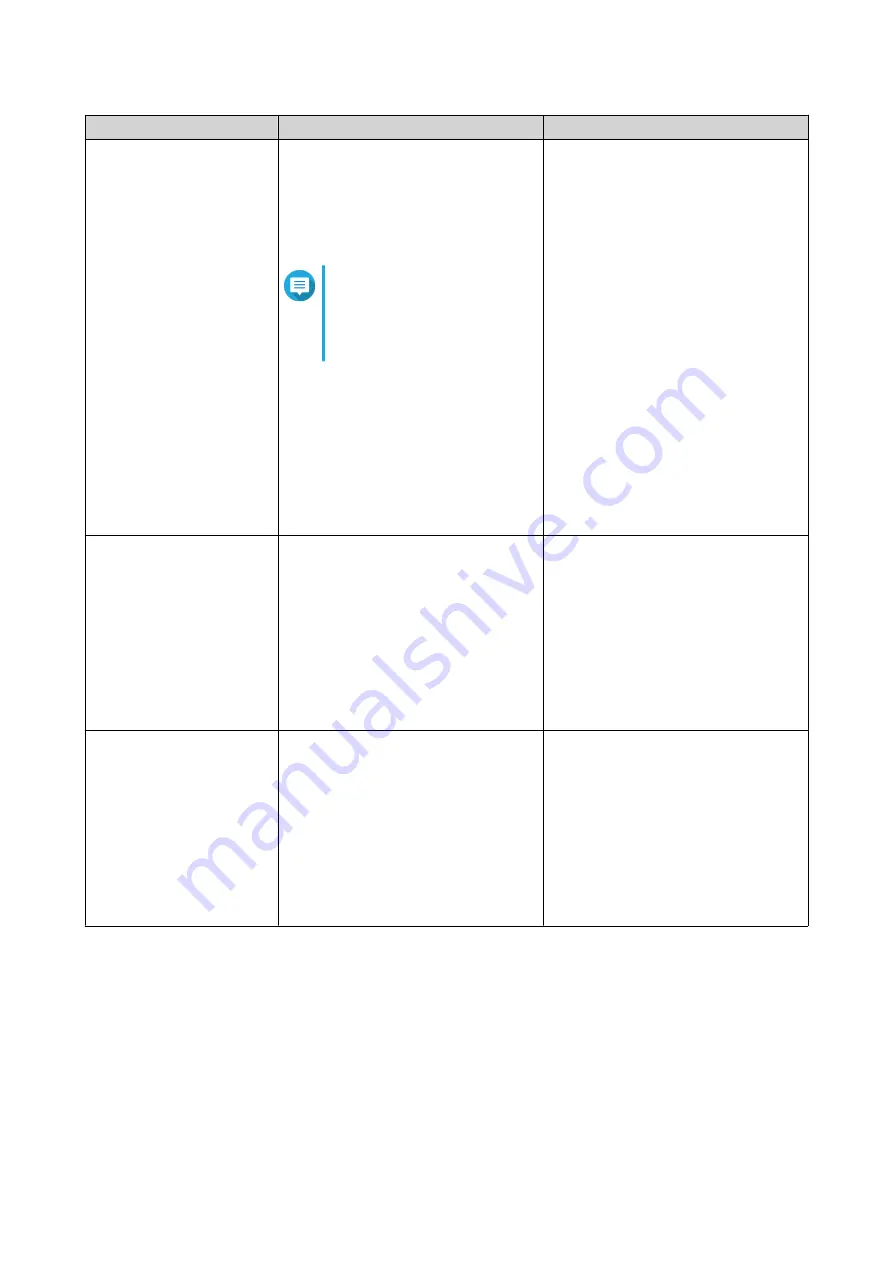
Option
Description
Steps
Advanced system reset
This performs a basic system reset
and then restores the QTS default
settings, deleting all users, user
groups, and shared folders previously
created. The user data stored on the
disks is retained.
Note
To retrieve old data after an
advanced system reset, re-
create the previous folder
structure on the NAS.
Perform an advanced system reset
using one of the following methods.
• Using QTS:
a.
Go to
Control Panel
>
System
>
Backup/Restore
>
Restore to Factory Default
.
b.
Click
Reset Settings
.
c.
Choose to restart or shut
down the NAS after the
system is reset.
d.
Click
OK
.
• Using the reset button:
a.
Power on the NAS.
b.
Press and hold the reset
button for 10 seconds.
Restore factory default
settings and format all
volumes
This restores the default system
settings and formats all disk volumes.
1.
Go to
Control Panel
>
System
>
Backup/Restore
>
Restore to
Factory Default
.
2.
Click
Restore Factory Defaults
& Format All Volumes
.
3.
Choose to restart or shut down
the NAS after the system is reset.
4.
Click
OK
.
Reinitialize the NAS
This deletes all data on the disks and
reinstalls QTS.
1.
Go to
Control Panel
>
System
>
Backup/Restore
>
Restore to
Factory Default
.
2.
Click
Reinitialize NAS
.
3.
Choose to restart or shut down
the NAS after the NAS is
reinitialized.
4.
Click
OK
.
External Device
USB Printer
The NAS supports using and sharing up to three network printers on your network in Windows, macOS, and
Linux (Ubuntu) environments.
Configuring USB Printer Settings
Ensure that the printers are connected to the NAS via USB before performing this task.
QTS 4.5.x User Guide
System Settings
52






























