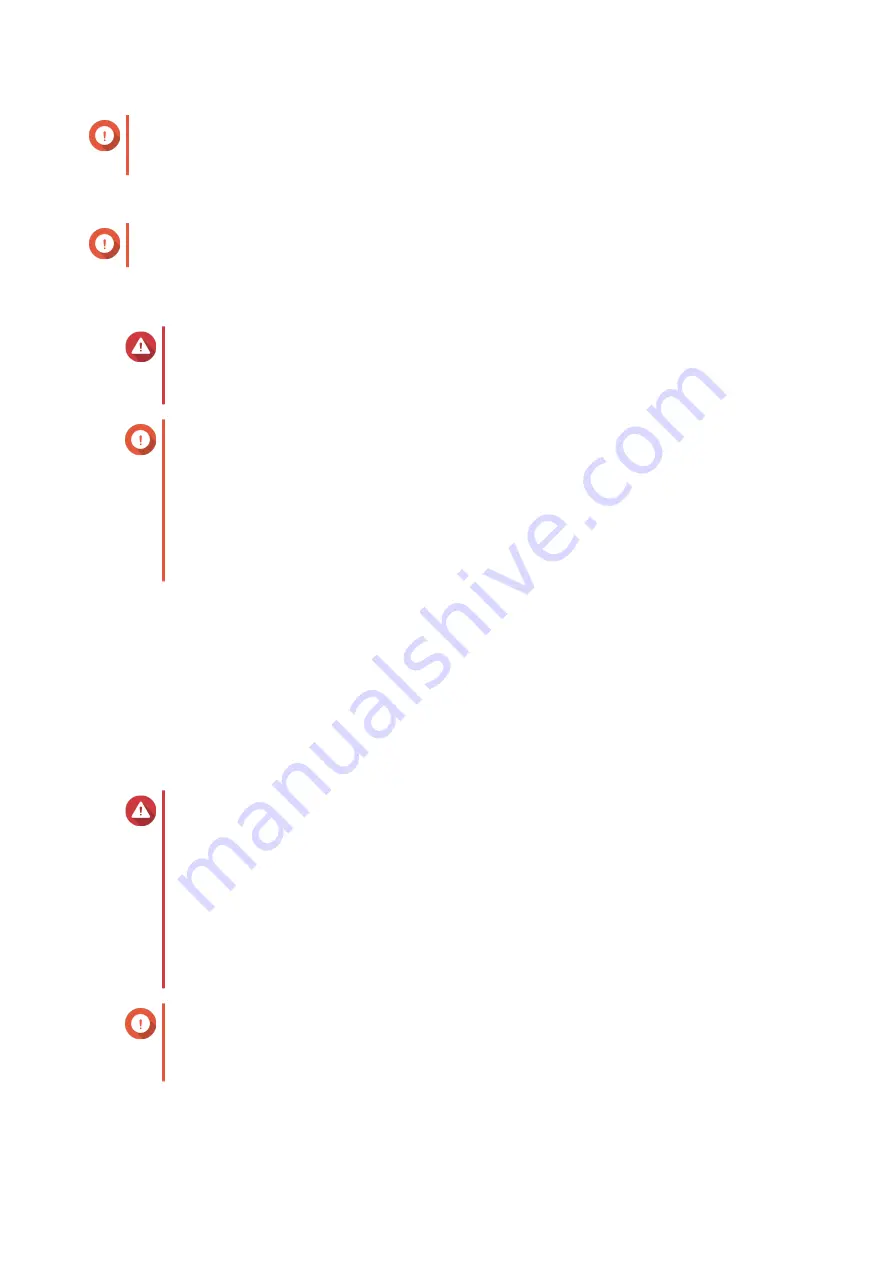
Important
For details about license subscription or purchasing a license from
, see
• The
License Center
window appears.
Important
For details about activating the license subscription, see
.
Installing an App from App Center
Warning
QNAP recommends only installing apps from the App Center or from the QNAP website.
QNAP shall not be held liable for any damages, data loss, or security vulnerabilities
resulting from the installation and use of unauthorized apps from untrusted sources.
Important
• Certain apps require activating a subscription or license before app installation. For
.
• Based on the app you choose to install, App Center may display a confirmation
message that provides more information and asks for your approval for installation.
Certain apps also require you to specify the installation location. Read the message
carefully before installing the app.
1.
Open App Center.
2.
Locate an app.
3.
Optional: Click the app icon to view the app information.
4.
Click
Install
.
The app is installed.
Installing an App Manually
Warning
• QNAP recommends only installing apps from the App Center or from the QNAP
website. QNAP shall not be held liable for any damages, data loss, or security
vulnerabilities resulting from the installation and use of unauthorized apps from
untrusted sources.
• App Center does not allow the installation of invalid apps, including apps with invalid
digital signatures, apps not approved by App Center, or from
. If App
Center detects the app installed is invalid, it will immediately terminate app installation
and request you to remove the app.
Important
Certain apps require activating a subscription or license before app installation. You can go
to
to purchase an app license or subscription. For details about activating
an app license, see
.
1.
Open App Center.
QTS 4.5.x User Guide
App Center
463






























