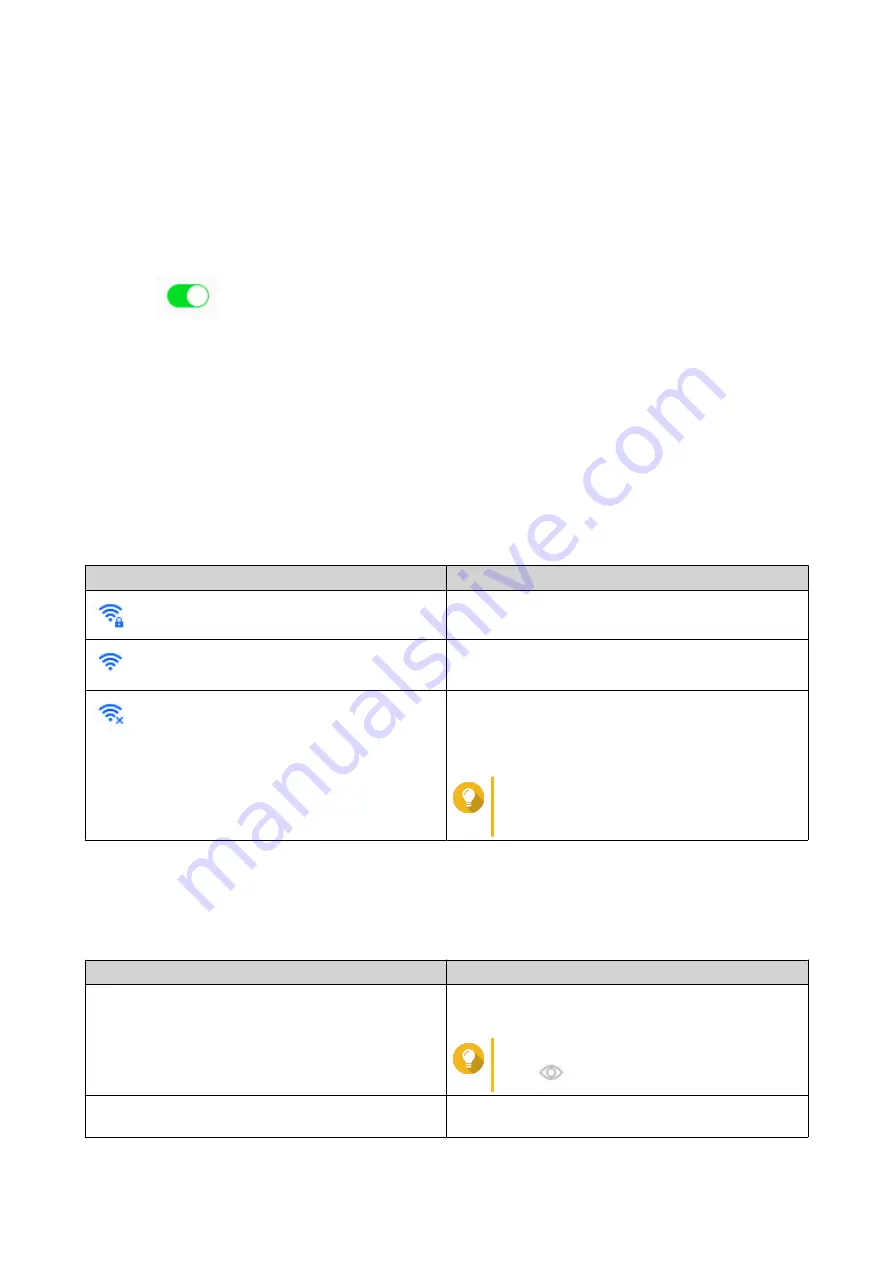
Enabling Wi-Fi
1.
Go to
Control Panel
>
Network & Virtual Switch
.
The
Network & Virtual Switch
window opens.
2.
Go to
Network
>
Interfaces
.
3.
Go to the
Wi-Fi
tab.
4.
Click
.
Connecting to a Wireless Network
1.
Go to
Control Panel
>
Network & Virtual Switch
.
The
Network & Virtual Switch
window opens.
2.
Go to
Network
>
Interfaces
.
3.
Go to the
Wi-Fi
tab.
4.
Optional: Click
Scan
to search for accessible networks.
5.
Select a wireless network from the list.
Icon
Description
The Wi-Fi network requires a password.
Connect to a Wi-Fi network without a password.
• The Wi-Fi connection cannot access the internet.
• The Wi-Fi connection requires an additional
login.
Tip
QTS does not support networks that
require an additional login.
The settings panel expands.
6.
Click
Connect
.
7.
Optional: Configure connection settings.
Setting
Description
Password
Enter the password provided by the network
administrator.
Tip
Click
to make the password visible.
Connect automatically
Automatically connect to this network whenever it is
in range.
QTS 4.5.x User Guide
Network & Virtual Switch
414






























