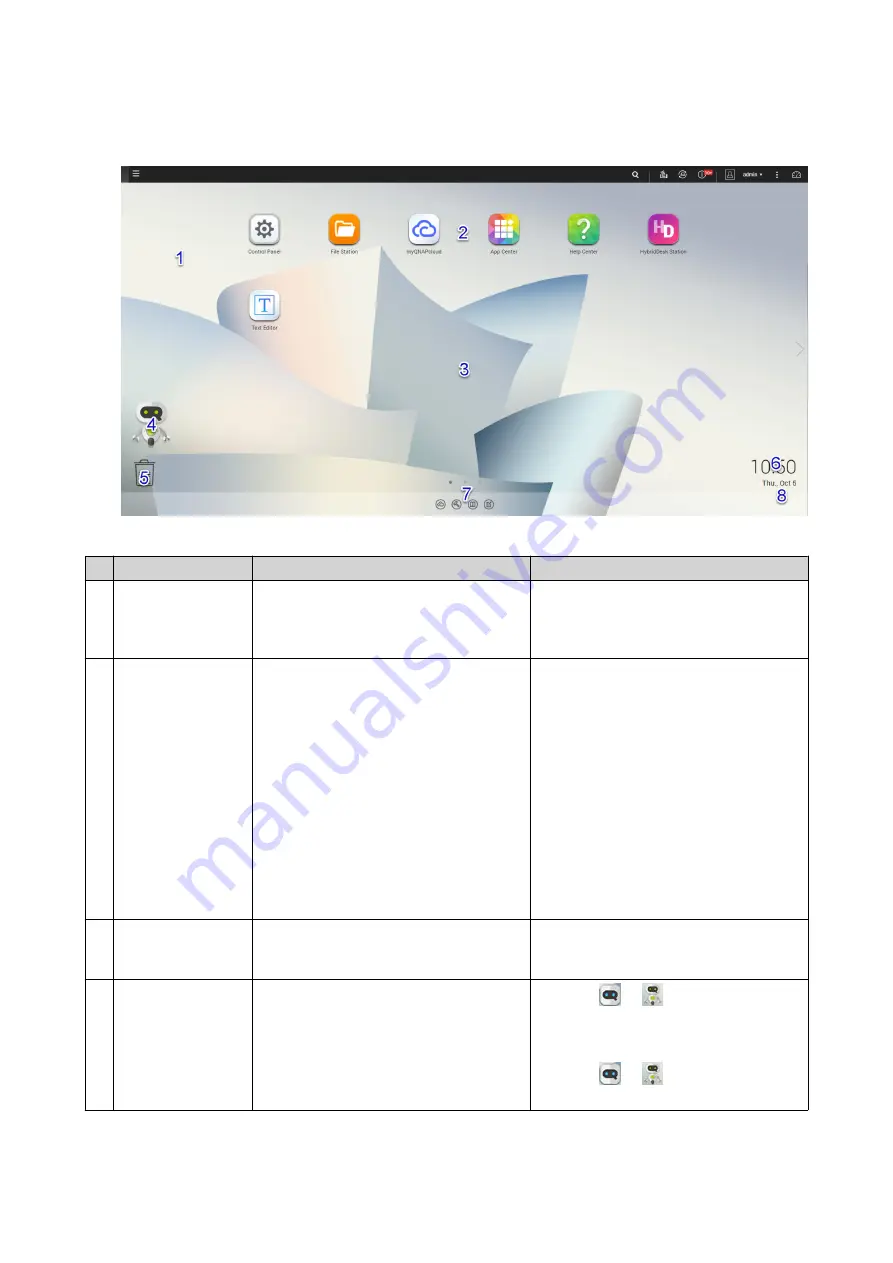
Desktop
#
Element
Description
Possible User Actions
1
Wallpaper
This is a digital image that is used as a
background for the QTS desktop.
Users can either select from one of the
provided wallpapers or upload an image
Change the wallpaper in the
Options
window.
2
Shortcut icons
This opens an app or a utility.
When you install an application, QTS
automatically creates a shortcut on the
desktop. The following are the default
shortcuts:
• Control Panel
• File Station
• Storage & Snapshots
• App Center
• Help Center
• Click an icon to open the application
window.
• Right-click an icon and then select
one of the following:
•
Open
: Opens the application
window
•
Remove
: Deletes the icon from
the desktop
• Click and drag an icon to another
desktop.
3
Desktop
This area contains open system utilities
and applications. The desktop consists
of three separate screens.
Click
<
or
>
to move to another desktop.
4
Qboost
This enables you to manage and
monitor memory consumption.
•
Click
or
to display the
memory status and open the
Qboost panel.
•
Click
or
to hide the memory
status and close the Qboost panel.
QTS 4.5.x User Guide
Overview
27






























