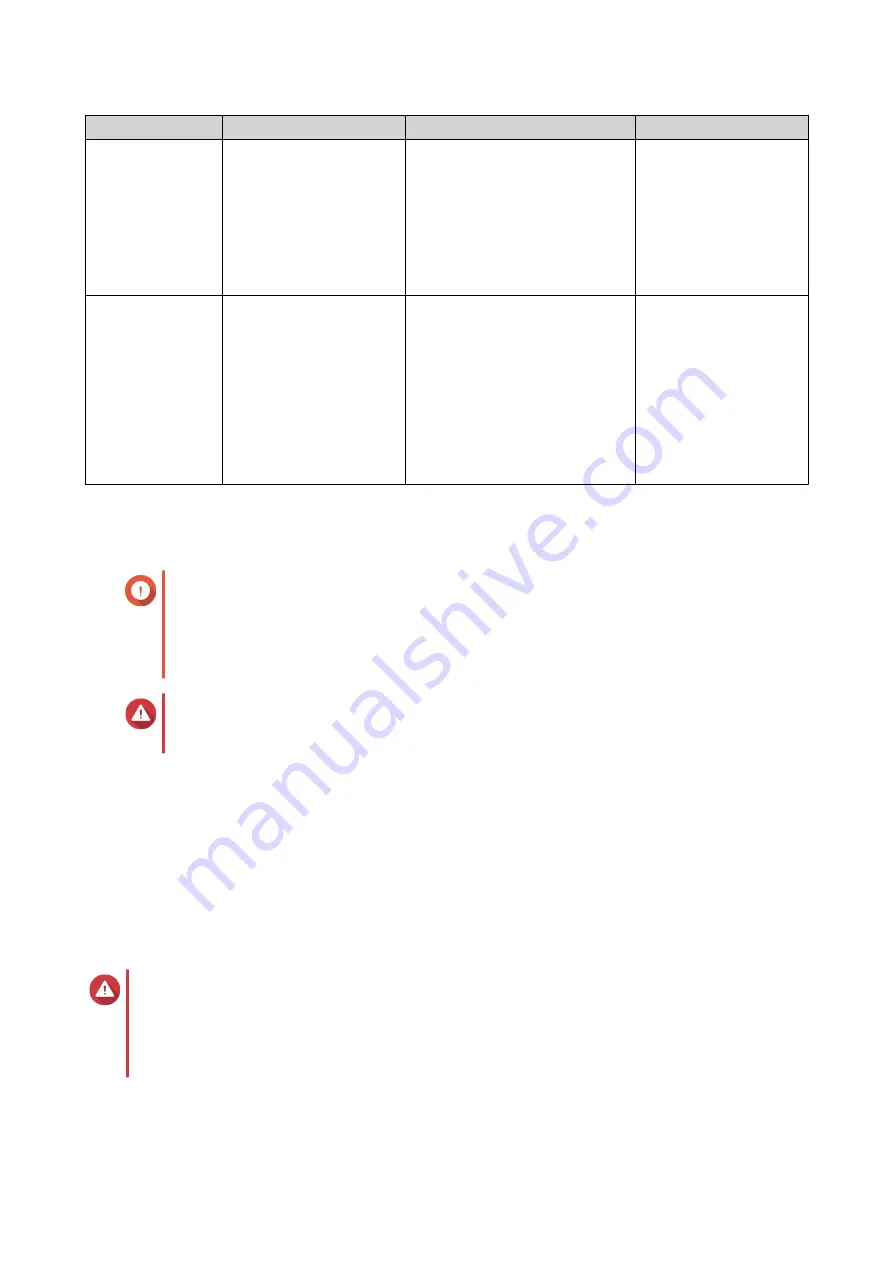
Storage Mode
Description
Supported RAID Types
Supported Hosts
NAS Storage
Use the RAID enclosure's
storage capacity to create
a new storage pool or
static volume on a QNAP
NAS.
• JBOD
• RAID 0
• RAID 1
• RAID 5
• RAID 10
QNAP NAS running
QTS 4.3.6 or later
External Storage
Use the RAID enclosure
as an external USB disk.
This mode supports
multiple RAID groups.
Each RAID group
appears as a separate
disk when the enclosure
is connected to a host.
• Individual
• JBOD
• RAID 0
• RAID 1
• RAID 5
• RAID 10
• Windows
• macOS
• Linux
• QNAP NAS
• Other NAS devices
Storage Configuration
Creating a Storage Pool on a RAID Enclosure
Important
• The Mode switch on the RAID enclosure must be set to Software Control mode. For
details, see the enclosure's hardware user guide.
• The RAID enclosure must not contain any existing RAID groups.
Warning
To prevent errors or data loss, do not change the enclosure Mode switch from Software
Control to any other mode while the enclosure is connected to the NAS.
1.
Open
Storage & Snapshots
.
2.
Click
External RAID Device
, and then select
External RAID Management
.
The
External RAID Management
window opens.
3.
Click
Configure
.
The
External RAID Device Configuration Wizard
opens.
4.
Click
Next
.
5.
Select two or more disks.
Warning
• All data on the selected disks will be deleted.
• All unselected disks will be automatically assigned as spare disks, and cannot be used until
the RAID group has been deleted.
6.
Select a RAID type.
QTS displays all available RAID types and automatically selects the most optimized RAID type.
QTS 4.5.x User Guide
Storage & Snapshots
220






























