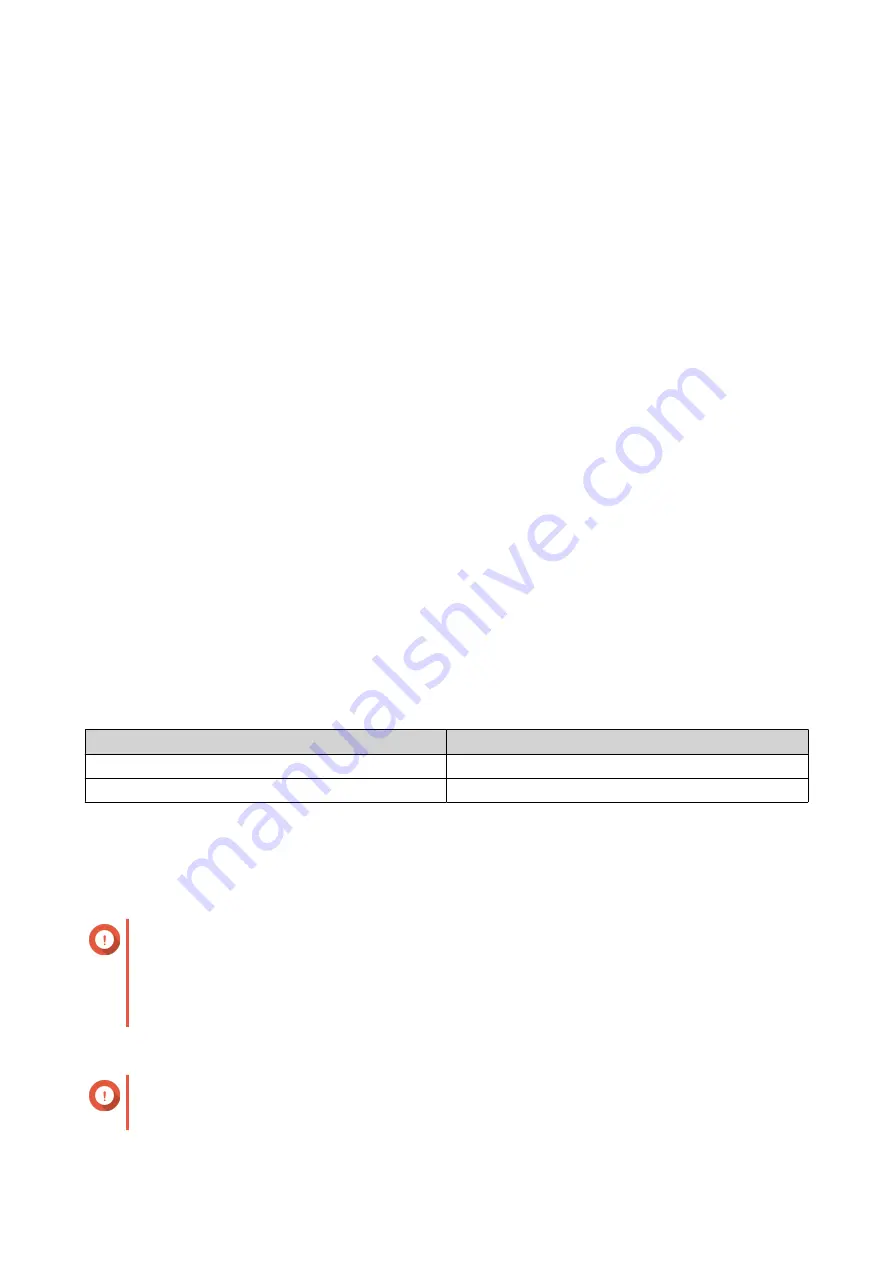
Storage Pools
A storage pool combines many physical disks into one large pool of storage space. Disks in the storage pool
are joined together using RAID technology to form RAID groups. Storage pools may contain more than one
RAID group.
Using storage pools provides the following benefits:
• Multiple volumes can be created in a storage pool, enabling you to divide the storage space among
different users and applications.
• Disks of different sizes and types can be mixed into one large storage space.
• Disks from connected expansion units can be mixed with disks installed in the NAS to form a storage
pool.
• Extra disks can be added while the storage pool is in use, increasing storage capacity without
interrupting services.
• Qtier provides auto-tiering when a storage pool contains a mix of SATA, SAS, and SSD disks. Qtier
automatically moves frequently accessed hot data to the faster SSDs, and infrequently accessed cold
data to the slower disks.
• Snapshots can be used with storage pools. Snapshots record the state of the data on a volume or LUN
at a specific point in time. Data can then be restored to that time if it is accidentally modified or deleted.
• Multiple RAID 5 or RAID 6 groups can be striped together using RAID 0 to form a RAID 50 or RAID 60
storage pool.
Creating a Storage Pool
1.
Go to
Storage & Snapshots
>
Storage
>
Storage/Snapshots
.
2.
Perform one of the following actions.
NAS State
Action
No volumes or storage pools
Click
New Storage Pool
.
One or more volumes or storage pools
Click
Create
, and then select
New Storage Pool
.
The
Create Storage Pool Wizard
window opens.
3.
Click
Next
.
4.
Optional: Select an expansion unit from the
Enclosure Unit
list.
Important
• You cannot select disks from multiple expansion units.
• If the expansion unit is disconnected from the NAS, the storage pool becomes inaccessible
until it is reconnected.
5.
Select one or more disks.
Important
• For data safety, you cannot select disks that have the status
Warning
.
QTS 4.5.x User Guide
Storage & Snapshots
195






























