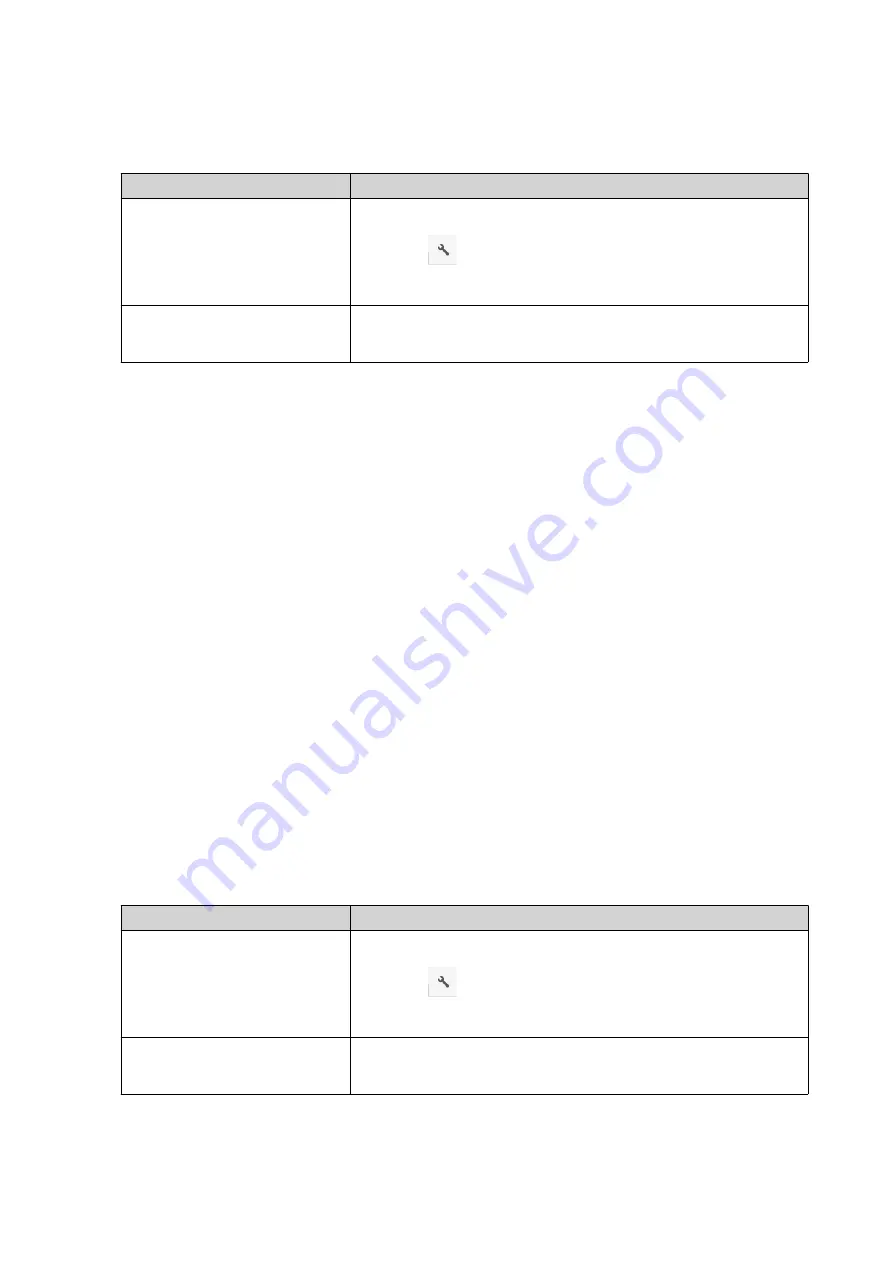
2.
Locate the folder.
3.
Perform one of the following actions.
Action
Steps
Use the toolbar
a.
Select the folder.
b.
Click
.
c.
Select
Add to Transcode
.
Use the context menu
a.
Right-click the file.
b.
Select
Add to Transcode
.
The
Add to Transcode
window opens.
4.
Select the transcoding video resolution.
• 240p
• 360p
• 480p SD
• 720p HD
• 1080p FULL HD
• Original resolution
• Only audio
5.
Click
OK
.
File Station adds the transcoded files to the @Transcode folder.
Canceling or Deleting Transcoding
1.
Open File Station.
2.
Locate the folder.
3.
Perform one of the following actions.
Action
Steps
Use the toolbar
a.
Select the folder.
b.
Click
.
c.
Select
Cancel/Delete Transcoding
.
Use the context menu
a.
Right-click the folder.
b.
Select
Cancel/Delete Transcoding
.
QTS 4.5.x User Guide
File Station
165






























