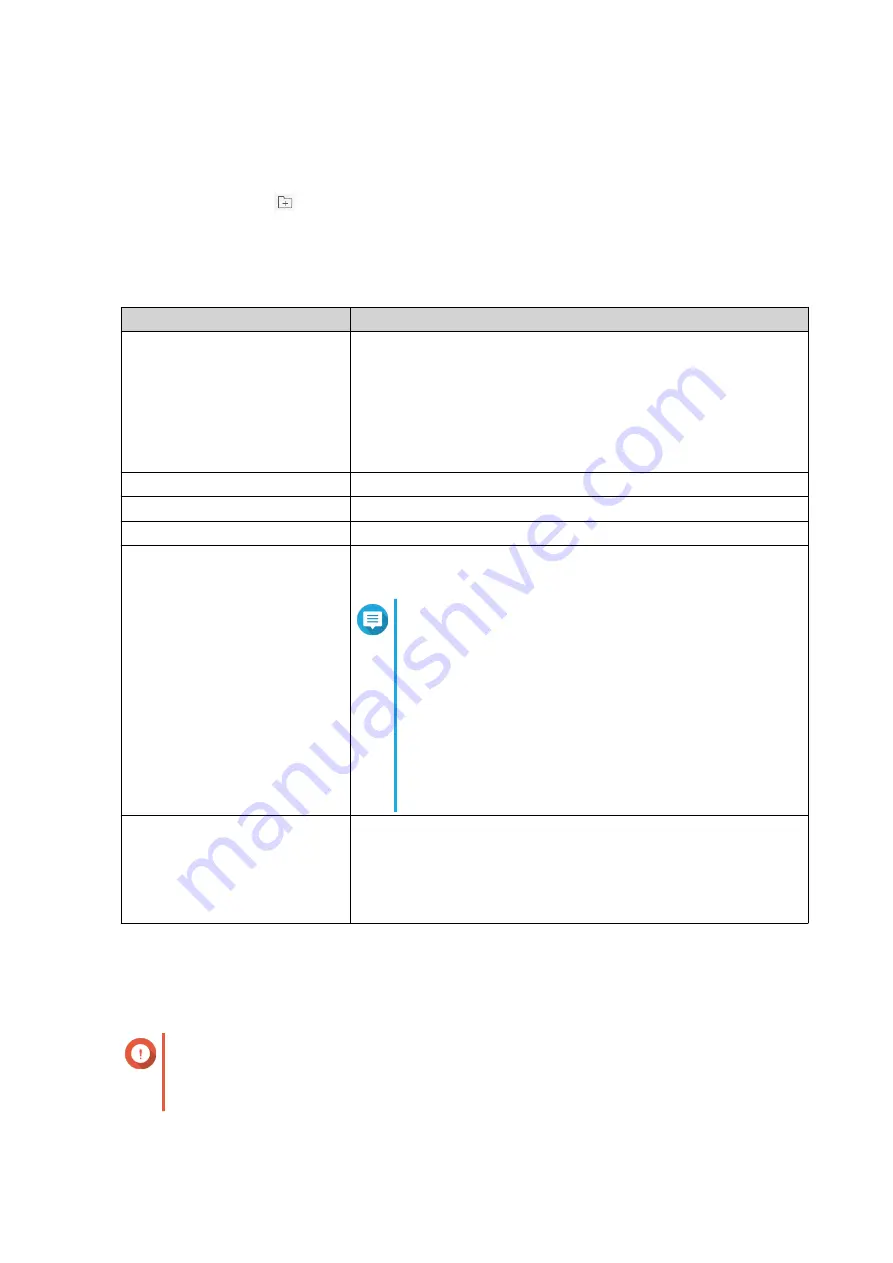
Sharing Space with a New User
1.
Open File Station.
2.
On the menu bar, click
.
3.
Select
Share space with a user
.
The
Create a User
window opens.
4.
Specify the following information:
Field
Description
Username
Specify a username that contains 1 to 32 characters from any of
the following groups:
• Letters: A to Z, a to z
• Numbers: 0 to 9
• Special characters: ~ ! @ # $ ^ & ( ) - _ . { }
Password
Specify a password that contains 1 to 64 ASCII characters.
Quota
Specify the storage capacity available to the user.
Phone number (optional)
The information is for your reference and is not used by QTS.
Email (optional)
QTS sends a notification to this email address when the account
password is about to expire.
Note
• You must configure the related settings in
SMTP
Server
and
Change Password
. Otherwise, QTS
would not send notifications to the specified email
address.
•
SMTP Server
: Go to
Control Panel
>
System
>
Notification
>
.
•
Change Password
: Go to
Control Panel
>
System
>
Security
>
Password Policy
.
(Optional) Send a notification
mail to the newly created user
When selected, QTS sends a message that contains the following
information to the specified email address.
• Username and password
• URLs for connecting to the NAS
5.
Click
Create
.
File Station creates a new user account and allocates the specified storage space.
Adding a Folder to the Transcoding Folder
Important
Video files cannot be converted to a resolution higher than the original resolution. If a
higher resolution is selected, File Station automatically transcodes the file in its original
resolution.
1.
Open File Station.
QTS 4.5.x User Guide
File Station
164






























