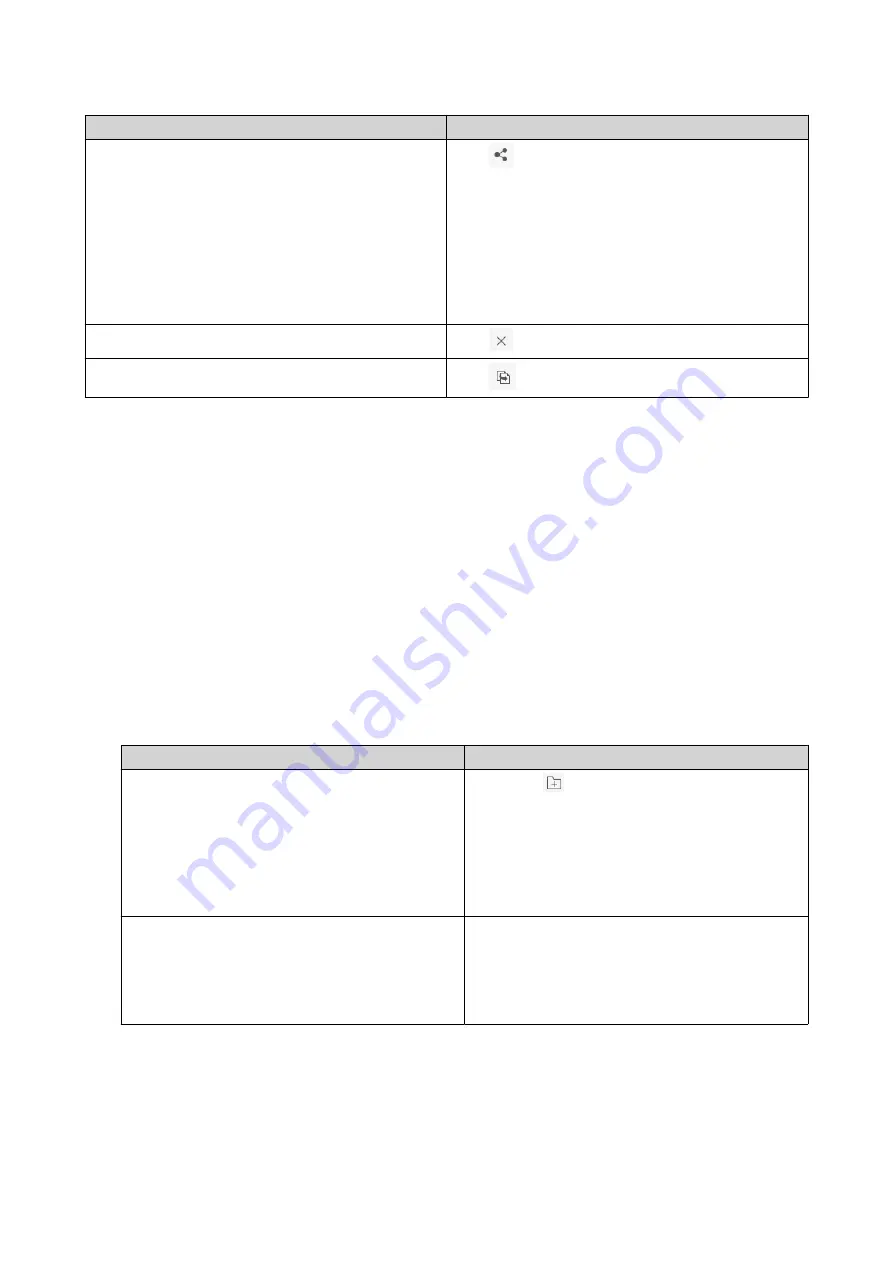
Task
User Action
Re-share
Click
and then select one of the following share
methods.
•
Sharing a File or Folder by Email
•
Sharing a File or Folder on a Social Network
•
Sharing a File or Folder Using Share Links
•
Sharing a File or Folder with a NAS User
Stop sharing
Click
.
Copy the link to the clipboard
Click
.
File Station performs the specified task.
Viewing Files and Folders Shared with Me
1.
Open File Station.
2.
On the left panel, click
Shared with me
.
File Station lists the files and folders shared with the current account. You can copy, open, or download a
selected file or folder.
Creating a Folder
1.
Open File Station.
2.
Locate the destination folder.
3.
Perform one of the following tasks.
Task
Steps
Use the toolbar
a.
Click
b.
Select
Folder
.
The
Create folder
window opens.
c.
Specify the folder name.
d.
Click
OK
.
Use the context menu
a.
Right-click inside the folder and then select
Create folder
.
b.
Specify the folder name.
c.
Click
OK
.
File Station creates a new folder.
QTS 4.5.x User Guide
File Station
156






























