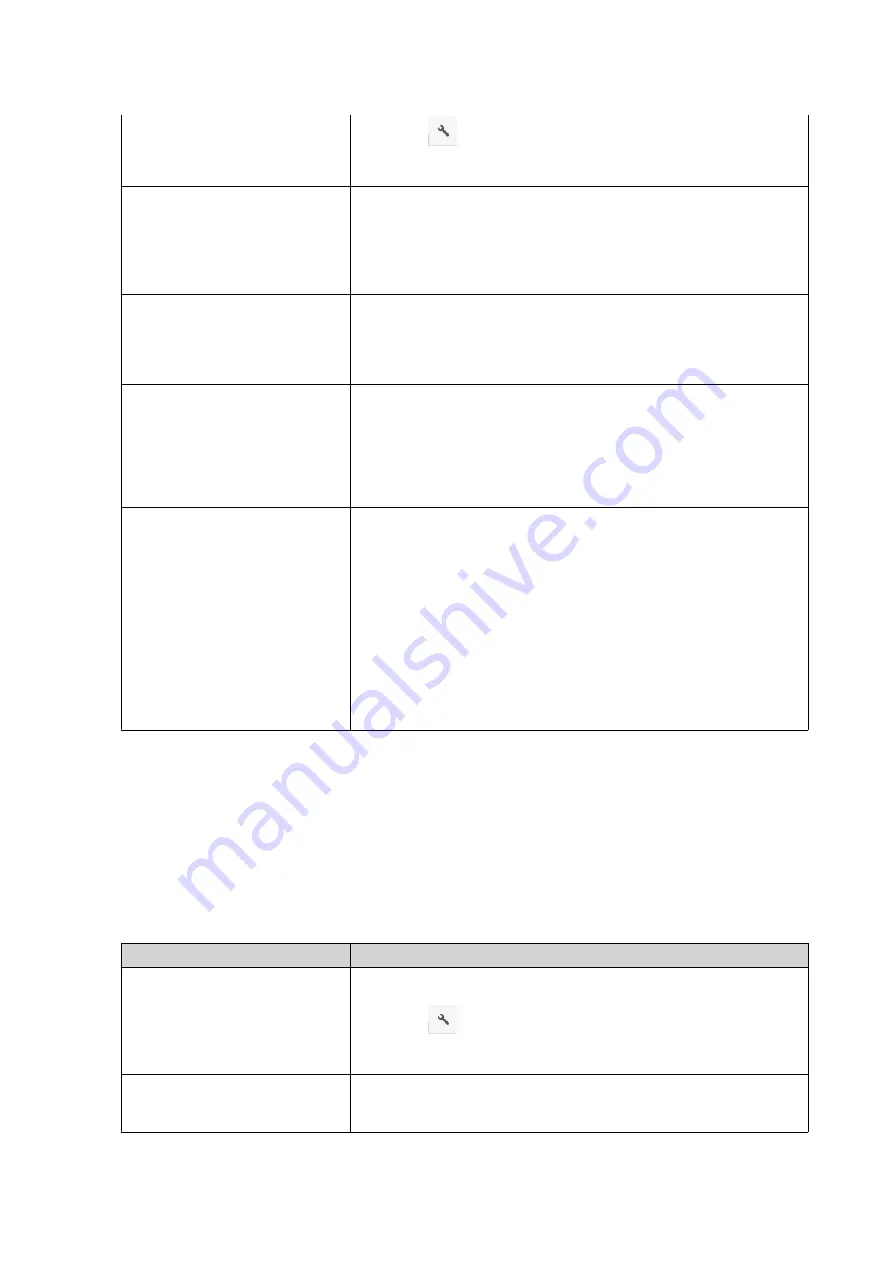
e.
Click
.
f.
Select
Paste
.
Use the context menu
a.
Right-click the file and then select
Copy to/Move to
and
Move to
.
b.
Select the destination folder.
c.
Click
OK
.
a.
Right-click the file and then select
Cut
.
b.
Select the destination folder.
c.
Right-click inside the folder and then select
Paste
.
Use keyboard shortcuts
a.
Select the file.
b.
Press
CTRL + X
or
Command-X
.
c.
Go to the destination folder.
d.
Press
CTRL + V
or
Command-V
.
Use drag and drop
a.
Select the file.
b.
Drag and drop to the destination folder.
c.
Step result: A context menu appears.
d.
Select one of the following actions.
• Move and skip
• Move and overwrite
• Move (and rename if a file exists with the same name)
File Station moves the selected file to the specified folder.
Renaming a File
1.
Open File Station.
2.
Locate the file.
3.
Perform one of the following actions.
Action
Steps
Use the toolbar
a.
Select the file.
b.
Click
.
c.
Select
Rename
.
Use the context menu
a.
Right-click the file.
b.
Select
Rename
.
QTS 4.5.x User Guide
File Station
135






























