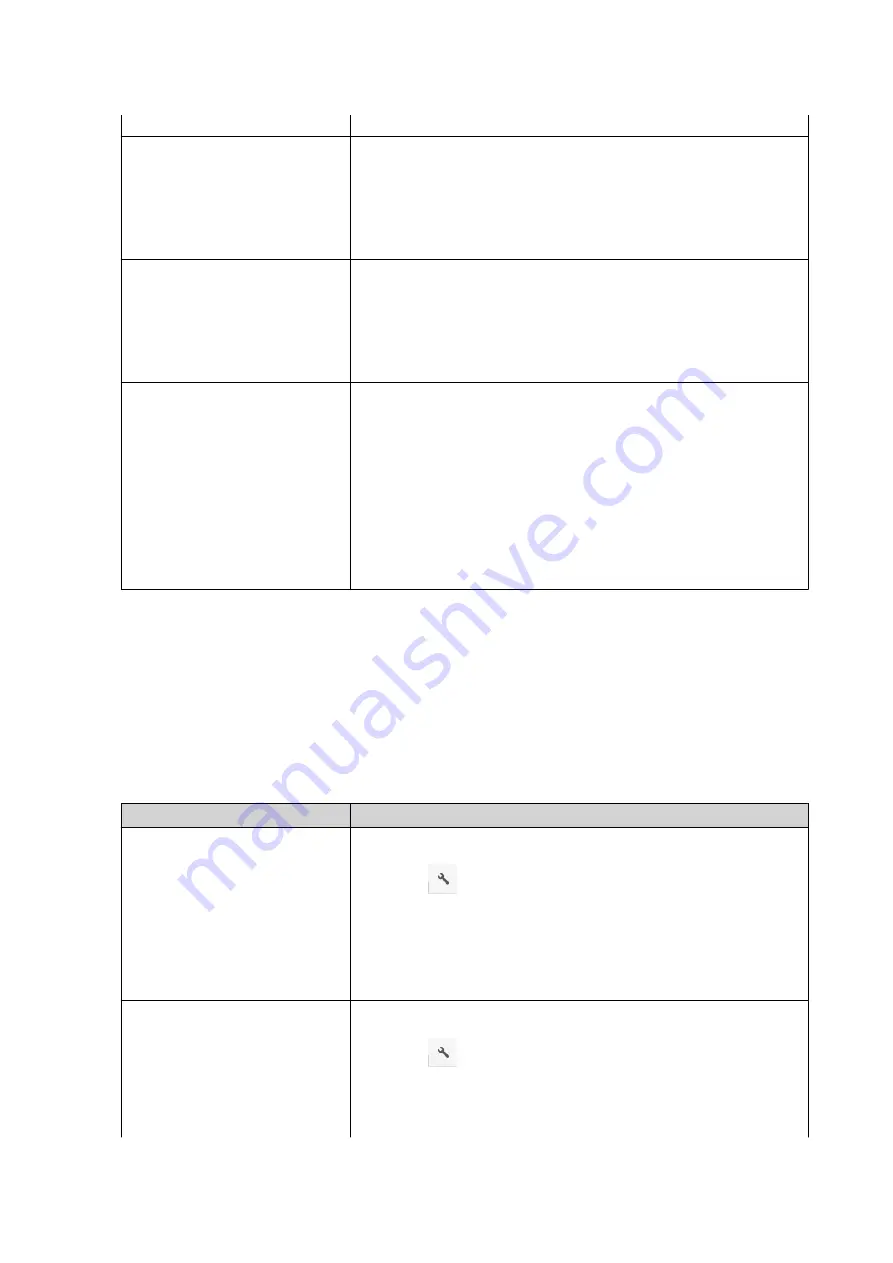
d.
Click
Paste
.
Use the context menu
a.
Right-click the file.
b.
Select
Copy
.
c.
Go to the destination folder.
d.
Right-click inside the folder and then select
Paste
.
Use keyboard shortcuts
a.
Select the file.
b.
Press
CTRL + C
or
Command-C
.
c.
Go to the destination folder.
d.
Press
CTRL + V
or
Command-V
.
Use drag and drop
a.
Select the file.
b.
Drag and drop to the destination folder.
Step result: A context menu appears.
c.
Select one of the following actions.
• Copy and skip
• Copy and overwrite
• Copy and rename automatically
File Station creates a copy of the selected file.
Moving a File
1.
Open File Station.
2.
Locate the file.
3.
Perform one of the following actions.
Action
Steps
Use the toolbar
a.
Select the file.
b.
Click
.
c.
Select
Copy to/Move to
and then select
Move to
.
d.
Select the destination folder.
e.
Click
OK
.
a.
Select the file.
b.
Click
.
c.
Select
Cut
.
d.
Select the destination folder.
QTS 4.5.x User Guide
File Station
134






























