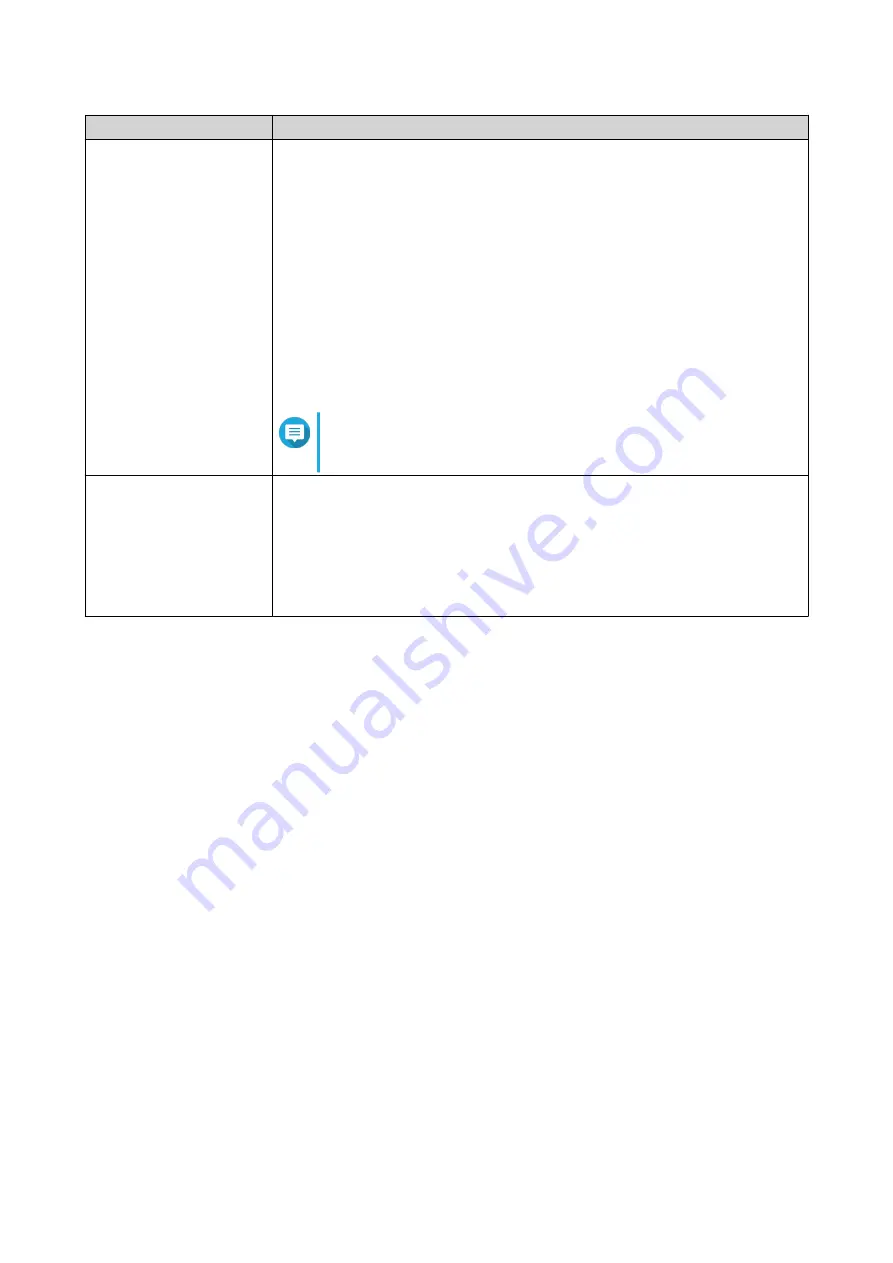
Setting
User Action
Enable DHCP server
Configure the DHCP server settings.
•
Start IP address
: Specify the starting IP address in a range allocated to
DHCP clients.
•
End IP address
: Specify the ending IP address in a range allocated to
DHCP clients.
•
Lease time
: Specify the length of time that an IP address is reserved for a
DHCP client. The IP address is made available to other clients when the
lease expires.
•
DNS server 1
: Assign an IP address for the primary DNS server.
•
DNS server 2
: Assign an IP address for the secondary DNS server.
Note
QNAP recommends specifying at least one DNS server to
allow URL lookups.
Reserved IP Table
Click
Add
to configure a reserved IP table.
Specify the following:
• Device name
• IP address
• MAC address
3.
Click
Apply
.
QuRouter updates the LAN port settings.
Routing Table
The
Network
>
Routing
>
Routing Table
page provides status information about configured route entries
from the following sources:
• Directly connected networks
• Dynamic routing protocols
• Statically configured routes
Static Route
You can create and manage static routes in the
Static Route
section of network settings. Under normal
circumstances, QuRouter automatically obtains routing information after it has been configured for internet
access. Static routes are only required in special circumstances, such as having multiple IP subnets located
on your network.
Adding a Static Route
1.
Go to
Network
>
Routing
>
Static Route
.
2.
Click
Add Static Route
.
The
Add Static Route
window appears.
QMiroPlus-201W User Guide
Network Settings
39






























