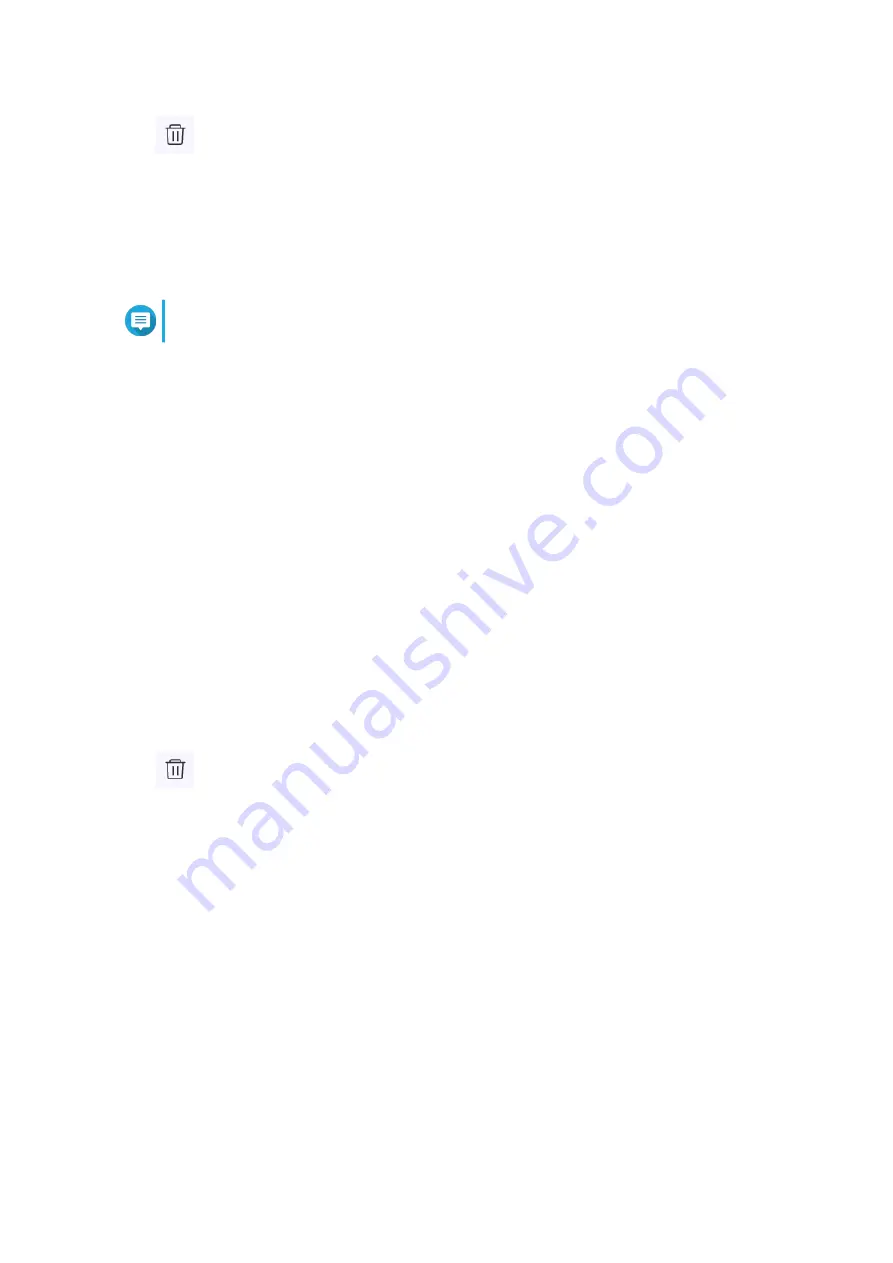
4.
Click
.
A confirmation message appears.
5. Click Apply.
QuRouter deletes the web content filtering role.
Adding a Device to a Web Content Filtering Role
Note
You cannot assign a single device to more than one role at a time.
1. Log in to QuRouter.
2. Go to Web Content Filtering.
3. Identify a role to add to a device.
4. Click Add Device.
The Add Device window appears.
5. Select a device from the list.
6. Click Add.
QuRouter adds the device to the web content filtering role.
Deleting a Device from a Web Content Filtering Role
1. Log in to QuRouter.
2. Go to Web Content Filtering.
3. Identify the device to delete.
4.
Click
.
A confirmation message appears.
5. Click OK.
QuRouter removes the device from the web content filtering role.
Quality of Service (QoS)
Quality of service (QoS) improves network traffic shaping by classifying and prioritizing different network
devices and packets. QoS allows you to configure traffic policies and enabling these policies on the switch
ports.
To configure QoS settings, you must add the device to the QuWAN service and configure the settings using
QuWAN Orchestrator.
Configuring QoS Settings on QuWAN Orchestrator
1. Log in to QuRouter.
QHora-322 User Guide
Security Settings
67










































