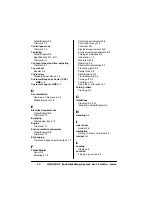)ROGHU6WDSOHU
6SHFLILFDWLRQV
4064'2&%RRNOHWPDNLQJ6\VWHP8VHUV*XLGH
%
0HGLD
Media
Input
Sizes
8.5" x 11" and 11" x 17" sheets
Booklet
Output
Formats
5.5" x 8.5" and 8.5" x 11" booklets
Booklet
Sheets
Maximum 20 sheets of 8.5'' x 11'' or 11'' x 17'' 55 lb (75 g/m
2
)
paper. The maximum thickness of each sheet should not exceed
2 mm (.79").
Paper
Weights
Note:
For a complete listing on paper weights and media
thickness, refer to the “Paper Weight Conversion Chart” on page
B-5 and the “Average Caliper Bulking Chart” on page B-7.
Media
Thickness
Note:
For a complete listing on paper weights and media
thickness, refer to the “Paper Weight Conversion Chart” on page
B-5 and the “Average Caliper Bulking Chart” on page B-7.
Summary of Contents for QDOC
Page 1: ...k k 3 k bk p p...
Page 9: ...QWURGXFWLRQ Q 7KLV KDSWHU Introduction on page 1 2 Standard Product Documentation on page 1 5...
Page 32: ......
Page 46: ......
Page 122: ......
Page 140: ......
Page 141: ...2SWLRQV Q 7KLV KDSWHU Introduction on page 7 2 Stapler Head on page 7 2...
Page 143: ...6WDSOHU HDG 2SWLRQV 3 Open the cover RYHU...
Page 154: ......
Page 172: ......