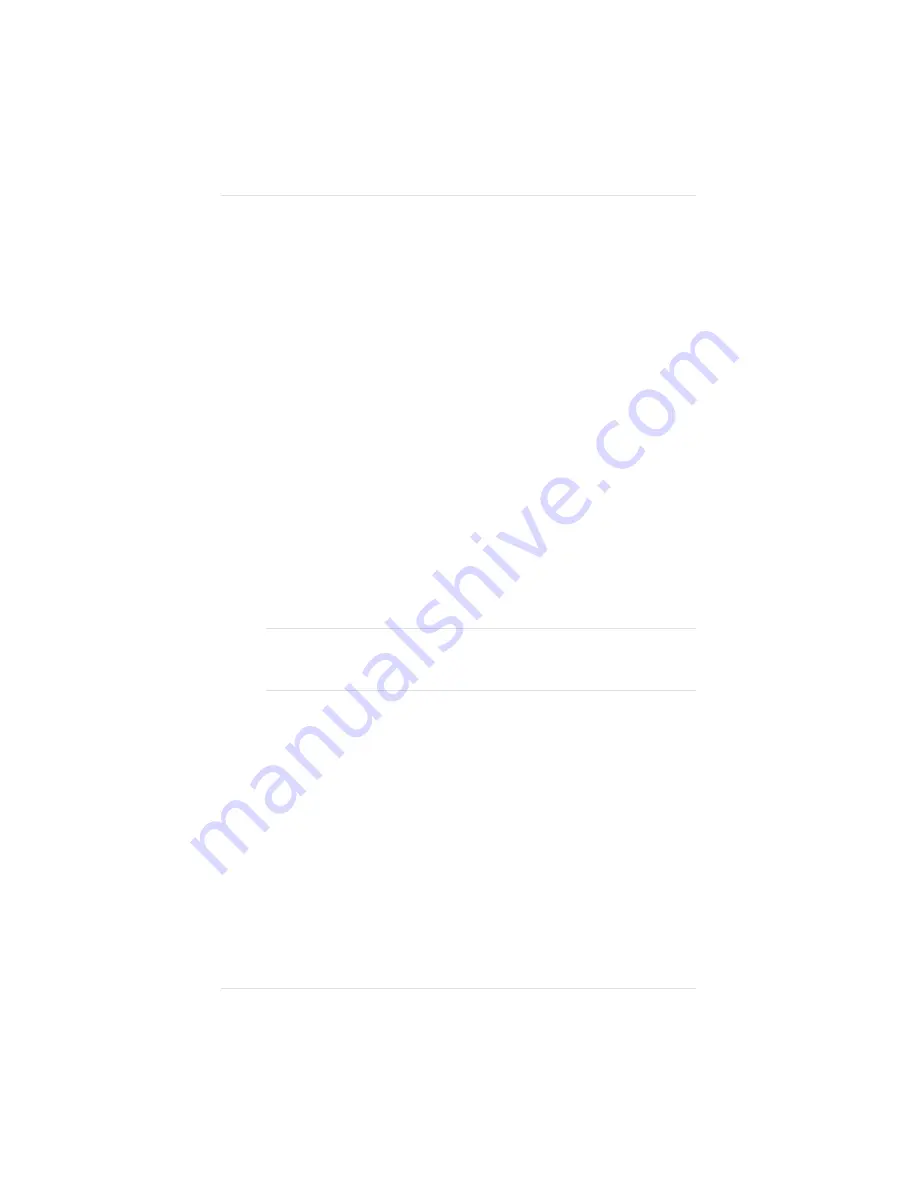
Single In-Line Memory Modules (SIMMs)
Additional printer memory allows you to increase data transfer and
processing speed. To install SIMMs,
1.
Follow the instructions in “Removing the Controller Board”
(earlier in this chapter), being careful to discharge
electrostatic buildup before you begin.
2.
Turn the controller board so that the side where the SIMMs
are located is closest to you and the SIMMs are located on
your right side.
3.
If there are enough open connectors for the additional SIMMs
you are installing, skip to step 6. However, if you need to
remove existing SIMMs to make space for new ones, follow
the instructions in steps 4 and 5.
4.
If you need to remove a SIMM to make room for
larger-memory SIMMs: Use the clips located on each side of
the connector to gently release the SIMM.
CAUTION: If you are removing SIMMs, remember that printer
operation requires at least 12 MB of total memory, with at least 4
MB of that memory in the slot closest to the center of the board.
Chapter 8
8 - 2 2
P r i n t e r O p t i o n s
Summary of Contents for Magicolor
Page 1: ...QMS magicolor magicolor Plus Printer User s Guide 1800364 001B...
Page 4: ...4...
Page 16: ......
Page 34: ...Chapter 1 1 1 8 I n t r o d u c t i o n...
Page 36: ......
Page 43: ...Fig 2 2 Unpacking the Printer Chapter 2 I n i t i a l P r i n t e r S e t u p 2 7...
Page 84: ......
Page 108: ...Chapter 3 3 2 4 C o n n e c t i n g t h e P r i n t e r...
Page 110: ......
Page 170: ......
Page 194: ......
Page 238: ......
Page 258: ......
Page 322: ......
Page 356: ...Chapter 9 9 3 4 T r o u b l e s h o o t i n g...
Page 357: ...Appendix A QMS Customer Support...
Page 358: ......
Page 363: ...Appendix B Technical Specifications...
Page 364: ......
Page 381: ...Appendix C Notices...
Page 382: ......
Page 387: ...Appendix D Additional Technical Information...
Page 388: ......
Page 446: ...I 2 0 I n d e x...






























