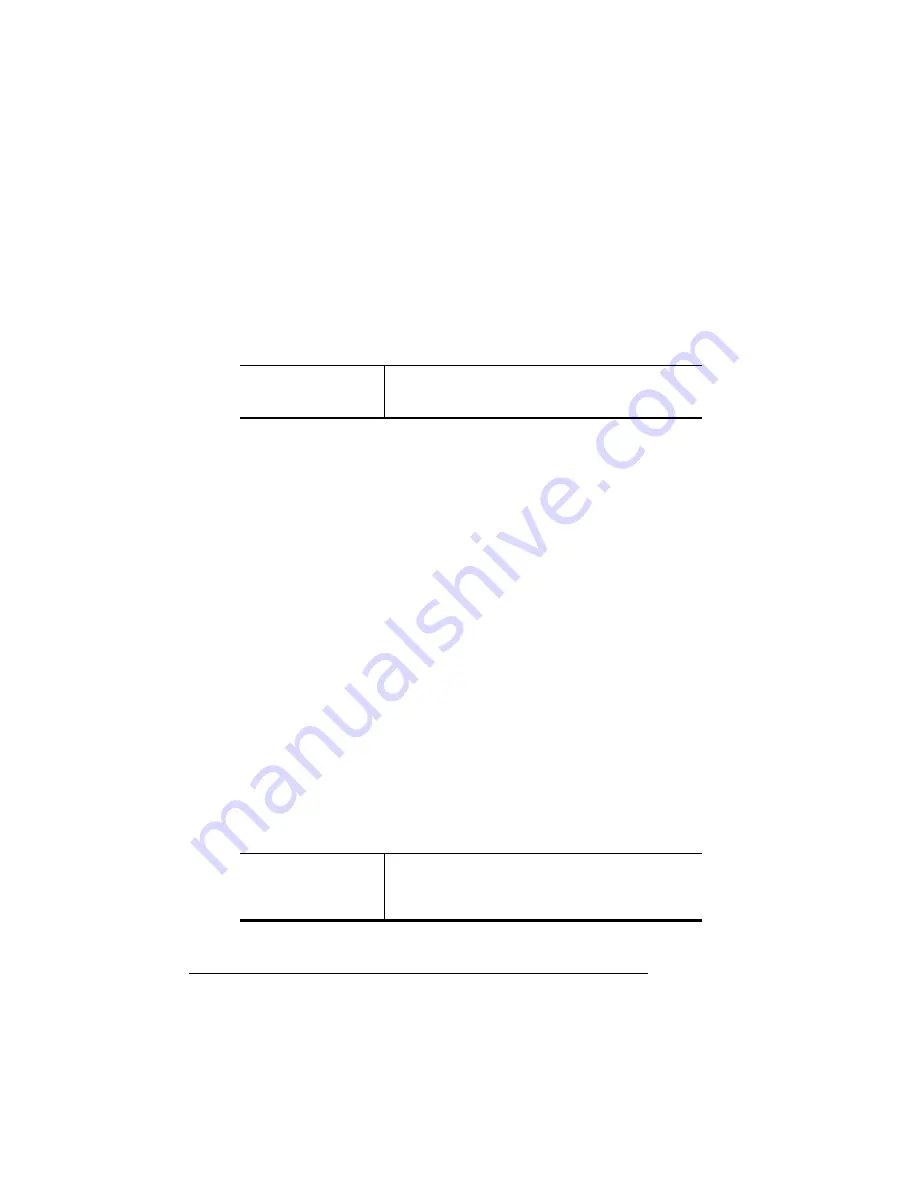
Other Printing
Tasks
QMS magicolor CX User's Guide
2-34
breaks down a job into sections and performs collation on each of
those sections. You can enable and disable collation through the
QMS-developed Macintosh or Windows driver or through the printer’s
control panel:
Working with Status Pages
Printing a status page is a two-step procedure: Identify the type of
status page you want to print, and then print it.
Identifying a Status Page Type
Two types of status pages are available:
n
Standard—This one-page document provides printer identifica-
tion information (printer type and name, firmware version and
release, and number of sheets printed), printer settings (Post-
Script level, start-up options, paper handling information, resolu-
tion, and gamma correction setting), current memory
configuration, time-outs, communication settings and input buffer
sizes for all standard and optional interfaces, and, if present, hard
disk status (address, size, and free space). In addition, an angle
bar prints in the lower-left corner for image alignment.
n
Advanced—This document, which can be five or more pages
long, contains the same information as the standard status page
as well as configuration menu settings and a full list of fonts and
downloaded emulations.
Collation
Menu
Operator Control
Collation
Choices
On (default), Off
Status Page Type
Menu
Administration
Special Pages
Status Page Type
Choices
Standard (default)
Advanced
Summary of Contents for Magicolor CX
Page 1: ...QMS magicolor CX User s Guide 1800427 001B...
Page 10: ......
Page 28: ......
Page 76: ......
Page 142: ......
Page 180: ...Clearing Media Jams QMS magicolor CX User s Guide 4 38 3 Open the paper exit unit Rear View...
Page 198: ......
















































