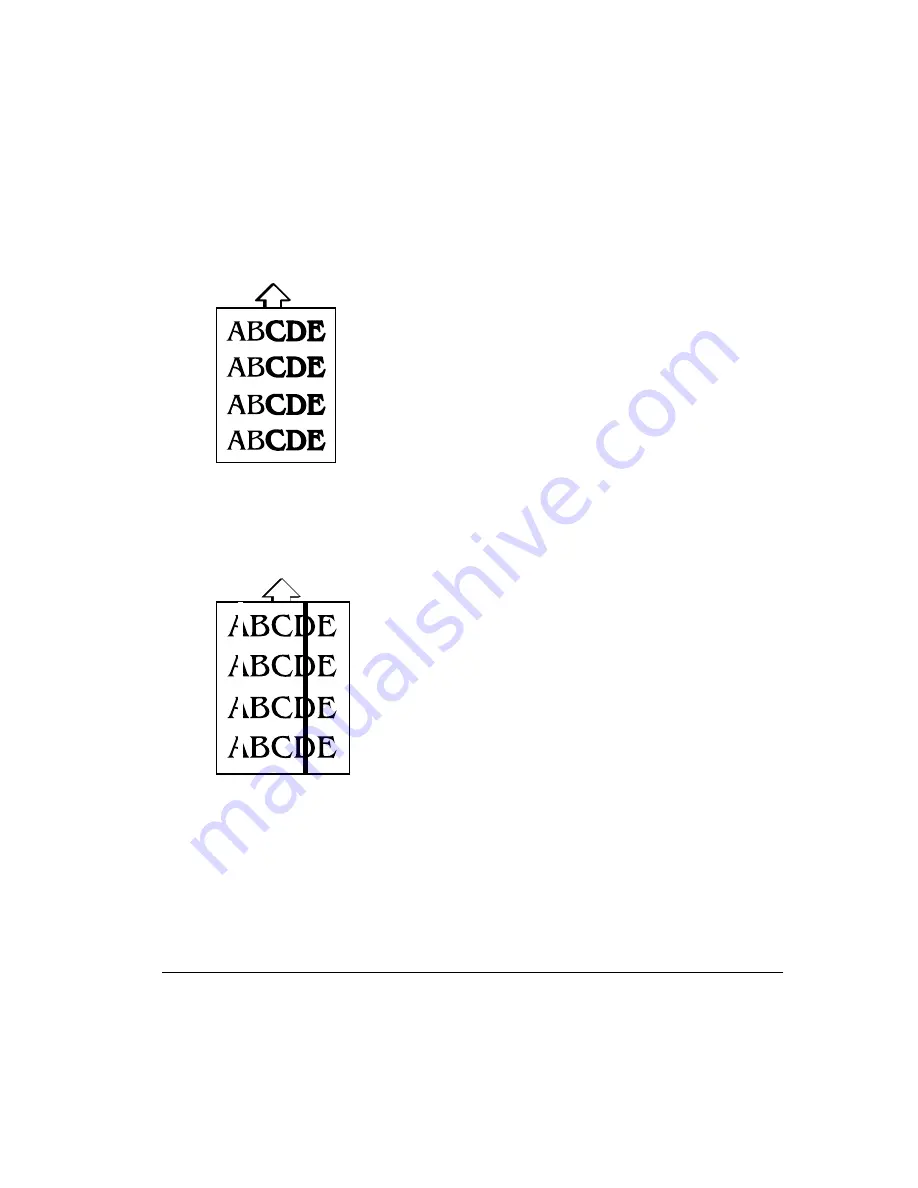
/25
+"!*
4& 2
D *
Remove the toner cartridges and gently rock them five
or six times to redistribute the toner. Then, reinstall the
cartridges.
Install new toner cartridges.
Reinstall the OPC belt cartridge. If necessary, replace
the OPC belt cartridge.
One or more toner cartridges may be defective. Check
the toner cartridges, and install new ones, if necessary.
Reinstall the OPC belt cartridge. If necessary, replace
the OPC belt cartridge.
If a wide vertical white band appears:
Check the transfer drum surface. If necessary, clean the
oil off the surface.
Ensure that the transfer unit is closed.
Summary of Contents for Magicolor 6100
Page 1: ......
Page 10: ......
Page 18: ...6 7 8...
Page 24: ......
Page 206: ......
Page 207: ...0 1 1 1 Sources of Support on page A 2 QMS World wide Offices on page A 4...






























