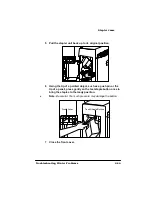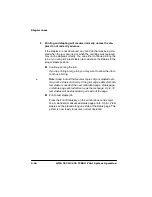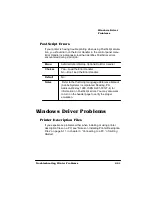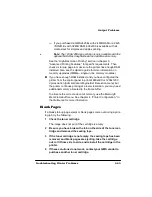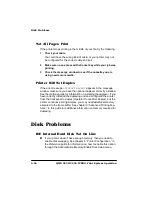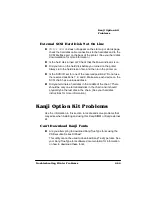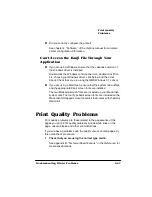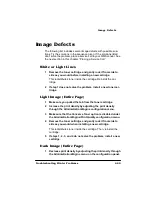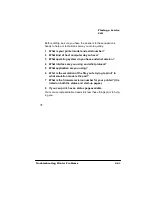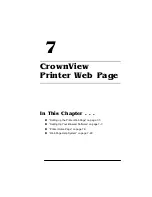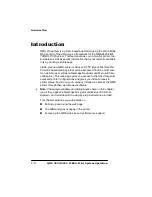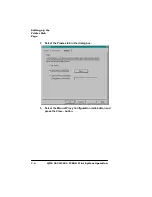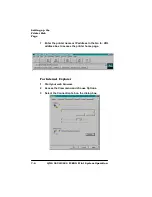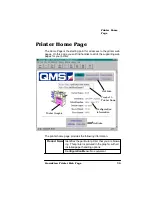3ULQW4XDOLW\
3UREOHPV
406785%23ULQW6\VWHP2SHUDWLRQ
2
Check that there is enough toner in the printer.
If the
TONER LOW
message appears in the message window,
remove the toner cartridge and gently rock it from side to side to
redistribute the toner. Then reinsert the cartridge and try printing
again.
3
If the message remains on, replace the toner cartridge.
4
Place a service call to your QMS vendor.
3DSHU-DPV$OZD\V2FFXU
1
Check that the media does not exceed the media limit mark.
Make sure that the stack does not exceed the paper limit mark on
the media cassette.
2
Check that the paper stack is correctly aligned.
Make sure that the stack is correctly aligned in the media cas-
sette or in the multipurpose tray.
3
Check that the correct paper type is used.
See appendix B, “Technical Specifications,” in the
media specifications.
4
Check the printer for residual jammed media.
5
Remove any jammed media remaining inside the printer by
checking the locations in “Media Path” on page 6-17.
3ULQWHU:LOO1RW3ULQWGSL
If you have set the printer from the configuration menu to print at 600
dpi resolution but the printer continues printing 300 dpi, you may need
additional memory allocated to the frame buffer. See the “Memory”
section in chapter 5, “Additional Technical Information,” in your
Refer-
ence guide for additional information on memory configuration.
Summary of Contents for 2425
Page 1: ...406 785 2 3ULQW 6 VWHP 2SHUDWLRQ...
Page 9: ...QWURGXFWLRQ Q 7KLV KDSWHU Introduction on page 1 2 Typographic Conventions on page 1 4...
Page 44: ......
Page 76: ......
Page 142: ......
Page 172: ......
Page 180: ......
Page 186: ......