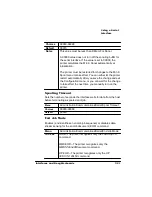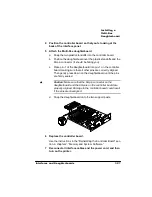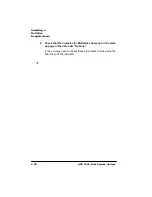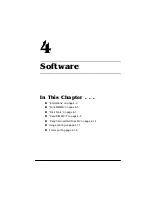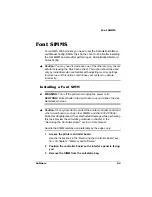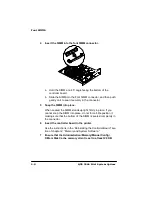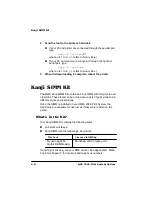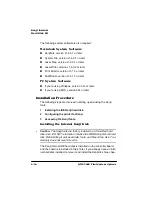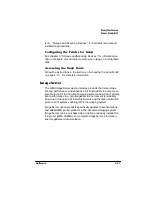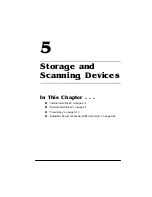'LVN)RQWV
6RIWZDUH
8
Access the fonts.
After you install the font SIMM and configure the printer, you are
ready to access the fonts. Most applications handle font selection
for you. To access the fonts through your application, you must
use an application containing a compatible driver (for example,
the ProCollection uses an HP driver). The driver lists each font by
name or refers to the fonts as a group.
'LVN)RQWV
Optional fonts, such as the ProCollection for the HP emulations on
your printer and other special PostScript fonts, are available as Post-
Script files on floppy disks for your PC. See your QMS vendor for the
available optional fonts. This section describes how to download an
optional font from a floppy disk to the printer’s hard disk.
»
Note:
At least one hard disk (internal or external) must be installed on
the printer before you can download a font. If more than one hard disk
is installed, the font automatically installs itself on the disk with the
most free storage space.
Once a font is downloaded, the only way to remove it is to reformat
the hard disk (Administration/Disk Operations/Format Disk menu).
'RZQORDGLQJ'LVN)RQWV
1
If necessary, connect the PC to the printer’s parallel or serial
port, or ethernet.
2
Turn on the printer, and wait for
IDLE
to appear in the mes-
sage window.
3
Insert the font disk in your PC’s 3.5" disk drive, and change
to that drive (for example, if you’re using the A drive,
type
a:
↵
).
Summary of Contents for 2060
Page 1: ...406 3ULQW 6 VWHP 2SWLRQV...
Page 9: ...QWURGXFWLRQ Q 7KLV KDSWHU About This Manual on page 1 2 Typographic Conventions on page 1 3...
Page 126: ......
Page 127: ...6HFXULW H DQG DUQLQJ X HU Q 7KLV KDSWHU Security Key on page 6 2 BuzzBox Lite on page 6 6...
Page 146: ......
Page 154: ......
Page 160: ......